

Troncal V1 Desk


SIP MOBILE

ESCRIBE CIUDAD O PAÍS
Argentina (8)
Ciudades en Argentina (8)
- Mendoza Argentina Números Virtuales 54261
- Pilar Argentina Números Virtuales 54230
- Buenos Aires Argentina Números Virtuales 5411
- Cordoba Argentina Números Virtuales 54351
- La Plata Argentina Números Virtuales 54221
- Rosario Argentina Números Virtuales 54341
- San Juan Argentina Números Virtuales 54264
- Santa Fe Argentina Números Virtuales 54342
Australia (138)
Ciudades en Australia (138)
- Woodside Sa Australia Números Virtuales 61872
- Whittlesea Australia Números Virtuales 61381
- Whyalla Australia Números Virtuales 618
- Wollongong Australia Números Virtuales 61242
- Wanneroo Australia Números Virtuales 61862
- Warragul Australia Números Virtuales 613
- Warrnambool Australia Números Virtuales 613
- Warwick Australia Números Virtuales 617
- Werribee Australia Números Virtuales 61380
- Ulverstone Australia Números Virtuales 613
- Wagga Wagga Australia Números Virtuales 61259
- Wangaratta Australia Números Virtuales 613
- Terrey Hills Australia Números Virtuales 61284
- Toowoomba Australia Números Virtuales 61745
- Townsville Australia Números Virtuales 61744
- Traralgon Australia Números Virtuales 613
- Tweed Heads (Beaudesert) Australia Números Virtuales 61756
- Swan Hill Australia Números Virtuales 613
- Sydenham Australia Números Virtuales 61383
- Sydney Australia Números Virtuales 6127
- Tamworth Australia Números Virtuales 61257
- Taree Australia Números Virtuales 612
- Singleton Australia Números Virtuales 612
- Spearwood Australia Números Virtuales 61861
- Sunbury Australia Números Virtuales 61380
- Sutherland Australia Números Virtuales 61285
- Salisbury Australia Números Virtuales 61872
- Samford Australia Números Virtuales 61730
- Sandgate Australia Números Virtuales 61731
- Shepparton Australia Números Virtuales 61358
- Rottnest Australia Números Virtuales 61861
- Sale Australia Números Virtuales 613
- Raymond Terrace Australia Números Virtuales 612
- Redcliffe Australia Números Virtuales 61730
- Ringwood Australia Números Virtuales 61388
- Rockhampton Australia Números Virtuales 617
- Port Lincoln Australia Números Virtuales 618
- Port Macquarie (Wauchope) Australia Números Virtuales 61255
- Port Pirie Australia Números Virtuales 618
- Point Cook Australia Números Virtuales 61383
- Port Augusta Australia Números Virtuales 618
- Port Hedland Australia Números Virtuales 618
- Parkes Australia Números Virtuales 612
- Parramatta Australia Números Virtuales 61286
- Perth Australia Números Virtuales 6186
- Murray Bridge Australia Números Virtuales 618
- Muswellbrook Australia Números Virtuales 612
- Newcastle Australia Números Virtuales 61240
- Orange Australia Números Virtuales 61253
- Pakenham Australia Números Virtuales 613
- Mount Gambier Australia Números Virtuales 618
- Mount Isa Australia Números Virtuales 617
- Moore Australia Números Virtuales 617
- Moree Australia Números Virtuales 612
- Morwell Australia Números Virtuales 613
- Mount Barker Sa Australia Números Virtuales 61872
- Maryborough Australia Números Virtuales 617
- Mclaren Vale Australia Números Virtuales 61872
- Melbourne Australia Números Virtuales 6139
- Mildura Australia Números Virtuales 61340
- Mackay Australia Números Virtuales 61748
- Maitland (Sa) Australia Números Virtuales 61888
- Mandurah (Pinjarra) Australia Números Virtuales 61895
- Kiama Australia Números Virtuales 612
- Launceston Australia Números Virtuales 61363
- Lithgow Australia Números Virtuales 612
- Liverpool Australia Números Virtuales 61281
- Kalkallo Australia Números Virtuales 61381
- Karratha Australia Números Virtuales 618
- Katherine Australia Números Virtuales 618
- Kempsey Australia Números Virtuales 612
- Kalamunda Australia Números Virtuales 61861
- Horsham Australia Números Virtuales 613
- Innisfail Australia Números Virtuales 617
- Inverell Australia Números Virtuales 612
- Ipswich Australia Números Virtuales 61730
- Gympie Australia Números Virtuales 617
- Hamilton Australia Números Virtuales 613
- Herne Hill Australia Números Virtuales 61861
- Hobart Australia Números Virtuales 61361
- Grafton Australia Números Virtuales 612
- Griffith Australia Números Virtuales 612
- Geelong Australia Números Virtuales 61342
- Geraldton Australia Números Virtuales 618
- Gosford Australia Números Virtuales 61243
- Goulburn Australia Números Virtuales 612
- Engadine Australia Números Virtuales 61285
- Esperance Australia Números Virtuales 618
- Fraser Island Australia Números Virtuales 617
- Fremantle Australia Números Virtuales 61862
- Gawler Australia Números Virtuales 618
- Dubbo Australia Números Virtuales 61258
- Dural Australia Números Virtuales 61284
- Eltham Australia Números Virtuales 61384
- Cranbourne Australia Números Virtuales 613
- Croydon Australia Números Virtuales 61382
- Dalby Australia Números Virtuales 617
- Dandenong Australia Números Virtuales 61387
- Darwin Australia Números Virtuales 61879
- Cooroy Australia Números Virtuales 617
- Cowra Australia Números Virtuales 612
- Craigieburn Australia Números Virtuales 61383
- Cleveland Australia Números Virtuales 61730
- Coffs Harbour Australia Números Virtuales 612
- Colac Australia Números Virtuales 613
- Cape River Australia Números Virtuales 617
- Casino Australia Números Virtuales 612
- Cessnock Australia Números Virtuales 612
- Clayton Australia Números Virtuales 61385
- Caloundra Australia Números Virtuales 617
- Caloundra (Caboolture) Australia Números Virtuales 61753
- Canberra Australia Números Virtuales 61261
- Busselton Australia Números Virtuales 618
- Caboolture Australia Números Virtuales 617
- Cairns Australia Números Virtuales 61742
- Broken Hill Australia Números Virtuales 618
- Broome Australia Números Virtuales 618
- Bunbury Australia Números Virtuales 61897
- Bundaberg Australia Números Virtuales 61743
- Bowen Australia Números Virtuales 617
- Bowral Australia Números Virtuales 612
- Brisbane Australia Números Virtuales 6173
- Blacktown Australia Números Virtuales 61286
- Batemans Bay Australia Números Virtuales 612
- Beenleigh Australia Números Virtuales 61730
- Benalla Australia Números Virtuales 613
- Bendigo Australia Números Virtuales 61344
- Bairnsdale Australia Números Virtuales 613
- Ballarat Australia Números Virtuales 61343
- Ballina Australia Números Virtuales 612
- Bankstown Australia Números Virtuales 61281
- Ayr Australia Números Virtuales 617
- Albury Australia Números Virtuales 61260
- Alice Springs Australia Números Virtuales 61889
- Armadale Australia Números Virtuales 61861
- Avalon Beach Australia Números Virtuales 61284
- Albany Australia Números Virtuales 618
- Adelaide Australia Números Virtuales 6187
Bélgica (40)
Ciudades en Bélgica (40)
- Charleroi Bélgica Números Virtuales 3271
- Bruges Bélgica Números Virtuales 3250
- Ath Bélgica Números Virtuales 3268
- Arlon Bélgica Números Virtuales 3263
- Antwerp Bélgica Números Virtuales 323
- Aalst Bélgica Números Virtuales 3253
- Wavre Bélgica Números Virtuales 3210
- Waremme Bélgica Números Virtuales 3219
- Tournai Bélgica Números Virtuales 3269
- Tongeren Bélgica Números Virtuales 3212
- Verviers Bélgica Números Virtuales 3287
- Roeselare Bélgica Números Virtuales 3251
- Oudenaarde Bélgica Números Virtuales 3255
- Oostende Bélgica Números Virtuales 3259
- Nivelles Bélgica Números Virtuales 3267
- Ninove Bélgica Números Virtuales 3254
- Namur Bélgica Números Virtuales 3281
- Mons Bélgica Números Virtuales 3265
- Mechelen Bélgica Números Virtuales 3215
- Marche-En-Famenne Bélgica Números Virtuales 3284
- Malmedy Bélgica Números Virtuales 3280
- Liege Bélgica Números Virtuales 324
- Libramont Bélgica Números Virtuales 3261
- Leuven Bélgica Números Virtuales 3216
- La Louviere Bélgica Números Virtuales 3264
- Kortrijk Bélgica Números Virtuales 3256
- Ieper Bélgica Números Virtuales 3257
- Huy Bélgica Números Virtuales 3285
- Hasselt Bélgica Números Virtuales 3211
- Herentals Bélgica Números Virtuales 3214
- Ghent Bélgica Números Virtuales 329
- Genk Bélgica Números Virtuales 3289
- Durbuy Bélgica Números Virtuales 3286
- Dinant Bélgica Números Virtuales 3282
- Diest Bélgica Números Virtuales 3213
- Dendermonde Bélgica Números Virtuales 3252
- De Panne Bélgica Números Virtuales 3258
- Ciney Bélgica Números Virtuales 3283
- Brussels Bélgica Números Virtuales 322
- Chimay Bélgica Números Virtuales 3260
Brasil (169)
Ciudades en Brasil (169)
- Vitoria Brasil Números Virtuales 5527
- Viana Brasil Números Virtuales 5527
- Vila Velha Brasil Números Virtuales 5527
- Vinhedo Brasil Números Virtuales 5519
- Vera Cruz Brasil Números Virtuales 5571
- Vespasiano Brasil Números Virtuales 5531
- Viamao Brasil Números Virtuales 5551
- Taboao Da Serra Brasil Números Virtuales 5511
- Trindade Brasil Números Virtuales 5562
- Valinhos Brasil Números Virtuales 5519
- Vargem Grande Paulista Brasil Números Virtuales 5511
- Suzano Brasil Números Virtuales 5511
- Serra Brasil Números Virtuales 5527
- Simoes Filho Brasil Números Virtuales 5571
- Sorocaba Brasil Números Virtuales 5515
- Sumare Brasil Números Virtuales 5519
- Senador Canedo Brasil Números Virtuales 5562
- Seropedica Brasil Números Virtuales 5521
- Sao Vicente Brasil Números Virtuales 5513
- Sapiranga Brasil Números Virtuales 5551
- Sapucaia Do Sul Brasil Números Virtuales 5551
- Sao Paulo Brasil Números Virtuales 5511
- Sao Jose Dos Pinhais Brasil Números Virtuales 5541
- Sao Leopoldo Brasil Números Virtuales 5551
- Sao Lourenco Da Mata Brasil Números Virtuales 5581
- Sao Goncalo Brasil Números Virtuales 5521
- Sao Joao De Meriti Brasil Números Virtuales 5521
- Sao Jose Brasil Números Virtuales 5548
- Sao Jose Do Rio Preto Brasil Números Virtuales 5517
- Sao Jose Dos Campos Brasil Números Virtuales 5512
- Sao Caetano Do Sul Brasil Números Virtuales 5511
- Santo Andre Brasil Números Virtuales 5511
- Santos Brasil Números Virtuales 5513
- Sao Bernardo Do Campo Brasil Números Virtuales 5511
- Santa Luzia Brasil Números Virtuales 5531
- Santana De Parnaiba Brasil Números Virtuales 5511
- Salvador Brasil Números Virtuales 5571
- Santa Barbara D’Oeste Brasil Números Virtuales 5519
- Santa Isabel Brasil Números Virtuales 5511
- Rio Grande Da Serra Brasil Números Virtuales 5511
- Salesopolis Brasil Números Virtuales 5511
- Ribeirao Preto Brasil Números Virtuales 5516
- Rio De Janeiro Brasil Números Virtuales 5521
- Recife Brasil Números Virtuales 5581
- Ribeirao Das Neves Brasil Números Virtuales 5531
- Ribeirao Pires Brasil Números Virtuales 5511
- Praia Grande Brasil Números Virtuales 5513
- Presidente Prudente Brasil Números Virtuales 5518
- Queimados Brasil Números Virtuales 5521
- Portao Brasil Números Virtuales 5551
- Porto Alegre Brasil Números Virtuales 5551
- Poa Brasil Números Virtuales 5511
- Peruibe Brasil Números Virtuales 5513
- Pinhais Brasil Números Virtuales 5541
- Pirapora Do Bom Jesus Brasil Números Virtuales 5511
- Planaltina Brasil Números Virtuales 5561
- Pacatuba Brasil Números Virtuales 5585
- Palhoca Brasil Números Virtuales 5548
- Paulinia Brasil Números Virtuales 5519
- Paulista Brasil Números Virtuales 5581
- Olinda Brasil Números Virtuales 5581
- Osasco Brasil Números Virtuales 5511
- Niteroi Brasil Números Virtuales 5521
- Nova Iguacu Brasil Números Virtuales 5521
- Nova Lima Brasil Números Virtuales 5531
- Nova Odessa Brasil Números Virtuales 5519
- Novo Hamburgo Brasil Números Virtuales 5551
- Mongagua Brasil Números Virtuales 5513
- Montenegro Brasil Números Virtuales 5551
- Natal Brasil Números Virtuales 5584
- Nilopolis Brasil Números Virtuales 5521
- Mesquita Brasil Números Virtuales 5521
- Mogi Das Cruzes Brasil Números Virtuales 5511
- Maracanau Brasil Números Virtuales 5585
- Marica Brasil Números Virtuales 5521
- Maua Brasil Números Virtuales 5511
- Madre De Deus Brasil Números Virtuales 5571
- Mage Brasil Números Virtuales 5521
- Mairipora Brasil Números Virtuales 5511
- Manaus Brasil Números Virtuales 5592
- Maceio Brasil Números Virtuales 5582
- Joao Pessoa Brasil Números Virtuales 5583
- Juquitiba Brasil Números Virtuales 5511
- Lauro De Freitas Brasil Números Virtuales 5571
- Jaboatao Dos Guararapes Brasil Números Virtuales 5581
- Jandira Brasil Números Virtuales 5511
- Japeri Brasil Números Virtuales 5521
- Itapevi Brasil Números Virtuales 5511
- Itaquaquecetuba Brasil Números Virtuales 5511
- Ivoti Brasil Números Virtuales 5551
- Itaparica Brasil Números Virtuales 5571
- Itapecerica Da Serra Brasil Números Virtuales 5511
- Indaiatuba Brasil Números Virtuales 5519
- Ipojuca Brasil Números Virtuales 5581
- Itaborai Brasil Números Virtuales 5521
- Itaguai Brasil Números Virtuales 5521
- Itanhaem Brasil Números Virtuales 5513
- Horizonte Brasil Números Virtuales 5585
- Hortolandia Brasil Números Virtuales 5519
- Ibirite Brasil Números Virtuales 5531
- Igarassu Brasil Números Virtuales 5581
- Guaruja Brasil Números Virtuales 5513
- Guarulhos Brasil Números Virtuales 5511
- Governador Valadares Brasil Números Virtuales 5533
- Gravatai Brasil Números Virtuales 5551
- Guaiba Brasil Números Virtuales 5551
- Guarapari Brasil Números Virtuales 5527
- Guararema Brasil Números Virtuales 5511
- Franco Da Rocha Brasil Números Virtuales 5511
- Glorinha Brasil Números Virtuales 5551
- Goiania Brasil Números Virtuales 5562
- Formosa Brasil Números Virtuales 5561
- Fortaleza Brasil Números Virtuales 5585
- Francisco Morato Brasil Números Virtuales 5511
- Esmeraldas Brasil Números Virtuales 5531
- Estancia Velha Brasil Números Virtuales 5551
- Esteio Brasil Números Virtuales 5551
- Ferraz De Vasconcelos Brasil Números Virtuales 5511
- Florianopolis Brasil Números Virtuales 5548
- Embu Brasil Números Virtuales 5511
- Embu-Guacu Brasil Números Virtuales 5511
- Dias D’Avila Brasil Números Virtuales 5571
- Dois Irmaos Brasil Números Virtuales 5551
- Duque De Caxias Brasil Números Virtuales 5521
- Eldorado Do Sul Brasil Números Virtuales 5551
- Cotia Brasil Números Virtuales 5511
- Cubatao Brasil Números Virtuales 5513
- Curitiba Brasil Números Virtuales 5541
- Diadema Brasil Números Virtuales 5511
- Colombo Brasil Números Virtuales 5541
- Contagem Brasil Números Virtuales 5531
- Cariacica Brasil Números Virtuales 5527
- Cascavel Brasil Números Virtuales 5585
- Caucaia Brasil Números Virtuales 5585
- Campo Largo Brasil Números Virtuales 5541
- Candeias Brasil Números Virtuales 5571
- Canoas Brasil Números Virtuales 5551
- Carapicuiba Brasil Números Virtuales 5511
- Campinas Brasil Números Virtuales 5519
- Campo Bom Brasil Números Virtuales 5551
- Campo Grande Brasil Números Virtuales 5567
- Cajamar Brasil Números Virtuales 5511
- Camacari Brasil Números Virtuales 5571
- Camaragibe Brasil Números Virtuales 5581
- Brasilia Brasil Números Virtuales 5561
- Cabo De Santo Agostinho Brasil Números Virtuales 5581
- Cachoeirinha Brasil Números Virtuales 5551
- Caieiras Brasil Números Virtuales 5511
- Biguacu Brasil Números Virtuales 5548
- Biritiba-Mirim Brasil Números Virtuales 5511
- Betim Brasil Números Virtuales 5531
- Belo Horizonte Brasil Números Virtuales 5531
- Bertioga Brasil Números Virtuales 5513
- Barueri Brasil Números Virtuales 5511
- Bauru Brasil Números Virtuales 5514
- Belem Brasil Números Virtuales 5591
- Belford Roxo Brasil Números Virtuales 5521
- Araucaria Brasil Números Virtuales 5541
- Aruja Brasil Números Virtuales 5511
- Asa Norte Brasil Números Virtuales 5561
- Barra Do Ribeiro Brasil Números Virtuales 5551
- Aracaju Brasil Números Virtuales 5579
- Alvorada Brasil Números Virtuales 5551
- Americana Brasil Números Virtuales 5519
- Aparecida De Goiania Brasil Números Virtuales 5562
- Aquiraz Brasil Números Virtuales 5585
- Abreu E Lima Brasil Números Virtuales 5581
- Almirante Tamandare Brasil Números Virtuales 5541
- Alphaville Brasil Números Virtuales 5511
Canadá (188)
Ciudades en Canadá (188)
- Winnipeg Canada Números Virtuales 1431
- Winnipeg Canada Números Virtuales 1204
- Woodbridge Canada Números Virtuales 1289
- West Vancouver Canada Números Virtuales 1778
- Whitby Canada Números Virtuales 1289
- Windsor Canada Números Virtuales 1226
- Waterdown Canada Números Virtuales 1289
- Welland Canada Números Virtuales 1289
- Wellesley Canada Números Virtuales 1226
- Victoria Canada Números Virtuales 1778
- Walkerton Canada Números Virtuales 1226
- Wasaga Beach Canada Números Virtuales 1705
- Unionville Canada Números Virtuales 1289
- Uxbridge Canada Números Virtuales 1289
- Vancouver Canada Números Virtuales 1778
- Vankleek Hill Canada Números Virtuales 1343
- Toronto Canada Números Virtuales 1437
- Tottenham Canada Números Virtuales 1289
- Trenton Canada Números Virtuales 1613
- Sudbury Canada Números Virtuales 1705
- Thornhill Canada Números Virtuales 1289
- Toronto Canada Números Virtuales 1647
- Strathroy Canada Números Virtuales 1226
- Streetsville Canada Números Virtuales 1289
- Stroud Canada Números Virtuales 1705
- Ste-Rose Canada Números Virtuales 1579
- Stoney Creek Canada Números Virtuales 1289
- Stouffville Canada Números Virtuales 1289
- Stratford Canada Números Virtuales 1226
- St. John’S Canada Números Virtuales 1709
- Ste-Genevieve Canada Números Virtuales 1514
- Ste-Genevieve Canada Números Virtuales 1438
- St-Lambert Canada Números Virtuales 1579
- St-Vincent-De-Paul Canada Números Virtuales 1579
- St. Catharines-Thorold Canada Números Virtuales 1289
- St. Clements Canada Números Virtuales 1226
- St. Jacobs Canada Números Virtuales 1226
- St-Jean Canada Números Virtuales 1579
- St-Jerome Canada Números Virtuales 1579
- Spencerville Canada Números Virtuales 1613
- St Thomas Canada Números Virtuales 1548
- St-Bruno Canada Números Virtuales 1579
- St-Felix-De-Kingsey Canada Números Virtuales 1873
- Sherbrooke Canada Números Virtuales 1873
- Smiths Falls Canada Números Virtuales 1343
- South Pickering Canada Números Virtuales 1289
- Roxboro Canada Números Virtuales 1514
- Sarnia Canada Números Virtuales 1226
- Saskatoon Canada Números Virtuales 1306
- Richmond Hill Canada Números Virtuales 1289
- Rockwood Canada Números Virtuales 1226
- Regina Canada Números Virtuales 1306
- Richmond Canada Números Virtuales 1778
- Preston Canada Números Virtuales 1226
- Quebec Canada Números Virtuales 1581
- Quebec Canada Números Virtuales 1418
- Port Perry Canada Números Virtuales 1289
- Prescott Canada Números Virtuales 1613
- Port Credit Canada Números Virtuales 1289
- Plattsville Canada Números Virtuales 1226
- Pointe-Claire Canada Números Virtuales 1514
- Pont-Viau Canada Números Virtuales 1579
- Penetanguishene Canada Números Virtuales 1705
- Peterborough Canada Números Virtuales 1705
- Picton Canada Números Virtuales 1613
- Owen Sound Canada Números Virtuales 1226
- Paris Canada Números Virtuales 1226
- Parry Sound Canada Números Virtuales 1705
- Pelham Canada Números Virtuales 1289
- Ottawa Canada Números Virtuales 1613
- Ottawa-Hull Canada Números Virtuales 1613
- Ottawa-Hull Canada Números Virtuales 1343
- Ohsweken Canada Números Virtuales 1226
- Orillia Canada Números Virtuales 1705
- Oshawa Canada Números Virtuales 1289
- Oak Ridges Canada Números Virtuales 1289
- Oakbank Canada Números Virtuales 1204
- Oakville Canada Números Virtuales 1289
- North Bay Canada Números Virtuales 1705
- North Vancouver Canada Números Virtuales 1778
- Niagara Falls Canada Números Virtuales 1289
- Niagara-On-The-Lake Canada Números Virtuales 1289
- Nobleton Canada Números Virtuales 1289
- North Augusta Canada Números Virtuales 1613
- New Hamburg Canada Números Virtuales 1226
- New Westminster Canada Números Virtuales 1778
- Newcastle Canada Números Virtuales 1289
- Newmarket Canada Números Virtuales 1289
- New Dundee Canada Números Virtuales 1226
- Midland Canada Números Virtuales 1705
- Milton Canada Números Virtuales 1289
- Moncton Canada Números Virtuales 1506
- Montreal Canada Números Virtuales 1438
- Mount Hope Canada Números Virtuales 1289
- Mallorytown Canada Números Virtuales 1613
- Malton Canada Números Virtuales 1289
- Maple Canada Números Virtuales 1289
- Markham Canada Números Virtuales 1289
- Longueuil Canada Números Virtuales 1579
- Maitland Canada Números Virtuales 1613
- Levack Canada Números Virtuales 1705
- Linwood Canada Números Virtuales 1226
- Listowel Canada Números Virtuales 1226
- Lively Canada Números Virtuales 1705
- London Canada Números Virtuales 1226
- Laprairie Canada Números Virtuales 1579
- Laval-Est Canada Números Virtuales 1579
- Laval-Ouest Canada Números Virtuales 1579
- Lac-Megantic Canada Números Virtuales 1873
- Lachine Canada Números Virtuales 1438
- Lake Louise Canada Números Virtuales 1587
- King City Canada Números Virtuales 1289
- Kingston Canada Números Virtuales 1613
- Kitchener-Waterloo Canada Números Virtuales 1226
- Kleinburg Canada Números Virtuales 1289
- Joliette Canada Números Virtuales 1579
- Jonquiere Canada Números Virtuales 1581
- Kanata-Stittsville Canada Números Virtuales 1613
- Ile-Perrot Canada Números Virtuales 1438
- Hull Canada Números Virtuales 1819
- Huntsville Canada Números Virtuales 1705
- Ile-Perrot Canada Números Virtuales 1514
- Halifax Canada Números Virtuales 1782
- Hamilton Canada Números Virtuales 1289
- Hanmer Canada Números Virtuales 1705
- Hespeler Canada Números Virtuales 1226
- Georgetown Canada Números Virtuales 1289
- Granby Canada Números Virtuales 1579
- Guelph Canada Números Virtuales 1226
- Gananoque Canada Números Virtuales 1613
- Garson Canada Números Virtuales 1705
- Gatineau Canada Números Virtuales 1873
- Freelton Canada Números Virtuales 1289
- Galt Canada Números Virtuales 1226
- Exeter Canada Números Virtuales 1226
- Fort Erie Canada Números Virtuales 1289
- Fort Frances Canada Números Virtuales 1807
- Elmira Canada Números Virtuales 1226
- Espanola Canada Números Virtuales 1705
- Dundas Canada Números Virtuales 1289
- Durham Canada Números Virtuales 1226
- Edmonton Canada Números Virtuales 1587
- Delta Canada Números Virtuales 1613
- Drayton Canada Números Virtuales 1226
- Drummondville Canada Números Virtuales 1873
- Collingwood Canada Números Virtuales 1705
- Coniston Canada Números Virtuales 1705
- Cooksville Canada Números Virtuales 1289
- Cornwall Canada Números Virtuales 1343
- Clarkson Canada Números Virtuales 1289
- Clinton Canada Números Virtuales 1226
- Charlottetown Canada Números Virtuales 1902
- Chatham Canada Números Virtuales 1226
- Chelmsford Canada Números Virtuales 1705
- Chicoutimi Canada Números Virtuales 1581
- Chomedey Canada Números Virtuales 1579
- Cardinal Canada Números Virtuales 1613
- Carleton Place Canada Números Virtuales 1613
- Chambly Canada Números Virtuales 1579
- Calgary Canada Números Virtuales 1587
- Campbellford Canada Números Virtuales 1705
- Campbellville Canada Números Virtuales 1289
- Capreol Canada Números Virtuales 1705
- Brooklin Canada Números Virtuales 1289
- Burlington Canada Números Virtuales 1289
- Caledon East Canada Números Virtuales 1289
- Brantford Canada Números Virtuales 1226
- Breslau Canada Números Virtuales 1226
- Brockville Canada Números Virtuales 1613
- Bowmanville Canada Números Virtuales 1289
- Bradford Canada Números Virtuales 1289
- Brampton Canada Números Virtuales 1289
- Beloeil Canada Números Virtuales 1579
- Blezard Valley Canada Números Virtuales 1705
- Bolton Canada Números Virtuales 1289
- Boucherville Canada Números Virtuales 1579
- Banff Canada Números Virtuales 1587
- Barrie Canada Números Virtuales 1705
- Belleville Canada Números Virtuales 1613
- Athens Canada Números Virtuales 1613
- Aurora Canada Números Virtuales 1289
- Ayr Canada Números Virtuales 1226
- Azilda Canada Números Virtuales 1705
- Baden Canada Números Virtuales 1226
- Acton Canada Números Virtuales 1226
- Ajax-Pickering Canada Números Virtuales 1289
- Alliston Canada Números Virtuales 1705
- Ancaster Canada Números Virtuales 1289
Chile (21)
Ciudades en Chile (21)
- Valparaiso Chile Números Virtuales 5632
- Valdivia Chile Números Virtuales 5663
- Temuco Chile Números Virtuales 5645
- Talca Chile Números Virtuales 5671
- Santiago Chile Números Virtuales 562
- San Antonio Chile Números Virtuales 5635
- Rancagua Chile Números Virtuales 5672
- Quillota Chile Números Virtuales 5633
- Puerto Montt Chile Números Virtuales 5665
- Ovalle Chile Números Virtuales 5653
- Osorno Chile Números Virtuales 5664
- Los Angeles Chile Números Virtuales 5643
- Los Andes Chile Números Virtuales 5634
- Linares Chile Números Virtuales 5673
- Iquique Chile Números Virtuales 5657
- Curico Chile Números Virtuales 5675
- Copiapo Chile Números Virtuales 5652
- Concepcion Chile Números Virtuales 5641
- Chillan Chile Números Virtuales 5642
- Arica Chile Números Virtuales 56582
- Antofagasta Chile Números Virtuales 5655
Chipre (5)
Colombia (3)
Croacia (6)
Dinamarca (20)
Ciudades en Dinamarca (20)
- Viborg Dinamarca Números Virtuales 4589
- Vejle Dinamarca Números Virtuales 4589
- Taastrup Dinamarca Números Virtuales 4589
- Silkeborg Dinamarca Números Virtuales 4589
- Roskilde Dinamarca Números Virtuales 4589
- Randers Dinamarca Números Virtuales 4589
- Odense Dinamarca Números Virtuales 4589
- Naestved Dinamarca Números Virtuales 4589
- Kÿge Dinamarca Números Virtuales 4589
- Kolding Dinamarca Números Virtuales 4589
- Hÿrsholm Dinamarca Números Virtuales 4589
- Horsens Dinamarca Números Virtuales 4589
- Holstebro Dinamarca Números Virtuales 4589
- Herning Dinamarca Números Virtuales 4589
- Helsingÿr (Elsinore) Dinamarca Números Virtuales 4589
- Fredericia Dinamarca Números Virtuales 4589
- Esbjerg Dinamarca Números Virtuales 4589
- Copenhagen Dinamarca Números Virtuales 4589
- Aarhus Dinamarca Números Virtuales 4589
- Aalborg Dinamarca Números Virtuales 4589
El Salvador (1)
Ciudades en El Salvador (1)
Eslovaquia (25)
Ciudades en Eslovaquia (25)
- Zvolen Eslovaquia Números Virtuales 42145
- Zilina Eslovaquia Números Virtuales 42141
- Trnava Eslovaquia Números Virtuales 42133
- Trencin Eslovaquia Números Virtuales 42132
- Topolocany Eslovaquia Números Virtuales 42138
- Spisska Nova Ves Eslovaquia Números Virtuales 42153
- Senica Eslovaquia Números Virtuales 42134
- Roznava Eslovaquia Números Virtuales 42158
- Prievidza Eslovaquia Números Virtuales 42146
- Presov Eslovaquia Números Virtuales 42151
- Povazska Bystrica Eslovaquia Números Virtuales 42142
- Poprad Eslovaquia Números Virtuales 42152
- Nove Zamky Eslovaquia Números Virtuales 42135
- Nitra Eslovaquia Números Virtuales 42137
- Michalovce Eslovaquia Números Virtuales 42156
- Martin Eslovaquia Números Virtuales 42143
- Lucenec Eslovaquia Números Virtuales 42147
- Liptovsky Mikulas Eslovaquia Números Virtuales 42144
- Levice Eslovaquia Números Virtuales 42136
- Kosice Eslovaquia Números Virtuales 42155
- Humenne Eslovaquia Números Virtuales 42157
- Dunajska Streda Eslovaquia Números Virtuales 42131
- Bratislava Eslovaquia Números Virtuales 4212
- Banska Bystrica Eslovaquia Números Virtuales 42148
- Bardejov Eslovaquia Números Virtuales 42154
Eslovenia (4)
Estados Unidos (4947)
Alabama (92)
- York Estados Unidos Números virtuales 1205
- West Blocton Estados Unidos Números virtuales 1205
- Warrior Estados Unidos Números virtuales 1205
- Vincent Estados Unidos Números virtuales 1205
- Uniontown (Fayette) Estados Unidos Números virtuales 1334
- Tuskegee Estados Unidos Números virtuales 1334
- Tuscaloosa Estados Unidos Números virtuales 1205
- Troy Estados Unidos Números virtuales 1334
- Thomasville Estados Unidos Números virtuales 1334
- Talladega Estados Unidos Números virtuales 1256
- Sylacauga Estados Unidos Números virtuales 1256
- Stevenson Estados Unidos Números virtuales 1256
- Sheffield Estados Unidos Números virtuales 1256
- Selma Estados Unidos Números virtuales 1334
- Russellville Estados Unidos Números virtuales 1256
- Rogersville Estados Unidos Números virtuales 1256
- Red Bay Estados Unidos Números virtuales 1256
- Ranburne Estados Unidos Números virtuales 1256
- Prattville Estados Unidos Números virtuales 1334
- Pinson Estados Unidos Números virtuales 1205
- Piedmont Estados Unidos Números virtuales 1256
- Phenix City Estados Unidos Números virtuales 1334
- Parrish Estados Unidos Números virtuales 1205
- Opelika Estados Unidos Números virtuales 1334
- Ohatchee Estados Unidos Números virtuales 1256
- Oakland Estados Unidos Números virtuales 1334
- Munford Estados Unidos Números virtuales 1256
- Moulton Estados Unidos Números virtuales 1256
- Montgomery Estados Unidos Números virtuales 1334
- Montevallo Estados Unidos Números virtuales 1205
- Mcintosh Estados Unidos Números virtuales 1251
- Marion Estados Unidos Números virtuales 1334
- Maplesville Estados Unidos Números virtuales 1334
- Madison Estados Unidos Números virtuales 1256
- Livingston (Sumter) Estados Unidos Números virtuales 1205
- Linden Estados Unidos Números virtuales 1334
- Lexington Estados Unidos Números virtuales 1256
- Leighton Estados Unidos Números virtuales 1256
- Lafayette Estados Unidos Números virtuales 1334
- Killen Estados Unidos Números virtuales 1256
- Jasper Estados Unidos Números virtuales 1205
- Jacksonville Estados Unidos Números virtuales 1256
- Jackson Estados Unidos Números virtuales 1251
- Hurtsboro Estados Unidos Números virtuales 1334
- Huntsville Estados Unidos Números virtuales 1256
- Holtville Estados Unidos Números virtuales 1334
- Hazel Green Estados Unidos Números virtuales 1256
- Hartselle Estados Unidos Números virtuales 1256
- Hanceville Estados Unidos Números virtuales 1256
- Gurley Estados Unidos Números virtuales 1256
- Guntersville Estados Unidos Números virtuales 1256
- Greensboro Estados Unidos Números virtuales 1334
- Graysville Estados Unidos Números virtuales 1205
- Goodwater Estados Unidos Números virtuales 1256
- Gardendale Estados Unidos Números virtuales 1205
- Gadsden Estados Unidos Números virtuales 1256
- Fort Payne Estados Unidos Números virtuales 1256
- Fort Deposit Estados Unidos Números virtuales 1334
- Florence (Burlington) Estados Unidos Números virtuales 1256
- Flomaton Estados Unidos Números virtuales 1251
- Fairhope Estados Unidos Números virtuales 1251
- Evergreen Estados Unidos Números virtuales 1251
- Eutaw Estados Unidos Números virtuales 1205
- Eufaula Estados Unidos Números virtuales 1334
- Dora Estados Unidos Números virtuales 1205
- Demopolis Estados Unidos Números virtuales 1334
- Decatur Estados Unidos Números virtuales 1256
- Dadeville Estados Unidos Números virtuales 1256
- Cullman Estados Unidos Números virtuales 1256
- Courtland Estados Unidos Números virtuales 1256
- Cordova Estados Unidos Números virtuales 1205
- Columbiana Estados Unidos Números virtuales 1205
- Clayton Estados Unidos Números virtuales 1334
- Clanton Estados Unidos Números virtuales 1205
- Citronelle Estados Unidos Números virtuales 1251
- Childersburg Estados Unidos Números virtuales 1256
- Chelsea Estados Unidos Números virtuales 1205
- Centreville Estados Unidos Números virtuales 1205
- Calera Estados Unidos Números virtuales 1205
- Brewton Estados Unidos Números virtuales 1251
- Boaz Estados Unidos Números virtuales 1256
- Birmingham Estados Unidos Números virtuales 1205
- Belle Fontaine Estados Unidos Números virtuales 1251
- Bay Minette Estados Unidos Números virtuales 1251
- Auburn Estados Unidos Números virtuales 1334
- Attalla Estados Unidos Números virtuales 1256
- Athens Estados Unidos Números virtuales 1256
- Anniston Estados Unidos Números virtuales 1256
- Alexander City Estados Unidos Números virtuales 1256
- Mobile Estados Unidos Números virtuales 1251
- Wetumpka Estados Unidos Números virtuales 1334
- Town Creek Estados Unidos Números virtuales 1256
Arizona (24)
- Phoenix Estados Unidos Números virtuales 1602
- Phoenix Estados Unidos Números virtuales 1623
- Winslow Estados Unidos Números virtuales 1928
- Willcox Estados Unidos Números virtuales 1520
- Wickenburg Estados Unidos Números virtuales 1928
- Whitlow Estados Unidos Números virtuales 1520
- Tucson Estados Unidos Números virtuales 1520
- Superior Estados Unidos Números virtuales 1520
- Somerton Estados Unidos Números virtuales 1928
- San Manuel Estados Unidos Números virtuales 1520
- Safford Estados Unidos Números virtuales 1928
- Prescott Estados Unidos Números virtuales 1928
- Pima Estados Unidos Números virtuales 1928
- Payson Estados Unidos Números virtuales 1928
- Parker Estados Unidos Números virtuales 1928
- Nogales Estados Unidos Números virtuales 1520
- Hayden Estados Unidos Números virtuales 1520
- Grand Canyon Estados Unidos Números virtuales 1928
- Globe Estados Unidos Números virtuales 1928
- Gila Bend Estados Unidos Números virtuales 1928
- Flagstaff Estados Unidos Números virtuales 1928
- Bouse Estados Unidos Números virtuales 1928
- Bisbee Estados Unidos Números virtuales 1520
- Benson Estados Unidos Números virtuales 1520
Arkansas (19)
- Nashville Estados Unidos Números virtuales 1870
- Springdale Estados Unidos Números virtuales 1479
- Spring Lake Estados Unidos Números virtuales 1501
- Searcy Estados Unidos Números virtuales 1501
- Scott Estados Unidos Números virtuales 1501
- Pinnacle Estados Unidos Números virtuales 1501
- Paron Estados Unidos Números virtuales 1501
- Morrilton Estados Unidos Números virtuales 1501
- Malvern Estados Unidos Números virtuales 1501
- Lonoke Estados Unidos Números virtuales 1501
- Little Rock Estados Unidos Números virtuales 1501
- Hot Springs Estados Unidos Números virtuales 1501
- Hope Estados Unidos Números virtuales 1870
- Conway Estados Unidos Números virtuales 1501
- Bryant Collegeville Estados Unidos Números virtuales 1501
- Benton Estados Unidos Números virtuales 1501
- Beebe Estados Unidos Números virtuales 1501
- Ashdown Estados Unidos Números virtuales 1870
- Wrightsville Estados Unidos Números virtuales 1501
California (568)
- San Jose: South Da Estados Unidos Números virtuales 1408
- San Jose: West Da Estados Unidos Números virtuales 1669
- Montebello Estados Unidos Números virtuales 1323
- Los Angeles: Da 10 Estados Unidos Números virtuales 1213
- San Francisco: Montrose-Evrgreen Da Estados Unidos Números virtuales 1628
- Woodside Estados Unidos Números virtuales 1650
- South Placer Estados Unidos Números virtuales 1916
- Victorville Estados Unidos Números virtuales 1442
- San Diego: Mira Mesa Da Estados Unidos Números virtuales 1858
- West Los Angeles Estados Unidos Números virtuales 1424
- Richmond Estados Unidos Números virtuales 1510
- Trabuco Estados Unidos Números virtuales 1949
- San Diego: San Diego Da Estados Unidos Números virtuales 1619
- Van Nuys Estados Unidos Números virtuales 1747
- San Fernando: San Fernando Da Estados Unidos Números virtuales 1818
- Ventura East Estados Unidos Números virtuales 1805
- Upland Estados Unidos Números virtuales 1909
- San Francisco: Montrose-Evrgreen Da Estados Unidos Números virtuales 1415
- Wrightwood/Phelan Estados Unidos Números virtuales 1760
- Wrightwood Estados Unidos Números virtuales 1760
- Woodland Estados Unidos Números virtuales 1530
- Winters Estados Unidos Números virtuales 1530
- Windsor Estados Unidos Números virtuales 1707
- Willow Creek (Humboldt) Estados Unidos Números virtuales 1530
- Willows Estados Unidos Números virtuales 1530
- Willits Estados Unidos Números virtuales 1707
- Whitethorn Estados Unidos Números virtuales 1707
- Wheatland Estados Unidos Números virtuales 1530
- Westminster Estados Unidos Números virtuales 1657
- Weldon Estados Unidos Números virtuales 1760
- Weed Estados Unidos Números virtuales 1530
- Weaverville Estados Unidos Números virtuales 1530
- Waterford Estados Unidos Números virtuales 1209
- Waterford: Main Da Estados Unidos Números virtuales 1209
- Warner Springs Estados Unidos Números virtuales 1760
- Wallace Estados Unidos Números virtuales 1209
- Walker Basin Estados Unidos Números virtuales 1661
- Vtvl Hspr Estados Unidos Números virtuales 1760
- Visalia Estados Unidos Números virtuales 1559
- Vista Estados Unidos Números virtuales 1760
- Vina Estados Unidos Números virtuales 1530
- Victorville Estados Unidos Números virtuales 1760
- Victorville: Adelanto Estados Unidos Números virtuales 1760
- Victorville/Apple Valley Estados Unidos Números virtuales 1760
- Ventura Central Estados Unidos Números virtuales 1805
- Valley Springs Estados Unidos Números virtuales 1209
- Valley Ford Estados Unidos Números virtuales 1707
- Vallejo Estados Unidos Números virtuales 1707
- Valley Center Estados Unidos Números virtuales 1760
- Vacaville Estados Unidos Números virtuales 1707
- Upper Lake Estados Unidos Números virtuales 1707
- Ukiah Estados Unidos Números virtuales 1707
- Twentynine Palms Estados Unidos Números virtuales 1760
- Turlock Estados Unidos Números virtuales 1209
- Tulare Estados Unidos Números virtuales 1559
- Truckee Estados Unidos Números virtuales 1530
- Trona Estados Unidos Números virtuales 1760
- Trinidad Estados Unidos Números virtuales 1707
- Tres Pinos Estados Unidos Números virtuales 1831
- Tracy Estados Unidos Números virtuales 1209
- Torrance Estados Unidos Números virtuales 1424
- Tomales Estados Unidos Números virtuales 1707
- Tipton Estados Unidos Números virtuales 1559
- Timber Cove: Timber Cove Da Estados Unidos Números virtuales 1707
- Timber Cove: Sea Ranch Da Estados Unidos Números virtuales 1707
- Three Rivers Estados Unidos Números virtuales 1559
- Thousand Oaks Estados Unidos Números virtuales 1805
- Thornton Estados Unidos Números virtuales 1209
- Terra Bella Estados Unidos Números virtuales 1559
- Temecula Estados Unidos Números virtuales 1951
- Temescal Canyon Estados Unidos Números virtuales 1951
- Tehachapi Estados Unidos Números virtuales 1661
- Taft Estados Unidos Números virtuales 1661
- Sutter Creek Estados Unidos Números virtuales 1209
- Sunol Estados Unidos Números virtuales 1925
- Sun City Estados Unidos Números virtuales 1951
- Summit Valley Estados Unidos Números virtuales 1760
- Stratford Estados Unidos Números virtuales 1559
- Stonyford Estados Unidos Números virtuales 1530
- Stockton Estados Unidos Números virtuales 1209
- St Helena Estados Unidos Números virtuales 1707
- Springville Estados Unidos Números virtuales 1559
- South Tahoe Estados Unidos Números virtuales 1530
- South San Francisco Estados Unidos Números virtuales 1650
- Sonora: Main Da Estados Unidos Números virtuales 1209
- Sonoma Estados Unidos Números virtuales 1707
- Sonora: Juno Da Estados Unidos Números virtuales 1209
- Somis Estados Unidos Números virtuales 1805
- Soledad Estados Unidos Números virtuales 1831
- Soda Springs Estados Unidos Números virtuales 1530
- Smartsville Estados Unidos Números virtuales 1530
- Simi Valley Estados Unidos Números virtuales 1805
- Silverado Estados Unidos Números virtuales 1657
- Sierraville Estados Unidos Números virtuales 1530
- Shoshone Estados Unidos Números virtuales 1760
- Shingle Springs Estados Unidos Números virtuales 1530
- Shasta Lake Estados Unidos Números virtuales 1530
- Shafter Estados Unidos Números virtuales 1661
- Sequoia Estados Unidos Números virtuales 1559
- Selma Estados Unidos Números virtuales 1559
- Sebastopol Estados Unidos Números virtuales 1707
- Saticoy Estados Unidos Números virtuales 1805
- Santa Rosa Estados Unidos Números virtuales 1707
- Santa Monica: Santa Monica Da Estados Unidos Números virtuales 1424
- Santa Paula Estados Unidos Números virtuales 1805
- Santa Maria Estados Unidos Números virtuales 1805
- Santa Monica: Mar Vista Da Estados Unidos Números virtuales 1424
- Santa Clarita: Newhall-Castaic Da Estados Unidos Números virtuales 1661
- Santa Clarita: Saugus Cnyn-Cntry Da Estados Unidos Números virtuales 1661
- Santa Cruz Estados Unidos Números virtuales 1831
- Santa Ana Estados Unidos Números virtuales 1657
- Santa Barbara Estados Unidos Números virtuales 1805
- San Pedro Estados Unidos Números virtuales 1424
- San Miguel Estados Unidos Números virtuales 1805
- San Marcos Estados Unidos Números virtuales 1760
- San Mateo Estados Unidos Números virtuales 1650
- San Juan Estados Unidos Números virtuales 1831
- San Lucas Estados Unidos Números virtuales 1831
- San Luis Obispo Estados Unidos Números virtuales 1805
- San Francisco: Central Da Estados Unidos Números virtuales 1415
- San Francisco: Juniper Da Estados Unidos Números virtuales 1628
- San Francisco: Juniper Da Estados Unidos Números virtuales 1415
- San Fernando: San Fernando Da Estados Unidos Números virtuales 1747
- San Fernando:Granada Hills Da Estados Unidos Números virtuales 1747
- San Diego: Linda Vista Da Estados Unidos Números virtuales 1858
- San Fernando: Pacoima Da Estados Unidos Números virtuales 1818
- San Ardo Estados Unidos Números virtuales 1831
- San Bernardino Estados Unidos Números virtuales 1909
- San Carlos-Belmont Estados Unidos Números virtuales 1650
- San Andreas Estados Unidos Números virtuales 1209
- Salton Estados Unidos Números virtuales 1760
- Salinas Estados Unidos Números virtuales 1831
- Sacramento: Main Da Estados Unidos Números virtuales 1916
- Sacramento: North Da Estados Unidos Números virtuales 1916
- Running Springs Estados Unidos Números virtuales 1909
- Rosamond Estados Unidos Números virtuales 1661
- Robbins Estados Unidos Números virtuales 1530
- Riverside Estados Unidos Números virtuales 1951
- Riverdale Estados Unidos Números virtuales 1559
- Riverbank Estados Unidos Números virtuales 1209
- Rio Linda Estados Unidos Números virtuales 1916
- Rio Dell Estados Unidos Números virtuales 1707
- Ridgecrest Estados Unidos Números virtuales 1760
- Richvale Estados Unidos Números virtuales 1530
- Rialto Estados Unidos Números virtuales 1909
- Reseda Estados Unidos Números virtuales 1818
- Redondo Estados Unidos Números virtuales 1424
- Redwood City Estados Unidos Números virtuales 1650
- Redlands Estados Unidos Números virtuales 1909
- Redding Estados Unidos Números virtuales 1530
- Red Bluff Estados Unidos Números virtuales 1530
- Randsburg Estados Unidos Números virtuales 1760
- Rancho Penasquitos Estados Unidos Números virtuales 1858
- Rancho Santa Fe Estados Unidos Números virtuales 1858
- Rancho Viejo Estados Unidos Números virtuales 1949
- Rancho Bernardo Estados Unidos Números virtuales 1858
- Ramona Estados Unidos Números virtuales 1760
- Quincy Estados Unidos Números virtuales 1530
- Poway Estados Unidos Números virtuales 1858
- Potter Valley Estados Unidos Números virtuales 1707
- Portola Estados Unidos Números virtuales 1530
- Porterville Estados Unidos Números virtuales 1559
- Pomona Estados Unidos Números virtuales 1909
- Point Arena Estados Unidos Números virtuales 1707
- Point Mugu Estados Unidos Números virtuales 1805
- Plymouth Estados Unidos Números virtuales 1209
- Pleasanton Estados Unidos Números virtuales 1925
- Planada Estados Unidos Números virtuales 1209
- Placerville: West Da Estados Unidos Números virtuales 1530
- Placerville: Kyburz Da Estados Unidos Números virtuales 1530
- Placerville: South Da Estados Unidos Números virtuales 1530
- Pixley Estados Unidos Números virtuales 1559
- Placentia Estados Unidos Números virtuales 1657
- Pittsburg West Estados Unidos Números virtuales 1925
- Pittsburg Estados Unidos Números virtuales 1925
- Pismo Beach Estados Unidos Números virtuales 1805
- Piru Estados Unidos Números virtuales 1805
- Pine Valley Estados Unidos Números virtuales 1619
- Pinecrest (Tuolumne) Estados Unidos Números virtuales 1209
- Piercy Estados Unidos Números virtuales 1707
- Pico Rivera Estados Unidos Números virtuales 1562
- Pescadero Estados Unidos Números virtuales 1650
- Petaluma: Main Da Estados Unidos Números virtuales 1707
- Petaluma: Swift Da Estados Unidos Números virtuales 1707
- Perris Estados Unidos Números virtuales 1951
- Pauma Valley Estados Unidos Números virtuales 1760
- Paskenta Estados Unidos Números virtuales 1530
- Paso Robles Estados Unidos Números virtuales 1805
- Pasadena: Pasadena Da Estados Unidos Números virtuales 1626
- Pasadena: La Canada Estados Unidos Números virtuales 1818
- Parlier Estados Unidos Números virtuales 1559
- Parker Dam Estados Unidos Números virtuales 1760
- Paradise Estados Unidos Números virtuales 1530
- Palo Alto Estados Unidos Números virtuales 1650
- Palmdale: Leona Valley Da Estados Unidos Números virtuales 1661
- Palmdale: Palmdale Da Estados Unidos Números virtuales 1661
- Palm Desert Estados Unidos Números virtuales 1442
- Palm Springs Estados Unidos Números virtuales 1760
- Palmdale: Agua Dulce Da Estados Unidos Números virtuales 1661
- Palm Desert Estados Unidos Números virtuales 1760
- Pacifica Estados Unidos Números virtuales 1650
- Oxnard Estados Unidos Números virtuales 1805
- Oroville Estados Unidos Números virtuales 1530
- Orleans Estados Unidos Números virtuales 1530
- Orland Estados Unidos Números virtuales 1530
- Orinda Estados Unidos Números virtuales 1925
- Orange Cove Estados Unidos Números virtuales 1559
- Orange Estados Unidos Números virtuales 1657
- Ontario Estados Unidos Números virtuales 1909
- Ojai Estados Unidos Números virtuales 1805
- Ocotillo Estados Unidos Números virtuales 1760
- Oceanside:Pendleton Da Estados Unidos Números virtuales 1760
- Oceanside: Oceanside Da Estados Unidos Números virtuales 1760
- Oceanside: Oceanside Da Estados Unidos Números virtuales 1442
- Occidental Estados Unidos Números virtuales 1707
- Oakland: Trinidad Da Estados Unidos Números virtuales 1510
- Oakland: Main-Piedmont Da Estados Unidos Números virtuales 1510
- Oakland: Fruitvale Da Estados Unidos Números virtuales 1510
- Oakland: Berkeley Da Estados Unidos Números virtuales 1510
- Oakland: Alameda Da Estados Unidos Números virtuales 1510
- Oakdale (Allegheny) Estados Unidos Números virtuales 1209
- Oak View Estados Unidos Números virtuales 1805
- Norwalk Estados Unidos Números virtuales 1562
- Northridge Estados Unidos Números virtuales 1818
- North Yuba Estados Unidos Números virtuales 1530
- North Tahoe: Tahoe City Da Estados Unidos Números virtuales 1530
- North Tahoe: Brockway Da Estados Unidos Números virtuales 1530
- North Hollywood Estados Unidos Números virtuales 1818
- Nipomo Estados Unidos Números virtuales 1805
- Nicolaus Estados Unidos Números virtuales 1530
- Nicasio Estados Unidos Números virtuales 1628
- Nice Estados Unidos Números virtuales 1707
- Newport Beach Estados Unidos Números virtuales 1949
- Newman Estados Unidos Números virtuales 1209
- Newbury Park Estados Unidos Números virtuales 1805
- Newberry Estados Unidos Números virtuales 1760
- Nevada City Estados Unidos Números virtuales 1530
- National City Estados Unidos Números virtuales 1619
- Napa Estados Unidos Números virtuales 1707
- Murrieta Estados Unidos Números virtuales 1951
- Mountain Pass Estados Unidos Números virtuales 1760
- Mountain View Estados Unidos Números virtuales 1650
- Mount Shasta Estados Unidos Números virtuales 1530
- Moss Beach Estados Unidos Números virtuales 1650
- Morro Bay Estados Unidos Números virtuales 1805
- Morgan Hill Estados Unidos Números virtuales 1669
- Moreno Estados Unidos Números virtuales 1951
- Moraga Estados Unidos Números virtuales 1925
- Moorpark Estados Unidos Números virtuales 1805
- Monterey Estados Unidos Números virtuales 1831
- Monte Rio Estados Unidos Números virtuales 1707
- Montague Estados Unidos Números virtuales 1530
- Monrovia Estados Unidos Números virtuales 1626
- Mokelumne Hill Estados Unidos Números virtuales 1209
- Mojave Estados Unidos Números virtuales 1661
- Modesto Estados Unidos Números virtuales 1209
- Moccasin Estados Unidos Números virtuales 1209
- Mira Loma Estados Unidos Números virtuales 1951
- Miranda Estados Unidos Números virtuales 1707
- Milton Estados Unidos Números virtuales 1209
- Millbrae Estados Unidos Números virtuales 1650
- Middletown (Henry) Estados Unidos Números virtuales 1707
- Michigan Bar Estados Unidos Números virtuales 1916
- Meridian Estados Unidos Números virtuales 1530
- Merced Estados Unidos Números virtuales 1209
- Mentone Estados Unidos Números virtuales 1909
- Mendocino Estados Unidos Números virtuales 1707
- Mendota Estados Unidos Números virtuales 1559
- Mckittrick Estados Unidos Números virtuales 1661
- Mcfarland Estados Unidos Números virtuales 1661
- Marysville Estados Unidos Números virtuales 1530
- Martinez Estados Unidos Números virtuales 1925
- Marshall Estados Unidos Números virtuales 1909
- Mammoth Lakes Estados Unidos Números virtuales 1760
- Malibu Estados Unidos Números virtuales 1424
- Madera Estados Unidos Números virtuales 1559
- Mad River Estados Unidos Números virtuales 1707
- Lucerne Valley Estados Unidos Números virtuales 1760
- Lower Lake Estados Unidos Números virtuales 1707
- Loyalton Estados Unidos Números virtuales 1530
- Los Molinos Estados Unidos Números virtuales 1530
- Lost Hills Estados Unidos Números virtuales 1661
- Los Angeles: Da 13 Estados Unidos Números virtuales 1323
- Los Angeles: Da 14 Estados Unidos Números virtuales 1323
- Los Banos Estados Unidos Números virtuales 1209
- Los Angeles: Da 11 Estados Unidos Números virtuales 1323
- Los Angeles: Da 12 Estados Unidos Números virtuales 1323
- Los Angeles: Da 08 Estados Unidos Números virtuales 1323
- Los Angeles: Da 09 Estados Unidos Números virtuales 1323
- Los Angeles: Da 05 Estados Unidos Números virtuales 1323
- Los Angeles: Da 06 Estados Unidos Números virtuales 1323
- Los Angeles: Da 07 Estados Unidos Números virtuales 1213
- Los Angeles: Da 03 Estados Unidos Números virtuales 1323
- Los Angeles: Da 04 Estados Unidos Números virtuales 1323
- Los Angeles: Da 01 Estados Unidos Números virtuales 1213
- Los Angeles: Da 02 Estados Unidos Números virtuales 1323
- Los Angeles: Da 03 Estados Unidos Números virtuales 1213
- Los Altos Estados Unidos Números virtuales 1650
- Long Beach Estados Unidos Números virtuales 1562
- Lone Pine Estados Unidos Números virtuales 1760
- Loleta Estados Unidos Números virtuales 1707
- Lomita Estados Unidos Números virtuales 1424
- Lodi Estados Unidos Números virtuales 1209
- Lockeford Estados Unidos Números virtuales 1209
- Live Oak (Sutter) Estados Unidos Números virtuales 1530
- Livermore Estados Unidos Números virtuales 1925
- Lincoln Estados Unidos Números virtuales 1916
- Lewiston Estados Unidos Números virtuales 1530
- Lemoore Estados Unidos Números virtuales 1559
- Leggett Estados Unidos Números virtuales 1707
- Lee Vining Estados Unidos Números virtuales 1760
- Lebec Estados Unidos Números virtuales 1661
- Le Grand Estados Unidos Números virtuales 1209
- Laytonville Estados Unidos Números virtuales 1707
- Laton Estados Unidos Números virtuales 1559
- Lancaster Estados Unidos Números virtuales 1661
- Lakewood Estados Unidos Números virtuales 1562
- Lakeport Estados Unidos Números virtuales 1707
- Lakeview Nuevo Estados Unidos Números virtuales 1951
- Lake Hughes Estados Unidos Números virtuales 1661
- Lake Berryessa Estados Unidos Números virtuales 1707
- Laguna Beach Estados Unidos Números virtuales 1949
- Lafayette Estados Unidos Números virtuales 1925
- La Puente Estados Unidos Números virtuales 1626
- La Mesa Estados Unidos Números virtuales 1619
- La Honda Estados Unidos Números virtuales 1650
- La Jolla Estados Unidos Números virtuales 1858
- La Habra Estados Unidos Números virtuales 1562
- La Crescenta Estados Unidos Números virtuales 1818
- Knights Ferry Estados Unidos Números virtuales 1209
- Knights Landing Estados Unidos Números virtuales 1530
- Kingsburg Estados Unidos Números virtuales 1559
- King City Estados Unidos Números virtuales 1831
- Kernville Estados Unidos Números virtuales 1760
- Kenwood Estados Unidos Números virtuales 1707
- Kelseyville Estados Unidos Números virtuales 1707
- June Lake Estados Unidos Números virtuales 1760
- Julian Estados Unidos Números virtuales 1760
- Joshua Tree Estados Unidos Números virtuales 1760
- Jamestown Estados Unidos Números virtuales 1209
- Jacumba Estados Unidos Números virtuales 1619
- Jackson Estados Unidos Números virtuales 1209
- Irvine Estados Unidos Números virtuales 1949
- Inyokern Estados Unidos Números virtuales 1760
- Ione Estados Unidos Números virtuales 1209
- Inglewood Estados Unidos Números virtuales 1424
- Indio Estados Unidos Números virtuales 1760
- Independence (Cuyahoga) Estados Unidos Números virtuales 1760
- Imperial Estados Unidos Números virtuales 1760
- Idyllwild (Riverside) Estados Unidos Números virtuales 1951
- Ignacio Estados Unidos Números virtuales 1628
- Hydesville Estados Unidos Números virtuales 1707
- Huron Estados Unidos Números virtuales 1559
- Huntington Beach Estados Unidos Números virtuales 1657
- Hughson Estados Unidos Números virtuales 1209
- Hornbrook Estados Unidos Números virtuales 1530
- Hopland Estados Unidos Números virtuales 1707
- Hoopa Estados Unidos Números virtuales 1530
- Homewood Estados Unidos Números virtuales 1530
- Holtville Estados Unidos Números virtuales 1760
- Hollister Estados Unidos Números virtuales 1831
- Highland Estados Unidos Números virtuales 1909
- Hi Vista Estados Unidos Números virtuales 1661
- Hercules-Rodeo Estados Unidos Números virtuales 1510
- Herald Estados Unidos Números virtuales 1209
- Hemet:Sage Da Estados Unidos Números virtuales 1951
- Hemet: Hemet Da Estados Unidos Números virtuales 1951
- Hemet: San Jacinto Da Estados Unidos Números virtuales 1951
- Hemet:Homeland Da Estados Unidos Números virtuales 1951
- Hemet: Anza Da Estados Unidos Números virtuales 1951
- Healdsburg Estados Unidos Números virtuales 1707
- Hayward Estados Unidos Números virtuales 1510
- Hayfork Estados Unidos Números virtuales 1530
- Hawthorne Estados Unidos Números virtuales 1424
- Harbison-Alpine Estados Unidos Números virtuales 1619
- Hanford Estados Unidos Números virtuales 1559
- Half Moon Bay Estados Unidos Números virtuales 1650
- Gustine Estados Unidos Números virtuales 1209
- Gualala Estados Unidos Números virtuales 1707
- Guerneville Estados Unidos Números virtuales 1707
- Groveland Estados Unidos Números virtuales 1209
- Gridley Estados Unidos Números virtuales 1530
- Grenada Estados Unidos Números virtuales 1530
- Greenfield Estados Unidos Números virtuales 1831
- Grass Valley: Main Da Estados Unidos Números virtuales 1530
- Gonzales Estados Unidos Números virtuales 1831
- Glennville Estados Unidos Números virtuales 1661
- Gerber Estados Unidos Números virtuales 1530
- Geyserville Estados Unidos Números virtuales 1707
- Georgetown Estados Unidos Números virtuales 1530
- Gazelle Estados Unidos Números virtuales 1530
- Garberville Estados Unidos Números virtuales 1707
- Garden Grove Estados Unidos Números virtuales 1657
- Galt Estados Unidos Números virtuales 1209
- Fullerton Estados Unidos Números virtuales 1657
- Fresno Estados Unidos Números virtuales 1559
- Fremont-Newark: Main Da Estados Unidos Números virtuales 1510
- Fremont-Newark: Oliver Da Estados Unidos Números virtuales 1510
- French Gulch Estados Unidos Números virtuales 1530
- Fremont-Newark: Greenleaf Da Estados Unidos Números virtuales 1510
- Fortuna Estados Unidos Números virtuales 1707
- Fort Irwin Estados Unidos Números virtuales 1760
- Fort Bragg Estados Unidos Números virtuales 1707
- Forestville Estados Unidos Números virtuales 1707
- Fontana Estados Unidos Números virtuales 1909
- Folsom Estados Unidos Números virtuales 1916
- Firebaugh Estados Unidos Números virtuales 1559
- Fillmore Estados Unidos Números virtuales 1805
- Felton Estados Unidos Números virtuales 1831
- Fallbrook Estados Unidos Números virtuales 1442
- Fairfield-Suisun Estados Unidos Números virtuales 1707
- Fair Oaks (Sacramento) Estados Unidos Números virtuales 1916
- Eureka/Diamond Valley Estados Unidos Números virtuales 1707
- Etiwanda Estados Unidos Números virtuales 1909
- Escalon Estados Unidos Números virtuales 1209
- Escondido Estados Unidos Números virtuales 1760
- Esparto Estados Unidos Números virtuales 1530
- Encinitas Estados Unidos Números virtuales 1760
- Elsinore Estados Unidos Números virtuales 1951
- Elk Creek Estados Unidos Números virtuales 1530
- Elk Estados Unidos Números virtuales 1707
- El Rio Estados Unidos Números virtuales 1805
- El Segundo Estados Unidos Números virtuales 1424
- El Monte Estados Unidos Números virtuales 1626
- El Cajon Estados Unidos Números virtuales 1619
- El Centro Estados Unidos Números virtuales 1760
- Edwards Estados Unidos Números virtuales 1661
- East Contra Costa Estados Unidos Números virtuales 1925
- Earp Estados Unidos Números virtuales 1760
- Earlimart Estados Unidos Números virtuales 1661
- Eagle Mountain Estados Unidos Números virtuales 1760
- Dunnigan Estados Unidos Números virtuales 1530
- Dunsmuir Estados Unidos Números virtuales 1530
- Dulzura Estados Unidos Números virtuales 1619
- Dublin-San Ramon Estados Unidos Números virtuales 1925
- Downey Estados Unidos Números virtuales 1562
- Downieville Estados Unidos Números virtuales 1530
- Dixon Estados Unidos Números virtuales 1707
- Dinuba Estados Unidos Números virtuales 1559
- Diamond Bar Estados Unidos Números virtuales 1909
- Desert Center Estados Unidos Números virtuales 1760
- Desert Hot Springs Estados Unidos Números virtuales 1760
- Delano Estados Unidos Números virtuales 1661
- Del Mar Estados Unidos Números virtuales 1858
- Del Rey Estados Unidos Números virtuales 1559
- Death Valley Estados Unidos Números virtuales 1760
- Davis Estados Unidos Números virtuales 1530
- Danville (Highland) Estados Unidos Números virtuales 1925
- Cuyama Estados Unidos Números virtuales 1661
- Cypress Estados Unidos Números virtuales 1657
- Culver City Estados Unidos Números virtuales 1424
- Crows Landing Estados Unidos Números virtuales 1209
- Crockett Estados Unidos Números virtuales 1510
- Crestline Estados Unidos Números virtuales 1909
- Covina-Baldwin Park Estados Unidos Números virtuales 1626
- Covelo Estados Unidos Números virtuales 1707
- Coulterville Estados Unidos Números virtuales 1209
- Cottonwood Estados Unidos Números virtuales 1530
- Costa Mesa Estados Unidos Números virtuales 1949
- Coronado Estados Unidos Números virtuales 1619
- Corning Estados Unidos Números virtuales 1530
- Corona Estados Unidos Números virtuales 1951
- Concord Estados Unidos Números virtuales 1925
- Conejo Estados Unidos Números virtuales 1805
- Compton:Gardena Da Estados Unidos Números virtuales 1424
- Compton: Compton Da Estados Unidos Números virtuales 1424
- Colton Estados Unidos Números virtuales 1909
- Colfax Estados Unidos Números virtuales 1530
- Cobb Mountain Estados Unidos Números virtuales 1707
- Coalinga Estados Unidos Números virtuales 1559
- Clovis Estados Unidos Números virtuales 1559
- Cloverdale Estados Unidos Números virtuales 1707
- Clearlake Oaks Estados Unidos Números virtuales 1707
- Clayton Estados Unidos Números virtuales 1925
- Claremont Estados Unidos Números virtuales 1909
- Chualar Estados Unidos Números virtuales 1831
- Chula Vista Estados Unidos Números virtuales 1619
- Chino Estados Unidos Números virtuales 1909
- Chowchilla Estados Unidos Números virtuales 1559
- Chico Estados Unidos Números virtuales 1530
- Challenge Estados Unidos Números virtuales 1530
- Cayucos Estados Unidos Números virtuales 1805
- Cazadero Estados Unidos Números virtuales 1707
- Castroville Estados Unidos Números virtuales 1831
- Caruthers Estados Unidos Números virtuales 1559
- Carrisa Plains Estados Unidos Números virtuales 1805
- Carmel Valley Estados Unidos Números virtuales 1831
- Carmel Estados Unidos Números virtuales 1831
- Capistrano Valley Estados Unidos Números virtuales 1949
- Canoga Park Estados Unidos Números virtuales 1747
- Campo Estados Unidos Números virtuales 1619
- Camptonville Estados Unidos Números virtuales 1530
- Camarillo Estados Unidos Números virtuales 1805
- Cambria Estados Unidos Números virtuales 1805
- Calipatria Estados Unidos Números virtuales 1760
- Calistoga Estados Unidos Números virtuales 1707
- Calimesa Estados Unidos Números virtuales 1909
- California City Estados Unidos Números virtuales 1760
- California Hot Springs Estados Unidos Números virtuales 1661
- Calexico Estados Unidos Números virtuales 1760
- Buttonwillow Estados Unidos Números virtuales 1661
- Butte City Estados Unidos Números virtuales 1530
- Burrel Estados Unidos Números virtuales 1559
- Burbank: Burbank Da Estados Unidos Números virtuales 1747
- Burbank: Sun Valley Da Estados Unidos Números virtuales 1818
- Buena Park Estados Unidos Números virtuales 1657
- Bridgeville Estados Unidos Números virtuales 1707
- Bridgeport Estados Unidos Números virtuales 1760
- Brea Estados Unidos Números virtuales 1657
- Brawley Estados Unidos Números virtuales 1760
- Bradley Estados Unidos Números virtuales 1805
- Boulder Creek Estados Unidos Números virtuales 1831
- Boron Estados Unidos Números virtuales 1760
- Borrego Estados Unidos Números virtuales 1760
- Boonville Estados Unidos Números virtuales 1707
- Bodega Bay Estados Unidos Números virtuales 1707
- Blythe Estados Unidos Números virtuales 1760
- Blue Lake Estados Unidos Números virtuales 1707
- Blairsden Estados Unidos Números virtuales 1530
- Bishop Estados Unidos Números virtuales 1760
- Bishop Ranch Estados Unidos Números virtuales 1925
- Big Pine Estados Unidos Números virtuales 1760
- Big Sur Estados Unidos Números virtuales 1831
- Big Bear Lake Estados Unidos Números virtuales 1909
- Big Butte Estados Unidos Números virtuales 1661
- Big Bear City Estados Unidos Números virtuales 1909
- Berrenda Mesa Estados Unidos Números virtuales 1661
- Benton Estados Unidos Números virtuales 1760
- Ben Lomond Estados Unidos Números virtuales 1831
- Benicia Estados Unidos Números virtuales 1707
- Belvedere (Marin) Estados Unidos Números virtuales 1415
- Barstow Estados Unidos Números virtuales 1760
- Bangor Estados Unidos Números virtuales 1530
- Banning Estados Unidos Números virtuales 1951
- Bakersfield: Main Da Estados Unidos Números virtuales 1661
- Bakersfield: North Da Estados Unidos Números virtuales 1661
- Bakersfield: South Da Estados Unidos Números virtuales 1661
- Baker Estados Unidos Números virtuales 1760
- Azusa-Glendora Estados Unidos Números virtuales 1626
- Avenal Estados Unidos Números virtuales 1559
- Auburn: North Da Estados Unidos Números virtuales 1530
- Auburn: Main Da Estados Unidos Números virtuales 1530
- Atwater Estados Unidos Números virtuales 1209
- Arvin Estados Unidos Números virtuales 1661
- Arlington Estados Unidos Números virtuales 1951
- Arcadia Estados Unidos Números virtuales 1626
- Arcata Estados Unidos Números virtuales 1707
- Aptos Estados Unidos Números virtuales 1831
- Antioch Estados Unidos Números virtuales 1925
- Annapolis Estados Unidos Números virtuales 1707
- Angels Camp Estados Unidos Números virtuales 1209
- Anderson Estados Unidos Números virtuales 1530
- Anaheim Estados Unidos Números virtuales 1657
- Alleghany Estados Unidos Números virtuales 1530
- Alhambra Estados Unidos Números virtuales 1626
- Alamitos Estados Unidos Números virtuales 1562
- Yucca Valley Estados Unidos Números virtuales 1760
- Woodlake Estados Unidos Números virtuales 1559
- Wasco Estados Unidos Números virtuales 1661
- Woodcrest Estados Unidos Números virtuales 1951
- Watsonville Estados Unidos Números virtuales 1831
- Walnut Creek Estados Unidos Números virtuales 1925
- Yountville Estados Unidos Números virtuales 1707
- Yosemite Estados Unidos Números virtuales 1209
- Yorba Linda Estados Unidos Números virtuales 1657
- Sierra Madre Estados Unidos Números virtuales 1626
- Yreka Estados Unidos Números virtuales 1530
- Whittier Estados Unidos Números virtuales 1562
Colorado (88)
- Aguilar Estados Unidos Números virtuales 1719
- Yampa Estados Unidos Números virtuales 1970
- Windsor Estados Unidos Números virtuales 1970
- Weldona Estados Unidos Números virtuales 1970
- Vail Estados Unidos Números virtuales 1970
- Trinidad Estados Unidos Números virtuales 1719
- Telluride Estados Unidos Números virtuales 1970
- Sterling Estados Unidos Números virtuales 1970
- Steamboat Springs Estados Unidos Números virtuales 1970
- Silverton Estados Unidos Números virtuales 1970
- Salida Estados Unidos Números virtuales 1719
- Rifle Estados Unidos Números virtuales 1970
- Ridgway Estados Unidos Números virtuales 1970
- Pueblo Estados Unidos Números virtuales 1719
- Platteville Estados Unidos Números virtuales 1970
- Peyton Estados Unidos Números virtuales 1719
- Parachute Estados Unidos Números virtuales 1970
- Palisade Estados Unidos Números virtuales 1970
- Pagosa Springs Estados Unidos Números virtuales 1970
- Ouray Estados Unidos Números virtuales 1970
- Otis Estados Unidos Números virtuales 1970
- Olathe Estados Unidos Números virtuales 1970
- Oak Creek Estados Unidos Números virtuales 1970
- New Castle Estados Unidos Números virtuales 1970
- Montrose Estados Unidos Números virtuales 1970
- Monte Vista Estados Unidos Números virtuales 1719
- Meeker Estados Unidos Números virtuales 1970
- Mead Estados Unidos Números virtuales 1970
- Marvel Estados Unidos Números virtuales 1970
- Mancos Estados Unidos Números virtuales 1970
- Loveland Estados Unidos Números virtuales 1970
- Limon Estados Unidos Números virtuales 1719
- Leadville Estados Unidos Números virtuales 1719
- La Salle Estados Unidos Números virtuales 1970
- La Jara Estados Unidos Números virtuales 1719
- Kremmling Estados Unidos Números virtuales 1970
- Keenesburg Estados Unidos Números virtuales 1720
- Johnstown Milliken Estados Unidos Números virtuales 1970
- Hudson Estados Unidos Números virtuales 1720
- Hot Sulphur Springs Estados Unidos Números virtuales 1970
- Hillrose Estados Unidos Números virtuales 1970
- Hayden Estados Unidos Números virtuales 1970
- Gypsum Estados Unidos Números virtuales 1970
- Gunnison Estados Unidos Números virtuales 1970
- Greeley Estados Unidos Números virtuales 1970
- Grand Lake Estados Unidos Números virtuales 1970
- Grand Junction Estados Unidos Números virtuales 1970
- Granby Estados Unidos Números virtuales 1970
- Glenwood Springs Estados Unidos Números virtuales 1970
- Gilcrest Estados Unidos Números virtuales 1970
- Georgetown Estados Unidos Números virtuales 1720
- Fruita Estados Unidos Números virtuales 1970
- Fraser Estados Unidos Números virtuales 1970
- Fort Morgan Estados Unidos Números virtuales 1970
- Fort Lupton Estados Unidos Números virtuales 1720
- Fort Collins Estados Unidos Números virtuales 1970
- Fairplay Estados Unidos Números virtuales 1719
- Estes Park Estados Unidos Números virtuales 1970
- Eaton Estados Unidos Números virtuales 1970
- Durango Estados Unidos Números virtuales 1970
- Dillon Estados Unidos Números virtuales 1970
- Denver Sullivan Estados Unidos Números virtuales 1720
- Denver Estados Unidos Números virtuales 1720
- Delta Estados Unidos Números virtuales 1970
- Del Norte Estados Unidos Números virtuales 1719
- Deckers Estados Unidos Números virtuales 1720
- De Beque Estados Unidos Números virtuales 1970
- Cripple Creek Estados Unidos Números virtuales 1719
- Crested Butte Estados Unidos Números virtuales 1970
- Craig Estados Unidos Números virtuales 1970
- Cortez Estados Unidos Números virtuales 1970
- Colorado Springs Estados Unidos Números virtuales 1719
- Center Estados Unidos Números virtuales 1719
- Carbondale Estados Unidos Números virtuales 1970
- Canon City Estados Unidos Números virtuales 1719
- Calhan Estados Unidos Números virtuales 1719
- Buena Vista Estados Unidos Números virtuales 1719
- Brush Estados Unidos Números virtuales 1970
- Brighton Estados Unidos Números virtuales 1720
- Berthoud Estados Unidos Números virtuales 1970
- Bayfield Estados Unidos Números virtuales 1970
- Basalt Estados Unidos Números virtuales 1970
- Aurora Estados Unidos Números virtuales 1720
- Allens Park Lyons Estados Unidos Números virtuales 1720
- Alamosa Estados Unidos Números virtuales 1719
- Yuma Estados Unidos Números virtuales 1970
- Longmont Estados Unidos Números virtuales 1720
- Walsenburg Estados Unidos Números virtuales 1719
Connecticut (78)
- Winsted Estados Unidos Números virtuales 1959
- Windsor Locks Estados Unidos Números virtuales 1860
- Westport Estados Unidos Números virtuales 1203
- Windsor Estados Unidos Números virtuales 1860
- Willimntic Estados Unidos Números virtuales 1860
- Watertown Estados Unidos Números virtuales 1860
- Waterbury Estados Unidos Números virtuales 1203
- Wallingford Estados Unidos Números virtuales 1203
- Trumbull Estados Unidos Números virtuales 1203
- Torrington Estados Unidos Números virtuales 1860
- Thomaston Estados Unidos Números virtuales 1860
- Storrs Estados Unidos Números virtuales 1860
- Stamford Estados Unidos Números virtuales 1475
- Stamford Estados Unidos Números virtuales 1203
- Stafford Springs Estados Unidos Números virtuales 1860
- Southington Estados Unidos Números virtuales 1860
- Simsbury Estados Unidos Números virtuales 1860
- Seymour Estados Unidos Números virtuales 1203
- Rockville Estados Unidos Números virtuales 1860
- Ridgefield Estados Unidos Números virtuales 1203
- Redding Estados Unidos Números virtuales 1203
- Putnam Estados Unidos Números virtuales 1860
- Plainville Estados Unidos Números virtuales 1860
- Plainfield Estados Unidos Números virtuales 1860
- Pawcatuck Estados Unidos Números virtuales 1860
- Old Saybrook Estados Unidos Números virtuales 1860
- Old Greenwich Estados Unidos Números virtuales 1203
- Norwich Estados Unidos Números virtuales 1860
- Norwalk Estados Unidos Números virtuales 1203
- Norfolk Estados Unidos Números virtuales 1860
- Niantic Estados Unidos Números virtuales 1860
- Newtown Estados Unidos Números virtuales 1203
- New Milford Estados Unidos Números virtuales 1860
- New London Estados Unidos Números virtuales 1860
- New Haven Estados Unidos Números virtuales 1203
- New Canaan Estados Unidos Números virtuales 1203
- New Britain Estados Unidos Números virtuales 1860
- Naugatuck Estados Unidos Números virtuales 1203
- Mystic Estados Unidos Números virtuales 1860
- Moodus Estados Unidos Números virtuales 1860
- Milford Estados Unidos Números virtuales 1203
- Middletown (Henry) Estados Unidos Números virtuales 1860
- Meriden Estados Unidos Números virtuales 1203
- Manchester (York) Estados Unidos Números virtuales 1860
- Madison Estados Unidos Números virtuales 1203
- Lyme Estados Unidos Números virtuales 1860
- Litchfield Estados Unidos Números virtuales 1860
- Ledyard Estados Unidos Números virtuales 1860
- Lebanon (Warren) Estados Unidos Números virtuales 1860
- Lakeville Estados Unidos Números virtuales 1860
- Kent Estados Unidos Números virtuales 1860
- Jewett City Estados Unidos Números virtuales 1860
- Huntington Estados Unidos Números virtuales 1475
- Harwinton Estados Unidos Números virtuales 1860
- Haddam Estados Unidos Números virtuales 1860
- Guilford Estados Unidos Números virtuales 1203
- Glastonbury Estados Unidos Números virtuales 1860
- Georgetown Estados Unidos Números virtuales 1203
- Farmington Estados Unidos Números virtuales 1860
- Essex Estados Unidos Números virtuales 1860
- Enfield Estados Unidos Números virtuales 1860
- East Hampton Estados Unidos Números virtuales 1860
- Deep River Estados Unidos Números virtuales 1860
- Darien Estados Unidos Números virtuales 1203
- Danielson Estados Unidos Números virtuales 1860
- Danbury Estados Unidos Números virtuales 1475
- Coventry Estados Unidos Números virtuales 1860
- Cornwall Estados Unidos Números virtuales 1860
- Columbia Estados Unidos Números virtuales 1860
- Colchester Estados Unidos Números virtuales 1860
- Clinton Estados Unidos Números virtuales 1860
- Cheshire Estados Unidos Números virtuales 1203
- Byram Estados Unidos Números virtuales 1203
- Bristol Estados Unidos Números virtuales 1860
- Bridgeport Estados Unidos Números virtuales 1475
- Bridgeport Estados Unidos Números virtuales 1203
- Ansonia-Derby Estados Unidos Números virtuales 1475
- Waterbury Estados Unidos Números virtuales 1475
Delaware (29)
- Smyrna Estados Unidos Números virtuales 1302
- Selbyville Estados Unidos Números virtuales 1302
- Seaford Estados Unidos Números virtuales 1302
- Rehoboth Estados Unidos Números virtuales 1302
- Ocean View Estados Unidos Números virtuales 1302
- Newark Estados Unidos Números virtuales 1302
- New Castle Estados Unidos Números virtuales 1302
- Milton Estados Unidos Números virtuales 1302
- Millsboro Estados Unidos Números virtuales 1302
- Milford Estados Unidos Números virtuales 1302
- Middletown (Henry) Estados Unidos Números virtuales 1302
- Lewes Estados Unidos Números virtuales 1302
- Laurel Estados Unidos Números virtuales 1302
- Holly Oak Estados Unidos Números virtuales 1302
- Hockessin Estados Unidos Números virtuales 1302
- Hartly Estados Unidos Números virtuales 1302
- Harrington Estados Unidos Números virtuales 1302
- Greenwood Estados Unidos Números virtuales 1302
- Georgetown Estados Unidos Números virtuales 1302
- Frederica Estados Unidos Números virtuales 1302
- Felton Estados Unidos Números virtuales 1302
- Dover Estados Unidos Números virtuales 1302
- Delmar Estados Unidos Números virtuales 1302
- Delaware City Estados Unidos Números virtuales 1302
- Dagsboro Estados Unidos Números virtuales 1302
- Camden Estados Unidos Números virtuales 1302
- Bridgeville Estados Unidos Números virtuales 1302
- Angola Estados Unidos Números virtuales 1302
- Wilmington Estados Unidos Números virtuales 1302
Florida (83)
- Zephyrhills Estados Unidos Números virtuales 1813
- Oviedo Estados Unidos Números virtuales 1407
- Perrine Estados Unidos Números virtuales 1786
- Vero Beach Estados Unidos Números virtuales 1772
- Fort Lauderdale Estados Unidos Números virtuales 1954
- St Johns Estados Unidos Números virtuales 1904
- Fort Lauderdale Estados Unidos Números virtuales 1754
- Lake City Estados Unidos Números virtuales 1386
- Titusville Estados Unidos Números virtuales 1321
- Tarpon Springs Estados Unidos Números virtuales 1727
- Tallahassee Estados Unidos Números virtuales 1850
- Yankeetown Estados Unidos Números virtuales 1352
- Venezia (Mestre) Estados Unidos Números virtuales 1941
- Weekiwachee Springs Estados Unidos Números virtuales 1352
- Trenton Estados Unidos Números virtuales 1352
- Tampa West Estados Unidos Números virtuales 1813
- Tampa South Estados Unidos Números virtuales 1813
- Tampa North Estados Unidos Números virtuales 1813
- Tampa East Estados Unidos Números virtuales 1813
- Tampa Central Estados Unidos Números virtuales 1813
- Stuart Estados Unidos Números virtuales 1772
- St Petersburg Estados Unidos Números virtuales 1727
- Sebastian Estados Unidos Números virtuales 1772
- Sarasota Estados Unidos Números virtuales 1941
- Sanford Estados Unidos Números virtuales 1321
- Port St Lucie Estados Unidos Números virtuales 1772
- Polk City Estados Unidos Números virtuales 1863
- Pntvdrabch Estados Unidos Números virtuales 1904
- Plant City Estados Unidos Números virtuales 1813
- Pensacola Estados Unidos Números virtuales 1850
- Palmetto Estados Unidos Números virtuales 1941
- Pahokee Estados Unidos Números virtuales 1561
- Pace Estados Unidos Números virtuales 1850
- Oviedo Estados Unidos Números virtuales 1321
- Orlando Estados Unidos Números virtuales 1407
- Orange Park Estados Unidos Números virtuales 1904
- North Port Estados Unidos Números virtuales 1941
- North Dade Estados Unidos Números virtuales 1786
- New Port Richey Estados Unidos Números virtuales 1727
- Mulberry Estados Unidos Números virtuales 1863
- Monticello Estados Unidos Números virtuales 1850
- Milton Estados Unidos Números virtuales 1850
- Middleburg Estados Unidos Números virtuales 1904
- Miami Estados Unidos Números virtuales 1786
- Melbourne Estados Unidos Números virtuales 1321
- Madison Estados Unidos Números virtuales 1850
- Lee Estados Unidos Números virtuales 1850
- Lakeland Estados Unidos Números virtuales 1863
- Lake Wales Estados Unidos Números virtuales 1863
- Jupiter Estados Unidos Números virtuales 1561
- Jensen Beach Estados Unidos Números virtuales 1772
- Jacksonville Beach Estados Unidos Números virtuales 1904
- Jacksonville Estados Unidos Números virtuales 1904
- Holley Navarre Estados Unidos Números virtuales 1850
- Hobe Sound Estados Unidos Números virtuales 1772
- Haines City Estados Unidos Números virtuales 1863
- Gulf Breeze Estados Unidos Números virtuales 1850
- Geneva Estados Unidos Números virtuales 1321
- Frostproof Estados Unidos Números virtuales 1863
- Fort Pierce Estados Unidos Números virtuales 1772
- Fernandina Beach Estados Unidos Números virtuales 1904
- Englewood Estados Unidos Números virtuales 1941
- Eau Gallie Estados Unidos Números virtuales 1321
- East Orange Estados Unidos Números virtuales 1321
- Deerfield Beach Estados Unidos Números virtuales 1754
- Debary Estados Unidos Números virtuales 1386
- Cross City Estados Unidos Números virtuales 1352
- Crawfordvl Estados Unidos Números virtuales 1850
- Cocoa Beach Estados Unidos Números virtuales 1321
- Cocoa Estados Unidos Números virtuales 1321
- Clearwater Estados Unidos Números virtuales 1727
- Cherrylake Estados Unidos Números virtuales 1850
- Century Estados Unidos Números virtuales 1850
- Cedar Keys Estados Unidos Números virtuales 1352
- Cantonment Estados Unidos Números virtuales 1850
- Brooksville Estados Unidos Números virtuales 1352
- Bronson Estados Unidos Números virtuales 1352
- Bradenton Estados Unidos Números virtuales 1941
- Boynton Beach Estados Unidos Números virtuales 1561
- Belle Glade Estados Unidos Números virtuales 1561
- Bartow Estados Unidos Números virtuales 1863
- West Palm Beach Estados Unidos Números virtuales 1561
- Winter Haven Estados Unidos Números virtuales 1863
Georgia (64)
- Adairsville Estados Unidos Números virtuales 1470
- Wrightsville Estados Unidos Números virtuales 1478
- Waynesboro Estados Unidos Números virtuales 1762
- Warrenton Estados Unidos Números virtuales 1706
- Warnerrbns Estados Unidos Números virtuales 1478
- Villa Rica Estados Unidos Números virtuales 1470
- Vidalia Estados Unidos Números virtuales 1912
- Thomson Estados Unidos Números virtuales 1706
- Tallapoosa Estados Unidos Números virtuales 1470
- Swainsboro Estados Unidos Números virtuales 1478
- St Simons Island Estados Unidos Números virtuales 1912
- Sparta Estados Unidos Números virtuales 1706
- Savannah Estados Unidos Números virtuales 1912
- Sandersville Estados Unidos Números virtuales 1478
- Rutledge Estados Unidos Números virtuales 1706
- Royston Estados Unidos Números virtuales 1762
- Rossville Estados Unidos Números virtuales 1706
- Roopville Estados Unidos Números virtuales 1470
- Roma Estados Unidos Números virtuales 1706
- Pooler Estados Unidos Números virtuales 1912
- Newnan Estados Unidos Números virtuales 1470
- Monticello Estados Unidos Números virtuales 1762
- Millen Estados Unidos Números virtuales 1478
- Madison Estados Unidos Números virtuales 1706
- Macon Estados Unidos Números virtuales 1478
- Lyons Estados Unidos Números virtuales 1912
- Louisville Estados Unidos Números virtuales 1478
- Lagrange Estados Unidos Números virtuales 1706
- Jesup Estados Unidos Números virtuales 1912
- Hephzibah Estados Unidos Números virtuales 1706
- Hazlehurst Estados Unidos Números virtuales 1912
- Harlem Estados Unidos Números virtuales 1706
- Hamilton Estados Unidos Números virtuales 1706
- Griffin Estados Unidos Números virtuales 1470
- Greensboro Estados Unidos Números virtuales 1706
- Gay Estados Unidos Números virtuales 1706
- Gainesville Estados Unidos Números virtuales 1470
- Franklin Estados Unidos Números virtuales 1706
- Fort Valley Estados Unidos Números virtuales 1478
- Forsyth Estados Unidos Números virtuales 1478
- Elberton Estados Unidos Números virtuales 1706
- Eatonton Estados Unidos Números virtuales 1706
- Eastman Estados Unidos Números virtuales 1478
- Dublin Estados Unidos Números virtuales 1478
- Cumming Estados Unidos Números virtuales 1470
- Columbus Estados Unidos Números virtuales 1762
- Cochran Estados Unidos Números virtuales 1478
- Claxton Estados Unidos Números virtuales 1912
- Cartersville Estados Unidos Números virtuales 1470
- Calhoun Estados Unidos Números virtuales 1706
- Brunswick Estados Unidos Números virtuales 1912
- Bogart Statham Estados Unidos Números virtuales 1470
- Baxley Estados Unidos Números virtuales 1912
- Barnesville Estados Unidos Números virtuales 1470
- Augusta Estados Unidos Números virtuales 1762
- Augusta Estados Unidos Números virtuales 1706
- Atlanta Northeast Estados Unidos Números virtuales 1470
- Atlanta Estados Unidos Números virtuales 1470
- Athens Estados Unidos Números virtuales 1706
- Appling Estados Unidos Números virtuales 1706
- Waycross Estados Unidos Números virtuales 1912
- Wrens Estados Unidos Números virtuales 1762
- Watkinsville Estados Unidos Números virtuales 1706
- Zebulon Estados Unidos Números virtuales 1470
Idaho (26)
- Weiser Estados Unidos Números virtuales 1208
- Twin Falls Estados Unidos Números virtuales 1208
- Setters Estados Unidos Números virtuales 1208
- Rock Creek Estados Unidos Números virtuales 1208
- Pocatello Estados Unidos Números virtuales 1208
- Payette Estados Unidos Números virtuales 1208
- Nezperce Estados Unidos Números virtuales 1208
- New Plymouth Estados Unidos Números virtuales 1208
- Nampa Estados Unidos Números virtuales 1208
- Mountain Home Estados Unidos Números virtuales 1208
- Melba Estados Unidos Números virtuales 1208
- Lewiston Estados Unidos Números virtuales 1208
- Lapwai Estados Unidos Números virtuales 1208
- Kooskia Estados Unidos Números virtuales 1208
- Ketchum Estados Unidos Números virtuales 1208
- Kamiah Estados Unidos Números virtuales 1208
- Idaho Falls Estados Unidos Números virtuales 1208
- Grangeville Estados Unidos Números virtuales 1208
- Emmett Estados Unidos Números virtuales 1208
- Craigmont Estados Unidos Números virtuales 1208
- Cottonwood Estados Unidos Números virtuales 1208
- Coeur D Alene Estados Unidos Números virtuales 1208
- Caldwell Estados Unidos Números virtuales 1208
- Burley Estados Unidos Números virtuales 1208
- Boise Estados Unidos Números virtuales 1208
- Blackfoot Estados Unidos Números virtuales 1208
Illinois (153)
- Yorkville Estados Unidos Números virtuales 1630
- Dix Estados Unidos Números virtuales 1618
- Wilmington Estados Unidos Números virtuales 1779
- Peoria Estados Unidos Números virtuales 1309
- Chicago Zone 02 Estados Unidos Números virtuales 1773
- Chicago Zone 09 Estados Unidos Números virtuales 1872
- Chicago Zone 01 Estados Unidos Números virtuales 1312
- Woodstock Estados Unidos Números virtuales 1815
- Wilmette Estados Unidos Números virtuales 1847
- Winnetka Estados Unidos Números virtuales 1224
- Wheeling Estados Unidos Números virtuales 1224
- Western Springs Estados Unidos Números virtuales 1708
- West Chicago Estados Unidos Números virtuales 1630
- Wauconda Estados Unidos Números virtuales 1847
- Waukegan Estados Unidos Números virtuales 1224
- Watseka Estados Unidos Números virtuales 1815
- Warrenville Estados Unidos Números virtuales 1630
- Verona Estados Unidos Números virtuales 1815
- Utica Estados Unidos Números virtuales 1815
- Union Estados Unidos Números virtuales 1815
- Tinley Park Estados Unidos Números virtuales 1708
- Thornton Estados Unidos Números virtuales 1708
- Summit Estados Unidos Números virtuales 1708
- St Charles Estados Unidos Números virtuales 1331
- Spring Grove Estados Unidos Números virtuales 1815
- South Beloit Estados Unidos Números virtuales 1779
- Somonauk Estados Unidos Números virtuales 1815
- Skokie Estados Unidos Números virtuales 1224
- Sheridan Estados Unidos Números virtuales 1815
- Sheldon Estados Unidos Números virtuales 1815
- Seneca Estados Unidos Números virtuales 1815
- Sandwich Estados Unidos Números virtuales 1815
- Round Lake Estados Unidos Números virtuales 1224
- Roselle Estados Unidos Números virtuales 1224
- Roselle Estados Unidos Números virtuales 1630
- Roselle Estados Unidos Números virtuales 1847
- Riverside Estados Unidos Números virtuales 1708
- Riverdale Estados Unidos Números virtuales 1708
- River Grove Estados Unidos Números virtuales 1708
- Richmond Estados Unidos Números virtuales 1815
- Plainfield Estados Unidos Números virtuales 1815
- Pistakhlds Estados Unidos Números virtuales 1847
- Peotone Estados Unidos Números virtuales 1708
- Paw Paw Estados Unidos Números virtuales 1815
- Park Ridge Estados Unidos Números virtuales 1224
- Palos Park Estados Unidos Números virtuales 1708
- Palatine Estados Unidos Números virtuales 1847
- Palatine Estados Unidos Números virtuales 1224
- Ottawa Estados Unidos Números virtuales 1815
- Oswego Estados Unidos Números virtuales 1331
- Orland Estados Unidos Números virtuales 1708
- Oglesby Estados Unidos Números virtuales 1815
- Oak Park Estados Unidos Números virtuales 1708
- Oak Lawn Estados Unidos Números virtuales 1708
- Oak Forest South Estados Unidos Números virtuales 1708
- Northbrook Estados Unidos Números virtuales 1224
- Newark Estados Unidos Números virtuales 1815
- New Lenox Estados Unidos Números virtuales 1815
- Naperville Estados Unidos Números virtuales 1331
- Mundelein Estados Unidos Números virtuales 1224
- Morris Estados Unidos Números virtuales 1815
- Momence Estados Unidos Números virtuales 1815
- Monee Estados Unidos Números virtuales 1708
- Mokena Estados Unidos Números virtuales 1708
- Minooka Estados Unidos Números virtuales 1815
- Milford Estados Unidos Números virtuales 1815
- Mchenry Estados Unidos Números virtuales 1815
- Mazon Estados Unidos Números virtuales 1815
- Maywood Estados Unidos Números virtuales 1708
- Martinton Estados Unidos Números virtuales 1815
- Marengo Estados Unidos Números virtuales 1779
- Manteno Estados Unidos Números virtuales 1779
- Manhattan Estados Unidos Números virtuales 1815
- Lombard Estados Unidos Números virtuales 1331
- Lockport Estados Unidos Números virtuales 1815
- Libertyville Estados Unidos Números virtuales 1224
- Leland Estados Unidos Números virtuales 1815
- Lemont Estados Unidos Números virtuales 1630
- Lansing Estados Unidos Números virtuales 1708
- Lake Zurich Estados Unidos Números virtuales 1847
- Lake Villa Estados Unidos Números virtuales 1224
- Lake Forest Estados Unidos Números virtuales 1224
- La Grange Estados Unidos Números virtuales 1708
- Kankakee Estados Unidos Números virtuales 1815
- Joliet Estados Unidos Números virtuales 1779
- Itasca Estados Unidos Números virtuales 1630
- Itasca Estados Unidos Números virtuales 1847
- Huntley Estados Unidos Números virtuales 1224
- Homewood Estados Unidos Números virtuales 1708
- Hinsdale Estados Unidos Números virtuales 1630
- Highland Park Estados Unidos Números virtuales 1224
- Herscher Estados Unidos Números virtuales 1815
- Hebron Estados Unidos Números virtuales 1815
- Harvey Estados Unidos Números virtuales 1708
- Harvard Estados Unidos Números virtuales 1815
- Harding Estados Unidos Números virtuales 1815
- Hampshire Estados Unidos Números virtuales 1224
- Half Day Estados Unidos Números virtuales 1224
- Granville Estados Unidos Números virtuales 1815
- Grant Park Estados Unidos Números virtuales 1815
- Glenview Estados Unidos Números virtuales 1847
- Glencoe Estados Unidos Números virtuales 1847
- Glen Ellyn Estados Unidos Números virtuales 1630
- Geneva Estados Unidos Números virtuales 1331
- Gardner Estados Unidos Números virtuales 1815
- Franklin Park Estados Unidos Números virtuales 1847
- Frankfort Estados Unidos Números virtuales 1815
- Fox Lake Estados Unidos Números virtuales 1224
- Forest Estados Unidos Números virtuales 1708
- Evanston Estados Unidos Números virtuales 1847
- Evanston Estados Unidos Números virtuales 1224
- Elwood Estados Unidos Números virtuales 1815
- Elmhurst Estados Unidos Números virtuales 1331
- Elk Grove Estados Unidos Números virtuales 1224
- Elgin Estados Unidos Números virtuales 1224
- Elburn Estados Unidos Números virtuales 1630
- Earlville Estados Unidos Números virtuales 1815
- Dundee Estados Unidos Números virtuales 1224
- Donovan Estados Unidos Números virtuales 1815
- Des Plaines Estados Unidos Números virtuales 1224
- Deerfield Estados Unidos Números virtuales 1224
- Danforth Estados Unidos Números virtuales 1815
- Crystal Lake Estados Unidos Números virtuales 1779
- Crystal Lake Estados Unidos Números virtuales 1815
- Crete Estados Unidos Números virtuales 1708
- Clifton Estados Unidos Números virtuales 1815
- Cicero Estados Unidos Números virtuales 1708
- Chillicothe Estados Unidos Números virtuales 1309
- Chicago Zone 07 Estados Unidos Números virtuales 1872
- Chicago Zone 04 Estados Unidos Números virtuales 1872
- Chicago Zone 05 Estados Unidos Números virtuales 1872
- Chicago Zone 06 Estados Unidos Números virtuales 1872
- Chicago Heights Estados Unidos Números virtuales 1708
- Chicago Zone 02 Estados Unidos Números virtuales 1872
- Chicago Zone 03 Estados Unidos Números virtuales 1872
- Chebanse Estados Unidos Números virtuales 1815
- Cary Estados Unidos Números virtuales 1224
- Calumet City Estados Unidos Números virtuales 1708
- Brookfield Estados Unidos Números virtuales 1708
- Braidwood Estados Unidos Números virtuales 1815
- Blue Island Estados Unidos Números virtuales 1708
- Berwyn Estados Unidos Números virtuales 1708
- Bensenville Estados Unidos Números virtuales 1847
- Beecher Estados Unidos Números virtuales 1708
- Barrington Estados Unidos Números virtuales 1224
- Bartlett Estados Unidos Números virtuales 1224
- Aurora Estados Unidos Números virtuales 1331
- Arlington Heights Estados Unidos Números virtuales 1224
- Antioch Estados Unidos Números virtuales 1224
- Algonquin Estados Unidos Números virtuales 1224
- Willow Springs Estados Unidos Números virtuales 1708
- Sugargrove Estados Unidos Números virtuales 1331
- Zion Estados Unidos Números virtuales 1224
Indiana (153)
- Acton Estados Unidos Números virtuales 1317
- Osceola Estados Unidos Números virtuales 1574
- Whiting Estados Unidos Números virtuales 1219
- Woodburn Estados Unidos Números virtuales 1260
- Westfield Estados Unidos Números virtuales 1317
- West Newton Estados Unidos Números virtuales 1317
- Waynetown Estados Unidos Números virtuales 1765
- Wawaka Estados Unidos Números virtuales 1260
- Waveland Estados Unidos Números virtuales 1765
- Waterloo Estados Unidos Números virtuales 1260
- Wabash Estados Unidos Números virtuales 1260
- Vincennes Estados Unidos Números virtuales 1812
- Upland Estados Unidos Números virtuales 1765
- Urbana Estados Unidos Números virtuales 1260
- Uniondale Estados Unidos Números virtuales 1260
- Tennyson Estados Unidos Números virtuales 1812
- Tell City Estados Unidos Números virtuales 1812
- St Philip Estados Unidos Números virtuales 1812
- St Joseph Estados Unidos Números virtuales 1812
- St John Estados Unidos Números virtuales 1219
- St Joe Estados Unidos Números virtuales 1260
- Spencer Estados Unidos Números virtuales 1812
- Shirley Estados Unidos Números virtuales 1765
- Sheridan Estados Unidos Números virtuales 1317
- Shelbyville Estados Unidos Números virtuales 1317
- Rosedale Estados Unidos Números virtuales 1765
- Rockport Estados Unidos Números virtuales 1812
- Rockville Estados Unidos Números virtuales 1765
- Roanoke Estados Unidos Números virtuales 1260
- Roann Estados Unidos Números virtuales 1765
- Plainfield Estados Unidos Números virtuales 1317
- Peru Estados Unidos Números virtuales 1765
- Pennville Estados Unidos Números virtuales 1260
- Pendleton Estados Unidos Números virtuales 1765
- Paragon Estados Unidos Números virtuales 1765
- Otterbein Estados Unidos Números virtuales 1765
- Ossian Estados Unidos Números virtuales 1260
- Orland Estados Unidos Números virtuales 1260
- Oaklandon Estados Unidos Números virtuales 1317
- North Manchester Estados Unidos Números virtuales 1260
- Noblesville Estados Unidos Números virtuales 1317
- Newpalstin Estados Unidos Números virtuales 1317
- Newburgh Estados Unidos Números virtuales 1812
- New Market Estados Unidos Números virtuales 1765
- New Haven Estados Unidos Números virtuales 1260
- New Castle Estados Unidos Números virtuales 1765
- Nashville Estados Unidos Números virtuales 1812
- Muncie Estados Unidos Números virtuales 1765
- Mount Vernon Estados Unidos Números virtuales 1812
- Morgantown Estados Unidos Números virtuales 1812
- Mooresville Estados Unidos Números virtuales 1317
- Montpelier Estados Unidos Números virtuales 1765
- Montezuma Estados Unidos Números virtuales 1765
- Monroe Estados Unidos Números virtuales 1260
- Middletown (Henry) Estados Unidos Números virtuales 1765
- Michigan City Estados Unidos Números virtuales 1219
- Merrillville Estados Unidos Números virtuales 1219
- Mccutchanville Estados Unidos Números virtuales 1812
- Martinsville Estados Unidos Números virtuales 1765
- Marshall Estados Unidos Números virtuales 1765
- Markle Estados Unidos Números virtuales 1260
- Marion Estados Unidos Números virtuales 1765
- Manilla Estados Unidos Números virtuales 1765
- Lowell Estados Unidos Números virtuales 1219
- Linton Estados Unidos Números virtuales 1812
- Linn Grove Estados Unidos Números virtuales 1260
- Lebanon Estados Unidos Números virtuales 1765
- Lagro Estados Unidos Números virtuales 1260
- Ladoga Estados Unidos Números virtuales 1765
- Kokomo Estados Unidos Números virtuales 1765
- Kirklin Estados Unidos Números virtuales 1765
- Kendallville Estados Unidos Números virtuales 1260
- Jasonville Estados Unidos Números virtuales 1812
- Jamestown Estados Unidos Números virtuales 1765
- Indianapolis Estados Unidos Números virtuales 1317
- Huntington Estados Unidos Números virtuales 1260
- Huntertown Estados Unidos Números virtuales 1260
- Hope Estados Unidos Números virtuales 1812
- Highland Estados Unidos Números virtuales 1219
- Hartford City Estados Unidos Números virtuales 1765
- Harlan Estados Unidos Números virtuales 1260
- Hammond Estados Unidos Números virtuales 1219
- Hamilton Estados Unidos Números virtuales 1260
- Greentown Estados Unidos Números virtuales 1765
- Greenfield Estados Unidos Números virtuales 1317
- Greencastle Estados Unidos Números virtuales 1765
- Geneva Estados Unidos Números virtuales 1260
- Gaston Estados Unidos Números virtuales 1765
- Garrett Estados Unidos Números virtuales 1260
- Gary Estados Unidos Números virtuales 1219
- Fremont Estados Unidos Números virtuales 1260
- Frankton Estados Unidos Números virtuales 1765
- Franklin Estados Unidos Números virtuales 1317
- Frankfort Estados Unidos Números virtuales 1765
- Fortville Estados Unidos Números virtuales 1317
- Fort Wayne Estados Unidos Números virtuales 1260
- Flat Rock Estados Unidos Números virtuales 1812
- Fishers Estados Unidos Números virtuales 1317
- Fairland Estados Unidos Números virtuales 1317
- Evansville Estados Unidos Números virtuales 1812
- Elwood Estados Unidos Números virtuales 1765
- Edinburgh Estados Unidos Números virtuales 1812
- Eaton Estados Unidos Números virtuales 1765
- East Chicago Estados Unidos Números virtuales 1219
- Dyer Estados Unidos Números virtuales 1219
- Dugger Estados Unidos Números virtuales 1812
- Denver Estados Unidos Números virtuales 1765
- Decatur Estados Unidos Números virtuales 1260
- Darlington Estados Unidos Números virtuales 1765
- Danville Estados Unidos Números virtuales 1317
- Dana Estados Unidos Números virtuales 1765
- Dale Estados Unidos Números virtuales 1812
- Cumberland Estados Unidos Números virtuales 1317
- Culver Estados Unidos Números virtuales 1574
- Crown Point Estados Unidos Números virtuales 1219
- Crawfordsville Estados Unidos Números virtuales 1765
- Covington Estados Unidos Números virtuales 1765
- Corunna Estados Unidos Números virtuales 1260
- Columbus Estados Unidos Números virtuales 1812
- Clinton Estados Unidos Números virtuales 1765
- Cicero Estados Unidos Números virtuales 1317
- Churubusco Estados Unidos Números virtuales 1260
- Chrisney Estados Unidos Números virtuales 1812
- Chesterfield Estados Unidos Números virtuales 1765
- Chesterfld Estados Unidos Números virtuales 1765
- Charlotsvl Estados Unidos Números virtuales 1317
- Chandler Estados Unidos Números virtuales 1812
- Cedar Lake Estados Unidos Números virtuales 1219
- Cayuga Estados Unidos Números virtuales 1765
- Carmel Estados Unidos Números virtuales 1317
- Butler Estados Unidos Números virtuales 1260
- Burlington Estados Unidos Números virtuales 1765
- Bruceville Estados Unidos Números virtuales 1812
- Brownsburg Estados Unidos Números virtuales 1317
- Boswell Estados Unidos Números virtuales 1765
- Boonville Estados Unidos Números virtuales 1812
- Bluffton Estados Unidos Números virtuales 1260
- Bloomington Estados Unidos Números virtuales 1812
- Bloomfield Estados Unidos Números virtuales 1812
- Bedford Estados Unidos Números virtuales 1812
- Avilla Estados Unidos Números virtuales 1260
- Auburn Estados Unidos Números virtuales 1260
- Attica Estados Unidos Números virtuales 1765
- Angola Estados Unidos Números virtuales 1260
- Andrews Estados Unidos Números virtuales 1260
- Anderson Estados Unidos Números virtuales 1765
- Alexandria Estados Unidos Números virtuales 1765
- Albion Estados Unidos Números virtuales 1260
- Albany Estados Unidos Números virtuales 1765
- Washington Estados Unidos Números virtuales 1812
- Zanesville Estados Unidos Números virtuales 1260
- Wilkinson Estados Unidos Números virtuales 1765
- Zionsville Estados Unidos Números virtuales 1317
Iowa (82)
- Adel Estados Unidos Números virtuales 1515
- Ackley Estados Unidos Números virtuales 1641
- Waukon Estados Unidos Números virtuales 1563
- Williams Estados Unidos Números virtuales 1515
- Whittemore Estados Unidos Números virtuales 1515
- Wesley Estados Unidos Números virtuales 1515
- Waukee Estados Unidos Números virtuales 1515
- Waterloo Estados Unidos Números virtuales 1319
- Walcott Estados Unidos Números virtuales 1563
- Vinton Estados Unidos Números virtuales 1319
- Van Meter Estados Unidos Números virtuales 1515
- Stuart Estados Unidos Números virtuales 1515
- Silver City Estados Unidos Números virtuales 1712
- Shenandoah Estados Unidos Números virtuales 1712
- Runnells Estados Unidos Números virtuales 1515
- Renwick Estados Unidos Números virtuales 1515
- Red Oak Estados Unidos Números virtuales 1712
- Polk City Estados Unidos Números virtuales 1515
- Perry Estados Unidos Números virtuales 1515
- Ottumwa Estados Unidos Números virtuales 1641
- Oskaloosa Estados Unidos Números virtuales 1641
- Osage Estados Unidos Números virtuales 1641
- Oelwein Estados Unidos Números virtuales 1319
- Norwalk Estados Unidos Números virtuales 1515
- Northwood Estados Unidos Números virtuales 1641
- Neola Estados Unidos Números virtuales 1712
- Nashua Estados Unidos Números virtuales 1641
- Muscatine Estados Unidos Números virtuales 1563
- Mount Vernon Estados Unidos Números virtuales 1319
- Monticello Estados Unidos Números virtuales 1319
- Marshalltown Estados Unidos Números virtuales 1641
- Maquoketa Estados Unidos Números virtuales 1563
- Manly Estados Unidos Números virtuales 1641
- Malvern Estados Unidos Números virtuales 1712
- Lansing Estados Unidos Números virtuales 1563
- Keokuk Estados Unidos Números virtuales 1319
- Jewell Estados Unidos Números virtuales 1515
- Iowa Falls Estados Unidos Números virtuales 1641
- Iowa City Estados Unidos Números virtuales 1319
- Indianola Estados Unidos Números virtuales 1515
- Independence (Cuyahoga) Estados Unidos Números virtuales 1319
- Humboldt Estados Unidos Números virtuales 1515
- Hudson Estados Unidos Números virtuales 1319
- Hampton Estados Unidos Números virtuales 1641
- Hamburg Estados Unidos Números virtuales 1712
- Grimes Estados Unidos Números virtuales 1515
- Granger Estados Unidos Números virtuales 1515
- Glenwood Estados Unidos Números virtuales 1712
- Geneva Estados Unidos Números virtuales 1641
- Garner Estados Unidos Números virtuales 1641
- Fort Madison Estados Unidos Números virtuales 1319
- Earlham Estados Unidos Números virtuales 1515
- Dubuque Estados Unidos Números virtuales 1563
- Des Moines Estados Unidos Números virtuales 1515
- Decorah Estados Unidos Números virtuales 1563
- Davenport Estados Unidos Números virtuales 1563
- Crescent Estados Unidos Números virtuales 1712
- Council Bluffs Estados Unidos Números virtuales 1712
- Colfax Estados Unidos Números virtuales 1515
- Coggon Estados Unidos Números virtuales 1319
- Clinton Estados Unidos Números virtuales 1563
- Clarion Estados Unidos Números virtuales 1515
- Charles City Estados Unidos Números virtuales 1641
- Center Point Estados Unidos Números virtuales 1319
- Cedar Rapids Estados Unidos Números virtuales 1319
- Cedar Falls Estados Unidos Números virtuales 1319
- Carroll Estados Unidos Números virtuales 1712
- Calmar Estados Unidos Números virtuales 1563
- Burlington Estados Unidos Números virtuales 1319
- Boone Estados Unidos Números virtuales 1515
- Blairsburg Estados Unidos Números virtuales 1515
- Beloit Estados Unidos Números virtuales 1712
- Atlantic Estados Unidos Números virtuales 1712
- Ankeny Estados Unidos Números virtuales 1515
- Anamosa Estados Unidos Números virtuales 1319
- Ames Estados Unidos Números virtuales 1515
- Altoona Estados Unidos Números virtuales 1515
- Algona Estados Unidos Números virtuales 1515
- Underwood Estados Unidos Números virtuales 1712
- Waverly Estados Unidos Números virtuales 1319
- Winterset Estados Unidos Números virtuales 1515
- Rose Hill Estados Unidos Números virtuales 1641
Kansas (52)
- Williamsbg Estados Unidos Números virtuales 1785
- Whitewater Estados Unidos Números virtuales 1316
- Wellsville Estados Unidos Números virtuales 1785
- Wellington Estados Unidos Números virtuales 1620
- Washington Estados Unidos Números virtuales 1785
- Towanda Estados Unidos Números virtuales 1316
- Topeka Estados Unidos Números virtuales 1785
- Seneca Estados Unidos Números virtuales 1785
- Sabetha Estados Unidos Números virtuales 1785
- Pratt Estados Unidos Números virtuales 1620
- Peabody Estados Unidos Números virtuales 1620
- Paola Estados Unidos Números virtuales 1913
- Ottawa Estados Unidos Números virtuales 1785
- Olathe Estados Unidos Números virtuales 1913
- Newton Estados Unidos Números virtuales 1316
- Mount Hope Estados Unidos Números virtuales 1316
- Marysville Estados Unidos Números virtuales 1785
- Marion Estados Unidos Números virtuales 1620
- Manhattan Estados Unidos Números virtuales 1785
- Leon Estados Unidos Números virtuales 1316
- Lecompton Estados Unidos Números virtuales 1785
- Leavenworth Estados Unidos Números virtuales 1913
- Lawrence Estados Unidos Números virtuales 1785
- Kansas City Estados Unidos Números virtuales 1913
- Inman Estados Unidos Números virtuales 1620
- Hillsboro Estados Unidos Números virtuales 1620
- Hesston Estados Unidos Números virtuales 1620
- Hartford Estados Unidos Números virtuales 1620
- Halstead Estados Unidos Números virtuales 1316
- Goddard Estados Unidos Números virtuales 1316
- Garnett Estados Unidos Números virtuales 1785
- Fredonia Estados Unidos Números virtuales 1620
- Frankfort Estados Unidos Números virtuales 1785
- Florence (Burlington) Estados Unidos Números virtuales 1620
- Eureka/Diamond Valley Estados Unidos Números virtuales 1620
- Eudora Estados Unidos Números virtuales 1785
- Emporia Estados Unidos Números virtuales 1620
- El Dorado Estados Unidos Números virtuales 1316
- Douglass Estados Unidos Números virtuales 1316
- De Soto Estados Unidos Números virtuales 1913
- Clinton Estados Unidos Números virtuales 1785
- Cheney Estados Unidos Números virtuales 1316
- Burlington Estados Unidos Números virtuales 1620
- Bonner Spg Estados Unidos Números virtuales 1913
- Benton Estados Unidos Números virtuales 1316
- Basehor Estados Unidos Números virtuales 1913
- Atchison Estados Unidos Números virtuales 1913
- Anthony Estados Unidos Números virtuales 1620
- Andale Estados Unidos Números virtuales 1316
- Tonganoxie Estados Unidos Números virtuales 1913
- Winfield Estados Unidos Números virtuales 1620
- Wichita Estados Unidos Números virtuales 1316
Kentucky (33)
- Oak Grove Estados Unidos Números virtuales 1270
- Warsaw Estados Unidos Números virtuales 1859
- Walton Estados Unidos Números virtuales 1859
- Taylorsville Estados Unidos Números virtuales 1502
- Sulphur Estados Unidos Números virtuales 1502
- Simpsonville Estados Unidos Números virtuales 1502
- Shelbyville Estados Unidos Números virtuales 1502
- Rose Terrace Estados Unidos Números virtuales 1502
- Owenton Estados Unidos Números virtuales 1502
- New Haven Estados Unidos Números virtuales 1502
- Mount Eden Estados Unidos Números virtuales 1502
- Milton Estados Unidos Números virtuales 1502
- Louisville Estados Unidos Números virtuales 1502
- Lebanon Junction Estados Unidos Números virtuales 1502
- Lawrenceburg Estados Unidos Números virtuales 1502
- Independence (Cuyahoga) Estados Unidos Números virtuales 1859
- Glencoe Estados Unidos Números virtuales 1859
- Frankfort Estados Unidos Números virtuales 1502
- Finchville Estados Unidos Números virtuales 1502
- Falmouth Estados Unidos Números virtuales 1859
- Eminence Estados Unidos Números virtuales 1502
- Covington Estados Unidos Números virtuales 1859
- Chaplin Estados Unidos Números virtuales 1502
- Carrollton Estados Unidos Números virtuales 1502
- Butler Estados Unidos Números virtuales 1859
- Boone Estados Unidos Números virtuales 1859
- Bloomfield Estados Unidos Números virtuales 1502
- Bedford Estados Unidos Números virtuales 1502
- Bardstown Estados Unidos Números virtuales 1502
- Bagdad Estados Unidos Números virtuales 1502
- Alexandria Estados Unidos Números virtuales 1859
- West Point Estados Unidos Números virtuales 1502
- Williamstown Estados Unidos Números virtuales 1859
Louisiana (127)
- Abbeville Estados Unidos Números virtuales 1337
- Venezia (Mestre) Estados Unidos Números virtuales 1504
- Wilson Estados Unidos Números virtuales 1225
- Waterproof Estados Unidos Números virtuales 1318
- Vinton Estados Unidos Números virtuales 1337
- Vidalia Estados Unidos Números virtuales 1318
- Vacherie Estados Unidos Números virtuales 1225
- Tallulah Estados Unidos Números virtuales 1318
- Sulphur Estados Unidos Números virtuales 1337
- St Martinville Estados Unidos Números virtuales 1337
- St Landry Estados Unidos Números virtuales 1318
- St Gabriel Estados Unidos Números virtuales 1225
- Springfield Estados Unidos Números virtuales 1225
- Slidell Estados Unidos Números virtuales 1985
- Shreveport Estados Unidos Números virtuales 1318
- Ruston Estados Unidos Números virtuales 1318
- Rougon Estados Unidos Números virtuales 1225
- Robeline Estados Unidos Números virtuales 1318
- Rayne Estados Unidos Números virtuales 1337
- Rayville Estados Unidos Números virtuales 1318
- Raceland Estados Unidos Números virtuales 1985
- Ponchatoula Estados Unidos Números virtuales 1985
- Plaquemine Estados Unidos Números virtuales 1225
- Pearl River Estados Unidos Números virtuales 1985
- Patterson Estados Unidos Números virtuales 1985
- Paradis Estados Unidos Números virtuales 1985
- Opelousas Estados Unidos Números virtuales 1337
- Oil City Estados Unidos Números virtuales 1318
- Oakdale Estados Unidos Números virtuales 1318
- Oak Grove Estados Unidos Números virtuales 1318
- Norco Estados Unidos Números virtuales 1985
- Newellton Estados Unidos Números virtuales 1318
- New Orleans Estados Unidos Números virtuales 1504
- New Iberia Estados Unidos Números virtuales 1337
- Natchitoches Estados Unidos Números virtuales 1318
- Morganza Estados Unidos Números virtuales 1225
- Morgan City Estados Unidos Números virtuales 1985
- Montgomery Estados Unidos Números virtuales 1318
- Monterey Estados Unidos Números virtuales 1318
- Montegut Estados Unidos Números virtuales 1985
- Monroe Estados Unidos Números virtuales 1318
- Minden Estados Unidos Números virtuales 1318
- Mer Rouge Estados Unidos Números virtuales 1318
- Marksville Estados Unidos Números virtuales 1318
- Many Estados Unidos Números virtuales 1318
- Mansfield Estados Unidos Números virtuales 1318
- Mandeville Estados Unidos Números virtuales 1985
- Madisonville Estados Unidos Números virtuales 1985
- Lutcher Estados Unidos Números virtuales 1225
- Luling Estados Unidos Números virtuales 1985
- Logansport Estados Unidos Números virtuales 1318
- Lockport Estados Unidos Números virtuales 1985
- Livingston (Sumter) Estados Unidos Números virtuales 1225
- Lisbon (Columbiana) Estados Unidos Números virtuales 1318
- Leesville Estados Unidos Números virtuales 1337
- Lecompte Estados Unidos Números virtuales 1318
- Laplace Estados Unidos Números virtuales 1985
- Lake Charles Estados Unidos Números virtuales 1337
- Lafitte Estados Unidos Números virtuales 1504
- Lafayette Estados Unidos Números virtuales 1337
- Lacombe Estados Unidos Números virtuales 1985
- Kentwood Estados Unidos Números virtuales 1985
- Kenner Estados Unidos Números virtuales 1504
- Keithville Estados Unidos Números virtuales 1318
- Jonesville Estados Unidos Números virtuales 1318
- Jonesboro Estados Unidos Números virtuales 1318
- Jennings Estados Unidos Números virtuales 1337
- Jeanerette Estados Unidos Números virtuales 1337
- Jackson Estados Unidos Números virtuales 1225
- Independence Estados Unidos Números virtuales 1985
- Houma Estados Unidos Números virtuales 1985
- Hornbeck Estados Unidos Números virtuales 1318
- Homer Estados Unidos Números virtuales 1318
- Haughton Estados Unidos Números virtuales 1318
- Harrisonbg Estados Unidos Números virtuales 1318
- Hammond Estados Unidos Números virtuales 1985
- Gueydan Estados Unidos Números virtuales 1337
- Greenwood Estados Unidos Números virtuales 1318
- Grand Cane Estados Unidos Números virtuales 1318
- Grambling Estados Unidos Números virtuales 1318
- Gibson Estados Unidos Números virtuales 1985
- Gibsland Estados Unidos Números virtuales 1318
- Georgetown Estados Unidos Números virtuales 1318
- Franklin Estados Unidos Números virtuales 1337
- Folsom Estados Unidos Números virtuales 1985
- Florien Estados Unidos Números virtuales 1318
- Ferriday Estados Unidos Números virtuales 1318
- Farmerville Estados Unidos Números virtuales 1318
- Eunice Estados Unidos Números virtuales 1337
- Epps Estados Unidos Números virtuales 1318
- Erath Estados Unidos Números virtuales 1337
- Duson Estados Unidos Números virtuales 1337
- Dulac Estados Unidos Números virtuales 1985
- Dry Prong Estados Unidos Números virtuales 1318
- Dubach Estados Unidos Números virtuales 1318
- Doyline Estados Unidos Números virtuales 1318
- Deridder Estados Unidos Números virtuales 1337
- Denham Springs Estados Unidos Números virtuales 1225
- Delta Estados Unidos Números virtuales 1318
- Delhi Estados Unidos Números virtuales 1318
- Crowley Estados Unidos Números virtuales 1337
- Covington Estados Unidos Números virtuales 1985
- Convent Estados Unidos Números virtuales 1225
- Columbia Estados Unidos Números virtuales 1318
- Colfax Estados Unidos Números virtuales 1318
- Clinton Estados Unidos Números virtuales 1225
- Centerville Estados Unidos Números virtuales 1337
- Castor Estados Unidos Números virtuales 1318
- Carencro Estados Unidos Números virtuales 1337
- Calhoun Estados Unidos Números virtuales 1318
- Bush Estados Unidos Números virtuales 1985
- Bunkie Estados Unidos Números virtuales 1318
- Broussard Estados Unidos Números virtuales 1337
- Boyce Estados Unidos Números virtuales 1318
- Bogalusa Estados Unidos Números virtuales 1985
- Blanchard Estados Unidos Números virtuales 1318
- Benton Estados Unidos Números virtuales 1318
- Bastrop Estados Unidos Números virtuales 1318
- Arcadia Estados Unidos Números virtuales 1318
- Angie Estados Unidos Números virtuales 1985
- Amite City Estados Unidos Números virtuales 1985
- Alexandria Estados Unidos Números virtuales 1318
- Albany Estados Unidos Números virtuales 1225
- Thibodaux Estados Unidos Números virtuales 1985
- Winnfield Estados Unidos Números virtuales 1318
- Zachary Estados Unidos Números virtuales 1225
- Washington Estados Unidos Números virtuales 1337
Maine (2)
Maryland (88)
- Aberdeen Estados Unidos Números virtuales 1443
- Waterloo 236 Estados Unidos Números virtuales 1410
- Washington Zone 16 Estados Unidos Números virtuales 1240
- Woodlawn Estados Unidos Números virtuales 1443
- Westminster Estados Unidos Números virtuales 1443
- West River Estados Unidos Números virtuales 1443
- Washington Zone 12 Estados Unidos Números virtuales 1240
- Washington Zone 11 Estados Unidos Números virtuales 1240
- Washington Zone 10 Estados Unidos Números virtuales 1240
- Washington Zone 05 Estados Unidos Números virtuales 1240
- Washington Zone 06 Estados Unidos Números virtuales 1240
- Washington Zone 04 Estados Unidos Números virtuales 1240
- Washington Zone 03 Estados Unidos Números virtuales 1240
- Washington Zone 02 Estados Unidos Números virtuales 1240
- Washington 236 Zone 15 Estados Unidos Números virtuales 1240
- Washington 236 Zone 14 Estados Unidos Números virtuales 1240
- Washington 236 Zone 13 Estados Unidos Números virtuales 1240
- Towson Estados Unidos Números virtuales 1443
- Tompkinsville Estados Unidos Números virtuales 1240
- Thurmont Estados Unidos Números virtuales 1240
- Taneytown Estados Unidos Números virtuales 1443
- Sykesville Estados Unidos Números virtuales 1443
- Sparrows Point Estados Unidos Números virtuales 1443
- Sparks Glencoe Estados Unidos Números virtuales 1443
- Sherwd For Estados Unidos Números virtuales 1443
- Severna Park Estados Unidos Números virtuales 1443
- Ridge Estados Unidos Números virtuales 1240
- Reisterstown Estados Unidos Números virtuales 1443
- Randallstown Estados Unidos Números virtuales 1443
- Princefrck Estados Unidos Números virtuales 1443
- Port Deposit Estados Unidos Números virtuales 1443
- Poolesville Estados Unidos Números virtuales 1240
- Pikesville Estados Unidos Números virtuales 1443
- Perryville Estados Unidos Números virtuales 1443
- Parkville Estados Unidos Números virtuales 1443
- Parkton Estados Unidos Números virtuales 1443
- Odenton Estados Unidos Números virtuales 1443
- Oakland Estados Unidos Números virtuales 1240
- North East Estados Unidos Números virtuales 1443
- North Beach Estados Unidos Números virtuales 1443
- New Windsor Estados Unidos Números virtuales 1443
- Nanjemoy Estados Unidos Números virtuales 1240
- Mount Airy Estados Unidos Números virtuales 1240
- Millersville Estados Unidos Números virtuales 1443
- Middletown (Henry) Estados Unidos Números virtuales 1240
- Mechanicsville Estados Unidos Números virtuales 1240
- Lexington Park Great Mills Estados Unidos Números virtuales 1240
- Leonardtown Estados Unidos Números virtuales 1240
- Laurel 238 Estados Unidos Números virtuales 1240
- Laurel 236 Estados Unidos Números virtuales 1240
- La Plata Estados Unidos Números virtuales 1240
- Jarrettsvl Estados Unidos Números virtuales 1443
- Indian Head Estados Unidos Números virtuales 1240
- Hughesville Estados Unidos Números virtuales 1240
- Havre De Grace Estados Unidos Números virtuales 1443
- Hampstead Estados Unidos Números virtuales 1443
- Hagerstown Estados Unidos Números virtuales 1240
- Glenwood Estados Unidos Números virtuales 1443
- Glen Burnie Estados Unidos Números virtuales 1443
- Gaithersburg Estados Unidos Números virtuales 1240
- Frostburg Estados Unidos Números virtuales 1240
- Frederick Estados Unidos Números virtuales 1240
- Fallston Estados Unidos Números virtuales 1443
- Essex Estados Unidos Números virtuales 1443
- Emmitsburg Estados Unidos Números virtuales 1240
- Ellicott City Estados Unidos Números virtuales 1443
- Elkton Estados Unidos Números virtuales 1443
- Elkridge Estados Unidos Números virtuales 1443
- Edgewood Estados Unidos Números virtuales 1443
- Dundalk Estados Unidos Números virtuales 1443
- Darlington Estados Unidos Números virtuales 1443
- Damascus 236 Estados Unidos Números virtuales 1240
- Cumberland Estados Unidos Números virtuales 1240
- Crofton Estados Unidos Números virtuales 1443
- Columbia Estados Unidos Números virtuales 1443
- Cockeysville Estados Unidos Números virtuales 1443
- Churchvl Estados Unidos Números virtuales 1443
- Chase Estados Unidos Números virtuales 1443
- Catonsville Estados Unidos Números virtuales 1443
- Cardiff Estados Unidos Números virtuales 1443
- Brooklyn Park Linthicum Estados Unidos Números virtuales 1443
- Bel Air Estados Unidos Números virtuales 1443
- Baltimore Estados Unidos Números virtuales 1667
- Armiger-Gibson Island Estados Unidos Números virtuales 1443
- Arbutus Estados Unidos Números virtuales 1443
- Annapolis Estados Unidos Números virtuales 1443
- Solomons Estados Unidos Números virtuales 1667
- Worthington Estados Unidos Números virtuales 1443
Massachusetts (227)
- Adams Estados Unidos Números virtuales 1413
- Acton Estados Unidos Números virtuales 1978
- Northboro Estados Unidos Números virtuales 1508
- Winchester Estados Unidos Números virtuales 1781
- Winthrop Estados Unidos Números virtuales 1857
- Boston Estados Unidos Números virtuales 1617
- Wilmington Estados Unidos Números virtuales 1978
- Worcester Estados Unidos Números virtuales 1774
- Williamstown Estados Unidos Números virtuales 1413
- Williamsbg Estados Unidos Números virtuales 1413
- Wilbraham Estados Unidos Números virtuales 1413
- Whitinsville Estados Unidos Números virtuales 1774
- Whitman Estados Unidos Números virtuales 1781
- Westport Estados Unidos Números virtuales 1774
- Westminster Estados Unidos Números virtuales 1978
- Westford Estados Unidos Números virtuales 1978
- Westfield Estados Unidos Números virtuales 1413
- Westboro Estados Unidos Números virtuales 1774
- West Newbury Estados Unidos Números virtuales 1978
- Wellesley Estados Unidos Números virtuales 1781
- Watertown Estados Unidos Números virtuales 1857
- Warren Estados Unidos Números virtuales 1413
- Wareham Estados Unidos Números virtuales 1774
- Ware Estados Unidos Números virtuales 1413
- Waltham Estados Unidos Números virtuales 1781
- Walpole Estados Unidos Números virtuales 1774
- Wakefield Estados Unidos Números virtuales 1781
- Vineyard Haven Estados Unidos Números virtuales 1774
- Uxbridge Estados Unidos Números virtuales 1774
- Tyngsboro Estados Unidos Números virtuales 1978
- Townsend Estados Unidos Números virtuales 1978
- Topsfield Estados Unidos Números virtuales 1978
- Templeton Estados Unidos Números virtuales 1978
- Taunton Estados Unidos Números virtuales 1774
- Sudbury Estados Unidos Números virtuales 1978
- Sturbridge Estados Unidos Números virtuales 1774
- Stoughton Estados Unidos Números virtuales 1781
- Stoneham Estados Unidos Números virtuales 1781
- Sterling Estados Unidos Números virtuales 1978
- Springfield Estados Unidos Números virtuales 1413
- Spencer Estados Unidos Números virtuales 1774
- Southwick Estados Unidos Números virtuales 1413
- Southgate Estados Unidos Números virtuales 1774
- Southbridge Estados Unidos Números virtuales 1774
- Siasconset Estados Unidos Números virtuales 1774
- Shrewsbury Estados Unidos Números virtuales 1774
- Shirley Estados Unidos Números virtuales 1978
- Sheffield Estados Unidos Números virtuales 1413
- Sharon (Trumbull) Estados Unidos Números virtuales 1339
- Seekonk Estados Unidos Números virtuales 1774
- Scituate Estados Unidos Números virtuales 1781
- Saugus Estados Unidos Números virtuales 1781
- Salem Estados Unidos Números virtuales 1978
- Sagamore Estados Unidos Números virtuales 1774
- Rutland Estados Unidos Números virtuales 1774
- Russell Estados Unidos Números virtuales 1413
- Rowley Estados Unidos Números virtuales 1978
- Rockport Estados Unidos Números virtuales 1978
- Rockland Estados Unidos Números virtuales 1339
- Rochester Estados Unidos Números virtuales 1774
- Revere Estados Unidos Números virtuales 1781
- Rehoboth Estados Unidos Números virtuales 1774
- Reading Estados Unidos Números virtuales 1781
- Randolph Estados Unidos Números virtuales 1781
- Provincetown Estados Unidos Números virtuales 1774
- Princeton Estados Unidos Números virtuales 1978
- Plymouth Estados Unidos Números virtuales 1774
- Pittsfield Estados Unidos Números virtuales 1413
- Petersham Estados Unidos Números virtuales 1978
- Pepperell Estados Unidos Números virtuales 1978
- Peabody Estados Unidos Números virtuales 1978
- Palmer Estados Unidos Números virtuales 1413
- Otis Estados Unidos Números virtuales 1413
- Osterville Estados Unidos Números virtuales 1774
- Orleans Estados Unidos Números virtuales 1774
- Orange Estados Unidos Números virtuales 1978
- Oakham Estados Unidos Números virtuales 1774
- Norwood Estados Unidos Números virtuales 1781
- Norwell Estados Unidos Números virtuales 1781
- Norton Estados Unidos Números virtuales 1774
- Northfield Estados Unidos Números virtuales 1413
- Northampton Estados Unidos Números virtuales 1413
- North Swansea Estados Unidos Números virtuales 1508
- North Reading Estados Unidos Números virtuales 1978
- North Brookfield Estados Unidos Números virtuales 1774
- North Adams Estados Unidos Números virtuales 1413
- North Attleboro Estados Unidos Números virtuales 1774
- Newburyport Estados Unidos Números virtuales 1978
- New Bedford Estados Unidos Números virtuales 1774
- Needham Estados Unidos Números virtuales 1781
- Natick Estados Unidos Números virtuales 1508
- Nantucket Estados Unidos Números virtuales 1774
- Montague Estados Unidos Números virtuales 1413
- Monroe Bdg Estados Unidos Números virtuales 1413
- Monson Estados Unidos Números virtuales 1413
- Millis Estados Unidos Números virtuales 1508
- Millbury Estados Unidos Números virtuales 1774
- Milford Estados Unidos Números virtuales 1508
- Middleboro Estados Unidos Números virtuales 1774
- Merrimac Estados Unidos Números virtuales 1978
- Melrose Estados Unidos Números virtuales 1781
- Medway Estados Unidos Números virtuales 1508
- Medford Estados Unidos Números virtuales 1339
- Medfield Estados Unidos Números virtuales 1774
- Maynard Estados Unidos Números virtuales 1978
- Mattapoisett Estados Unidos Números virtuales 1774
- Marshfield Estados Unidos Números virtuales 1781
- Marlboro Estados Unidos Números virtuales 1508
- Marblehead Estados Unidos Números virtuales 1781
- Mansfield Estados Unidos Números virtuales 1508
- Manchester Estados Unidos Números virtuales 1978
- Malden Estados Unidos Números virtuales 1781
- Lynnfield Estados Unidos Números virtuales 1781
- Lynn Estados Unidos Números virtuales 1781
- Lunenburg Estados Unidos Números virtuales 1978
- Ludlow Estados Unidos Números virtuales 1413
- Lowell Estados Unidos Números virtuales 1978
- Longmeadow Estados Unidos Números virtuales 1413
- Littleton Estados Unidos Números virtuales 1978
- Lincoln Estados Unidos Números virtuales 1781
- Lexington Estados Unidos Números virtuales 1339
- Lexington Estados Unidos Números virtuales 1781
- Lenox Estados Unidos Números virtuales 1413
- Leominster Estados Unidos Números virtuales 1978
- Leicester Estados Unidos Números virtuales 1508
- Lee Estados Unidos Números virtuales 1413
- Lawrence Estados Unidos Números virtuales 1978
- Kingston Estados Unidos Números virtuales 1781
- Jamaica Plain Estados Unidos Números virtuales 1857
- Ipswich Estados Unidos Números virtuales 1978
- Hyde Park Estados Unidos Números virtuales 1857
- Hyannis Estados Unidos Números virtuales 1508
- Huntington Estados Unidos Números virtuales 1413
- Hull Estados Unidos Números virtuales 1781
- Hudson Estados Unidos Números virtuales 1978
- Hubbardston Estados Unidos Números virtuales 1978
- Housatonic Estados Unidos Números virtuales 1413
- Hopkinton Estados Unidos Números virtuales 1508
- Holyoke Estados Unidos Números virtuales 1413
- Holliston Estados Unidos Números virtuales 1508
- Holden Estados Unidos Números virtuales 1774
- Hinsdale Estados Unidos Números virtuales 1413
- Hingham Estados Unidos Números virtuales 1339
- Haverhill Estados Unidos Números virtuales 1978
- Harwich Estados Unidos Números virtuales 1774
- Harvard Estados Unidos Números virtuales 1978
- Hanover Estados Unidos Números virtuales 1781
- Hampden Estados Unidos Números virtuales 1413
- Hamilton Estados Unidos Números virtuales 1978
- Groton Estados Unidos Números virtuales 1978
- Greenfield Estados Unidos Números virtuales 1413
- Greatbngtn Estados Unidos Números virtuales 1413
- Granville Estados Unidos Números virtuales 1413
- Grafton Estados Unidos Números virtuales 1774
- Gloucester Estados Unidos Números virtuales 1978
- Georgetown Estados Unidos Números virtuales 1978
- Gardner Estados Unidos Números virtuales 1978
- Franklin Estados Unidos Números virtuales 1508
- Foxboro Estados Unidos Números virtuales 1774
- Framingham Estados Unidos Números virtuales 1508
- Fitchburg Estados Unidos Números virtuales 1978
- Falmouth Estados Unidos Números virtuales 1508
- Fall River Estados Unidos Números virtuales 1508
- Fall River Estados Unidos Números virtuales 1774
- Essex Estados Unidos Números virtuales 1978
- Easton Estados Unidos Números virtuales 1508
- Easthampton Estados Unidos Números virtuales 1413
- East Longmeadow Estados Unidos Números virtuales 1413
- East Douglas Estados Unidos Números virtuales 1774
- East Bridgewater Estados Unidos Números virtuales 1508
- East Boston Estados Unidos Números virtuales 1857
- Duxbury Estados Unidos Números virtuales 1781
- Dover Estados Unidos Números virtuales 1774
- Dorchester Estados Unidos Números virtuales 1857
- Dennis Estados Unidos Números virtuales 1508
- Dedham Estados Unidos Números virtuales 1781
- Dedham Estados Unidos Números virtuales 1339
- Danvers Estados Unidos Números virtuales 1978
- Cummington Estados Unidos Números virtuales 1413
- Conway Estados Unidos Números virtuales 1413
- Concord Estados Unidos Números virtuales 1978
- Colrain Estados Unidos Números virtuales 1413
- Clinton Estados Unidos Números virtuales 1978
- Chilmark Estados Unidos Números virtuales 1508
- Chicopee Estados Unidos Números virtuales 1413
- Chesterfield Estados Unidos Números virtuales 1413
- Chester Estados Unidos Números virtuales 1413
- Charlton Estados Unidos Números virtuales 1508
- Charlestown Estados Unidos Números virtuales 1857
- Cataumet Estados Unidos Números virtuales 1508
- Carver Estados Unidos Números virtuales 1774
- Canton Estados Unidos Números virtuales 1339
- Cambridge Estados Unidos Números virtuales 1857
- Buzzards Bay Estados Unidos Números virtuales 1774
- Burlington Estados Unidos Números virtuales 1339
- Burlington Estados Unidos Números virtuales 1781
- Bryantville Estados Unidos Números virtuales 1339
- Brookline Estados Unidos Números virtuales 1857
- Brockton Estados Unidos Números virtuales 1774
- Brimfield Estados Unidos Números virtuales 1413
- Bridgewater Estados Unidos Números virtuales 1508
- Brewster Estados Unidos Números virtuales 1774
- Braintree Estados Unidos Números virtuales 1781
- Boylston Estados Unidos Números virtuales 1774
- Boston Estados Unidos Números virtuales 1857
- Bolton Estados Unidos Números virtuales 1978
- Blandford Estados Unidos Números virtuales 1413
- Billerica Estados Unidos Números virtuales 1978
- Beverly Estados Unidos Números virtuales 1978
- Berlin Estados Unidos Números virtuales 1978
- Belchertown Estados Unidos Números virtuales 1413
- Becket Estados Unidos Números virtuales 1413
- Barnstable Estados Unidos Números virtuales 1774
- Auburn Estados Unidos Números virtuales 1774
- Attleboro Estados Unidos Números virtuales 1774
- Athol Estados Unidos Números virtuales 1978
- Assonet Estados Unidos Números virtuales 1774
- Ashfield Estados Unidos Números virtuales 1413
- Ashburnham Estados Unidos Números virtuales 1978
- Arlington Estados Unidos Números virtuales 1339
- Andover Estados Unidos Números virtuales 1978
- Amesbury Estados Unidos Números virtuales 1978
- Amherst Estados Unidos Números virtuales 1413
- Wrentham Estados Unidos Números virtuales 1774
- Ashby Estados Unidos Números virtuales 1351
- Weymouth Estados Unidos Números virtuales 1339
- Worthington Estados Unidos Números virtuales 1413
Michigan (180)
- Akron Estados Unidos Números virtuales 1989
- Ada Estados Unidos Números virtuales 1616
- Howell Estados Unidos Números virtuales 1517
- Detroit Zone 06 Estados Unidos Números virtuales 1313
- Wyandotte Estados Unidos Números virtuales 1734
- Willis Estados Unidos Números virtuales 1734
- Williamsbg Estados Unidos Números virtuales 1231
- Whitmore Lake Estados Unidos Números virtuales 1734
- Wayne Estados Unidos Números virtuales 1734
- Watervliet Estados Unidos Números virtuales 1269
- Warren Estados Unidos Números virtuales 1586
- Walled Lake Estados Unidos Números virtuales 1248
- Vicksburg Estados Unidos Números virtuales 1269
- Utica Estados Unidos Números virtuales 1586
- Ubly Estados Unidos Números virtuales 1989
- Trufant Estados Unidos Números virtuales 1616
- Troy Estados Unidos Números virtuales 1248
- Trenton Estados Unidos Números virtuales 1734
- Traverse City Estados Unidos Números virtuales 1231
- Temperance Estados Unidos Números virtuales 1734
- Standish Estados Unidos Números virtuales 1989
- St Joseph Estados Unidos Números virtuales 1269
- St Clair Estados Unidos Números virtuales 1810
- Sparta Estados Unidos Números virtuales 1616
- Southfield Estados Unidos Números virtuales 1248
- South Lyon Estados Unidos Números virtuales 1248
- Sebewaing Estados Unidos Números virtuales 1989
- Sawyer Estados Unidos Números virtuales 1269
- Saranac Estados Unidos Números virtuales 1616
- Saline Estados Unidos Números virtuales 1734
- Saginaw Estados Unidos Números virtuales 1989
- Royal Oak Estados Unidos Números virtuales 1248
- Roseville Estados Unidos Números virtuales 1586
- Rosebush Estados Unidos Números virtuales 1989
- Romulus Estados Unidos Números virtuales 1734
- Romeo Estados Unidos Números virtuales 1586
- Rockwood Estados Unidos Números virtuales 1734
- Rockford Estados Unidos Números virtuales 1616
- Rochester Estados Unidos Números virtuales 1248
- Richmond Estados Unidos Números virtuales 1586
- Richland Estados Unidos Números virtuales 1269
- Reed City Estados Unidos Números virtuales 1231
- Rankin Estados Unidos Números virtuales 1810
- Port Huron Estados Unidos Números virtuales 1810
- Pontiac Estados Unidos Números virtuales 1248
- Plymouth Estados Unidos Números virtuales 1734
- Plainwell Estados Unidos Números virtuales 1269
- Pinckney Estados Unidos Números virtuales 1734
- Petoskey Estados Unidos Números virtuales 1231
- Oxford Estados Unidos Números virtuales 1248
- Otsego Estados Unidos Números virtuales 1269
- Otisville Estados Unidos Números virtuales 1810
- Oscoda Estados Unidos Números virtuales 1989
- Ortonville Estados Unidos Números virtuales 1248
- Northville Estados Unidos Números virtuales 1248
- Niles Estados Unidos Números virtuales 1269
- Newaygo Estados Unidos Números virtuales 1231
- New Haven Estados Unidos Números virtuales 1586
- New Boston Estados Unidos Números virtuales 1734
- New Baltimore Estados Unidos Números virtuales 1586
- Muir Estados Unidos Números virtuales 1989
- Mount Clemens Estados Unidos Números virtuales 1586
- Monroe Estados Unidos Números virtuales 1734
- Milford White Lake Estados Unidos Números virtuales 1248
- Milano Estados Unidos Números virtuales 1734
- Midland Estados Unidos Números virtuales 1989
- Middleville Estados Unidos Números virtuales 1269
- Memphis Estados Unidos Números virtuales 1810
- Mayville Estados Unidos Números virtuales 1989
- Marine City Estados Unidos Números virtuales 1810
- Manistee Estados Unidos Números virtuales 1231
- Lowell Estados Unidos Números virtuales 1616
- Linden Estados Unidos Números virtuales 1810
- Lexington Estados Unidos Números virtuales 1810
- Lapeer Estados Unidos Números virtuales 1810
- Lake Orion Estados Unidos Números virtuales 1248
- Kingston Estados Unidos Números virtuales 1989
- Kalamazoo Estados Unidos Números virtuales 1269
- Kalkaska Estados Unidos Números virtuales 1231
- Jeddo Estados Unidos Números virtuales 1810
- Jamestown Estados Unidos Números virtuales 1616
- Ionia Estados Unidos Números virtuales 1616
- Imlay City Estados Unidos Números virtuales 1810
- Hudsonville Estados Unidos Números virtuales 1616
- Holly Estados Unidos Números virtuales 1248
- Holland Estados Unidos Números virtuales 1616
- Hastings Estados Unidos Números virtuales 1269
- Hartland Estados Unidos Números virtuales 1810
- Harrison Estados Unidos Números virtuales 1989
- Gregory Estados Unidos Números virtuales 1734
- Greenville Estados Unidos Números virtuales 1616
- Grant Estados Unidos Números virtuales 1231
- Grand Rapids Estados Unidos Números virtuales 1616
- Grand Haven Estados Unidos Números virtuales 1616
- Grand Blanc Estados Unidos Números virtuales 1810
- Gladwin Estados Unidos Números virtuales 1989
- Gagetown Estados Unidos Números virtuales 1989
- Fulton Estados Unidos Números virtuales 1269
- Fremont Estados Unidos Números virtuales 1231
- Freeland Estados Unidos Números virtuales 1989
- Freeport Estados Unidos Números virtuales 1616
- Frankfort Estados Unidos Números virtuales 1231
- Flushing Estados Unidos Números virtuales 1810
- Flint Estados Unidos Números virtuales 1810
- Flat Rock Estados Unidos Números virtuales 1734
- Fife Lake Estados Unidos Números virtuales 1231
- Fenton Estados Unidos Números virtuales 1810
- Farwell Estados Unidos Números virtuales 1989
- Farmington Estados Unidos Números virtuales 1248
- Fairgrove Estados Unidos Números virtuales 1989
- Erie Estados Unidos Números virtuales 1734
- Ellsworth Estados Unidos Números virtuales 1231
- Elk Rapids Estados Unidos Números virtuales 1231
- Eau Claire Estados Unidos Números virtuales 1269
- East Tawas Estados Unidos Números virtuales 1989
- Dutton Estados Unidos Números virtuales 1616
- Dryden Estados Unidos Números virtuales 1810
- Drayton Plains Estados Unidos Números virtuales 1248
- Dorr Estados Unidos Números virtuales 1616
- Detroit Zone 05 Estados Unidos Números virtuales 1313
- Dexter Estados Unidos Números virtuales 1734
- Detroit Zone 02 Estados Unidos Números virtuales 1313
- Detroit Zone 03 Estados Unidos Números virtuales 1313
- Detroit Zone 04 Estados Unidos Números virtuales 1313
- Detroit Zone 01 Estados Unidos Números virtuales 1313
- Davison Estados Unidos Números virtuales 1810
- Commerce Estados Unidos Números virtuales 1248
- Columbiaville Estados Unidos Números virtuales 1810
- Coloma Estados Unidos Números virtuales 1269
- Coleman Estados Unidos Números virtuales 1989
- Clio Mount Morris Estados Unidos Números virtuales 1810
- Clarkston Estados Unidos Números virtuales 1248
- Clare Estados Unidos Números virtuales 1989
- Chelsea Estados Unidos Números virtuales 1734
- Cheboygan Estados Unidos Números virtuales 1231
- Center Line Estados Unidos Números virtuales 1586
- Cedar Springs Estados Unidos Números virtuales 1616
- Caseville Estados Unidos Números virtuales 1989
- Cass City Estados Unidos Números virtuales 1989
- Carleton Estados Unidos Números virtuales 1734
- Capac Estados Unidos Números virtuales 1810
- Caledonia Estados Unidos Números virtuales 1616
- Cadillac Estados Unidos Números virtuales 1231
- Byron Center Estados Unidos Números virtuales 1616
- Buchanan Estados Unidos Números virtuales 1269
- Brighton Estados Unidos Números virtuales 1810
- Bridgman Estados Unidos Números virtuales 1269
- Boyne City Estados Unidos Números virtuales 1231
- Birch Run Estados Unidos Números virtuales 1989
- Big Rapids Estados Unidos Números virtuales 1231
- Beulah Estados Unidos Números virtuales 1231
- Berrien Springs Estados Unidos Números virtuales 1269
- Benton Harbor Estados Unidos Números virtuales 1269
- Belleville Estados Unidos Números virtuales 1734
- Bellevue Estados Unidos Números virtuales 1269
- Belding Estados Unidos Números virtuales 1616
- Beaverton Estados Unidos Números virtuales 1989
- Bay City Estados Unidos Números virtuales 1989
- Battle Creek Estados Unidos Números virtuales 1269
- Baroda Estados Unidos Números virtuales 1269
- Bad Axe Estados Unidos Números virtuales 1989
- Avoca Estados Unidos Números virtuales 1810
- Auburn Heights Estados Unidos Números virtuales 1248
- Auburn Estados Unidos Números virtuales 1989
- Athens Estados Unidos Números virtuales 1269
- Armada Estados Unidos Números virtuales 1586
- Applegate Estados Unidos Números virtuales 1810
- Ann Arbor Estados Unidos Números virtuales 1734
- Alto Estados Unidos Números virtuales 1616
- Almont Estados Unidos Números virtuales 1810
- Algonac Estados Unidos Números virtuales 1810
- Alden Estados Unidos Números virtuales 1231
- West Bloomfield Estados Unidos Números virtuales 1248
- Wayland Estados Unidos Números virtuales 1269
- Washington Estados Unidos Números virtuales 1586
- Ypsilanti Estados Unidos Números virtuales 1734
- Yale Estados Unidos Números virtuales 1810
- Wolverine Estados Unidos Números virtuales 1231
- Vassar Estados Unidos Números virtuales 1989
- Zeeland Estados Unidos Números virtuales 1616
Minnesota (92)
- Twin Cities Estados Unidos Números virtuales 1612
- Wabasha Estados Unidos Números virtuales 1651
- Twin Cities Estados Unidos Números virtuales 1763
- Winona Estados Unidos Números virtuales 1507
- Windom Estados Unidos Números virtuales 1507
- Waseca Estados Unidos Números virtuales 1507
- Virginia Estados Unidos Números virtuales 1218
- Twin Cities Estados Unidos Números virtuales 1651
- Tracy Estados Unidos Números virtuales 1507
- Thief River Falls Estados Unidos Números virtuales 1218
- Swanville Estados Unidos Números virtuales 1320
- Stillwater Estados Unidos Números virtuales 1651
- Staples Estados Unidos Números virtuales 1218
- St Peter Estados Unidos Números virtuales 1507
- St Joseph Estados Unidos Números virtuales 1320
- St Croix Beach Estados Unidos Números virtuales 1651
- St Cloud Estados Unidos Números virtuales 1320
- St Charles Estados Unidos Números virtuales 1507
- Silver Bay Estados Unidos Números virtuales 1218
- Sauk Centre Estados Unidos Números virtuales 1320
- Sandstone Estados Unidos Números virtuales 1320
- Sabin Estados Unidos Números virtuales 1218
- Rush City Estados Unidos Números virtuales 1320
- Royalton Estados Unidos Números virtuales 1320
- Rochester Estados Unidos Números virtuales 1507
- Red Wing Estados Unidos Números virtuales 1651
- Princeton Estados Unidos Números virtuales 1763
- Pipestone Estados Unidos Números virtuales 1507
- Pine City Estados Unidos Números virtuales 1320
- Park Rapids Estados Unidos Números virtuales 1218
- Owatonna Estados Unidos Números virtuales 1507
- Ortonville Estados Unidos Números virtuales 1320
- Olivia Estados Unidos Números virtuales 1320
- Ogilvie Estados Unidos Números virtuales 1320
- Northfield Estados Unidos Números virtuales 1507
- North Branch Estados Unidos Números virtuales 1651
- Nisswa Estados Unidos Números virtuales 1218
- Nicollet Estados Unidos Números virtuales 1507
- New Sweden Estados Unidos Números virtuales 1507
- Morton Estados Unidos Números virtuales 1507
- Morris Estados Unidos Números virtuales 1320
- Mora Estados Unidos Números virtuales 1320
- Moose Lake Estados Unidos Números virtuales 1218
- Moorhead Estados Unidos Números virtuales 1218
- Montevideo Estados Unidos Números virtuales 1320
- Marshall Estados Unidos Números virtuales 1507
- Mahnomen Estados Unidos Números virtuales 1218
- Little Falls Estados Unidos Números virtuales 1320
- Litchfield Estados Unidos Números virtuales 1320
- Le Sueur Estados Unidos Números virtuales 1507
- Lake City Estados Unidos Números virtuales 1651
- Jackson Estados Unidos Números virtuales 1507
- Holdingford Estados Unidos Números virtuales 1320
- Hinckley Estados Unidos Números virtuales 1320
- Hibbing Estados Unidos Números virtuales 1218
- Henning Estados Unidos Números virtuales 1218
- Hawley Estados Unidos Números virtuales 1218
- Hastings Estados Unidos Números virtuales 1651
- Grove City Estados Unidos Números virtuales 1320
- Grand Rapids Estados Unidos Números virtuales 1218
- Glenwood Estados Unidos Números virtuales 1320
- Gaylord Estados Unidos Números virtuales 1507
- Foley Estados Unidos Números virtuales 1320
- Fergus Falls Estados Unidos Números virtuales 1218
- Faribault Estados Unidos Números virtuales 1507
- Eyota Estados Unidos Números virtuales 1507
- East Grand Forks Estados Unidos Números virtuales 1218
- Duluth Estados Unidos Números virtuales 1218
- Detroit Lakes Estados Unidos Números virtuales 1218
- Crookston Estados Unidos Números virtuales 1218
- Cook Estados Unidos Números virtuales 1218
- Comstock Estados Unidos Números virtuales 1218
- Cold Spring Estados Unidos Números virtuales 1320
- Cloquet Estados Unidos Números virtuales 1218
- Chatfield Estados Unidos Números virtuales 1507
- Carlton Estados Unidos Números virtuales 1218
- Cambridge Estados Unidos Números virtuales 1763
- Caledonia Estados Unidos Números virtuales 1507
- Breckenridge Estados Unidos Números virtuales 1218
- Brainerd Estados Unidos Números virtuales 1218
- Braham Estados Unidos Números virtuales 1320
- Bird Island Estados Unidos Números virtuales 1320
- Bemidji Estados Unidos Números virtuales 1218
- Barnum Estados Unidos Números virtuales 1218
- Avon Estados Unidos Números virtuales 1320
- Austin Estados Unidos Números virtuales 1507
- Appleton Estados Unidos Números virtuales 1320
- Alexandria Estados Unidos Números virtuales 1320
- Albert Lea Estados Unidos Números virtuales 1507
- Wadena Estados Unidos Números virtuales 1218
- Willmar Estados Unidos Números virtuales 1320
- Zumbro Falls Estados Unidos Números virtuales 1507
Mississippi (132)
- Aberdeen Estados Unidos Números virtuales 1662
- Wiggins Estados Unidos Números virtuales 1601
- Winona Estados Unidos Números virtuales 1662
- West Point Estados Unidos Números virtuales 1662
- Wesson Estados Unidos Números virtuales 1601
- Waynesboro Estados Unidos Números virtuales 1601
- Walnut Estados Unidos Números virtuales 1662
- Vicksburg Estados Unidos Números virtuales 1601
- Verona Estados Unidos Números virtuales 1662
- Union Estados Unidos Números virtuales 1769
- Tylertown Estados Unidos Números virtuales 1601
- Tupelo Estados Unidos Números virtuales 1662
- Tunica Estados Unidos Números virtuales 1662
- Toomsuba Estados Unidos Números virtuales 1601
- Terry Estados Unidos Números virtuales 1601
- Tchula Estados Unidos Números virtuales 1662
- Taylorsville Estados Unidos Números virtuales 1601
- Sumrall Estados Unidos Números virtuales 1769
- Starkville Estados Unidos Números virtuales 1662
- South Moscow Estados Unidos Números virtuales 1662
- Shubuta Estados Unidos Números virtuales 1601
- Shuqualak Estados Unidos Números virtuales 1662
- Shelby Estados Unidos Números virtuales 1662
- Shannon Estados Unidos Números virtuales 1662
- Senatobia Estados Unidos Números virtuales 1662
- Seminary Estados Unidos Números virtuales 1601
- Sardis Estados Unidos Números virtuales 1662
- Ruleville Estados Unidos Números virtuales 1662
- Roxie Estados Unidos Números virtuales 1601
- Rosedale Estados Unidos Números virtuales 1662
- Ripley Estados Unidos Números virtuales 1662
- Raymond Estados Unidos Números virtuales 1601
- Quitman Estados Unidos Números virtuales 1601
- Purvis Estados Unidos Números virtuales 1601
- Pontotoc Estados Unidos Números virtuales 1662
- Pickens Estados Unidos Números virtuales 1662
- Picayune Estados Unidos Números virtuales 1769
- Philadelphia Estados Unidos Números virtuales 1601
- Pace Estados Unidos Números virtuales 1662
- Osyka Estados Unidos Números virtuales 1601
- Okolona Estados Unidos Números virtuales 1662
- Oakland Estados Unidos Números virtuales 1662
- New Albany (Franklin) Estados Unidos Números virtuales 1662
- Nettleton Estados Unidos Números virtuales 1662
- Natchez Estados Unidos Números virtuales 1601
- Mount Pleasant (Westmoreland) Estados Unidos Números virtuales 1662
- Morton Estados Unidos Números virtuales 1601
- Moorhead Estados Unidos Números virtuales 1662
- Monticello Estados Unidos Números virtuales 1601
- Michigan City Estados Unidos Números virtuales 1662
- Meridian Estados Unidos Números virtuales 1601
- Mendenhall Estados Unidos Números virtuales 1601
- Memphis Estados Unidos Números virtuales 1662
- Mccomb Estados Unidos Números virtuales 1601
- Marks Estados Unidos Números virtuales 1662
- Magee Estados Unidos Números virtuales 1601
- Magnolia Estados Unidos Números virtuales 1601
- Madison Estados Unidos Números virtuales 1601
- Macon Estados Unidos Números virtuales 1662
- Maben Estados Unidos Números virtuales 1662
- Lumberton Estados Unidos Números virtuales 1769
- Lucedale Estados Unidos Números virtuales 1601
- Louisville Estados Unidos Números virtuales 1662
- Liberty Estados Unidos Números virtuales 1601
- Lexington Estados Unidos Números virtuales 1662
- Leland Estados Unidos Números virtuales 1662
- Laurel Estados Unidos Números virtuales 1601
- Lake (Yellowstone National Park) Estados Unidos Números virtuales 1601
- Kosciusko Estados Unidos Números virtuales 1662
- Kilmichael Estados Unidos Números virtuales 1662
- Jackson Estados Unidos Números virtuales 1769
- Itta Bena Estados Unidos Números virtuales 1662
- Iuka Estados Unidos Números virtuales 1662
- Jackson Estados Unidos Números virtuales 1601
- Inverness Estados Unidos Números virtuales 1662
- Indianola Estados Unidos Números virtuales 1662
- Houston Estados Unidos Números virtuales 1662
- Holly Springs Estados Unidos Números virtuales 1662
- Hollandale Estados Unidos Números virtuales 1662
- Hernando Estados Unidos Números virtuales 1662
- Heidelberg Estados Unidos Números virtuales 1769
- Hazlehurst Estados Unidos Números virtuales 1601
- Hattiesburg Estados Unidos Números virtuales 1601
- Gunnison Estados Unidos Números virtuales 1662
- Grenada Estados Unidos Números virtuales 1662
- Greenwood Estados Unidos Números virtuales 1662
- Greenville (Greene) Estados Unidos Números virtuales 1662
- Goodman Estados Unidos Números virtuales 1662
- Forest Estados Unidos Números virtuales 1601
- Flora Estados Unidos Números virtuales 1601
- Fayette Estados Unidos Números virtuales 1601
- Eupora Estados Unidos Números virtuales 1662
- Ethel Estados Unidos Números virtuales 1662
- Ellisville Estados Unidos Números virtuales 1601
- Edwards Estados Unidos Números virtuales 1601
- Durant Estados Unidos Números virtuales 1662
- Duncan Estados Unidos Números virtuales 1662
- Duck Hill Estados Unidos Números virtuales 1662
- Drew Estados Unidos Números virtuales 1662
- De Kalb Estados Unidos Números virtuales 1769
- Crystal Springs Estados Unidos Números virtuales 1601
- Crenshaw Estados Unidos Números virtuales 1662
- Corinth Estados Unidos Números virtuales 1662
- Como Estados Unidos Números virtuales 1662
- Columbus Estados Unidos Números virtuales 1662
- Columbia Estados Unidos Números virtuales 1601
- Collins Estados Unidos Números virtuales 1601
- Coldwater Estados Unidos Números virtuales 1662
- Coffeeville Estados Unidos Números virtuales 1662
- Clinton Estados Unidos Números virtuales 1601
- Cleveland Estados Unidos Números virtuales 1662
- Clarksdale Estados Unidos Números virtuales 1662
- Charleston Estados Unidos Números virtuales 1662
- Centreville Estados Unidos Números virtuales 1601
- Carthage Estados Unidos Números virtuales 1601
- Carrollton Estados Unidos Números virtuales 1662
- Canton Estados Unidos Números virtuales 1601
- Caledonia Estados Unidos Números virtuales 1662
- Buckatunna Estados Unidos Números virtuales 1601
- Brookhaven Estados Unidos Números virtuales 1601
- Brandon Estados Unidos Números virtuales 1601
- Booneville Estados Unidos Números virtuales 1662
- Bolton Estados Unidos Números virtuales 1601
- Benoit Estados Unidos Números virtuales 1662
- Belmont Estados Unidos Números virtuales 1662
- Beaumont Estados Unidos Números virtuales 1769
- Batesville Estados Unidos Números virtuales 1662
- Baldwyn Estados Unidos Números virtuales 1662
- Ashland (Schuylkill) Estados Unidos Números virtuales 1662
- Amory Estados Unidos Números virtuales 1662
- Utica Estados Unidos Números virtuales 1769
- Yazoo City Estados Unidos Números virtuales 1662
Missouri (84)
- Advance Estados Unidos Números virtuales 1573
- Slater Estados Unidos Números virtuales 1660
- St Louis Estados Unidos Números virtuales 1314
- Washington Estados Unidos Números virtuales 1636
- Smithville Estados Unidos Números virtuales 1816
- Wardell Estados Unidos Números virtuales 1573
- Versailles Estados Unidos Números virtuales 1573
- Valley Park Estados Unidos Números virtuales 1636
- Union Estados Unidos Números virtuales 1636
- Tuscumbia Estados Unidos Números virtuales 1573
- St Clair Estados Unidos Números virtuales 1636
- St Charles Estados Unidos Números virtuales 1636
- Sikeston Estados Unidos Números virtuales 1573
- Senath Estados Unidos Números virtuales 1573
- Sedalia Estados Unidos Números virtuales 1660
- Sappington Estados Unidos Números virtuales 1314
- Rogersville Estados Unidos Números virtuales 1417
- Richwoods Estados Unidos Números virtuales 1573
- Republic Estados Unidos Números virtuales 1417
- Qulin Estados Unidos Números virtuales 1573
- Puxico Estados Unidos Números virtuales 1573
- Poplar Bluff Estados Unidos Números virtuales 1573
- Pond Estados Unidos Números virtuales 1636
- Perryville Estados Unidos Números virtuales 1573
- Patton Estados Unidos Números virtuales 1573
- Pacific Estados Unidos Números virtuales 1636
- Oran Estados Unidos Números virtuales 1573
- Oakville Estados Unidos Números virtuales 1314
- New Madrid Estados Unidos Números virtuales 1573
- Nevada Estados Unidos Números virtuales 1417
- Mexico Estados Unidos Números virtuales 1573
- Mehlville Estados Unidos Números virtuales 1314
- Maxville Estados Unidos Números virtuales 1636
- Manchester (York) Estados Unidos Números virtuales 1636
- Malden Estados Unidos Números virtuales 1573
- Liberty Estados Unidos Números virtuales 1816
- Leessummit Estados Unidos Números virtuales 1816
- Lebanon (Warren) Estados Unidos Números virtuales 1417
- Lamar Estados Unidos Números virtuales 1417
- Ladue (St Louis) Estados Unidos Números virtuales 1314
- Kirkwood Estados Unidos Números virtuales 1314
- Kennett Estados Unidos Números virtuales 1573
- Kansas City Estados Unidos Números virtuales 1816
- Joplin Estados Unidos Números virtuales 1417
- Jackson Estados Unidos Números virtuales 1573
- Imperial Estados Unidos Números virtuales 1636
- Hillsboro Estados Unidos Números virtuales 1636
- High Ridge Estados Unidos Números virtuales 1636
- Hayti Estados Unidos Números virtuales 1573
- Harvester Estados Unidos Números virtuales 1636
- Hannibal Estados Unidos Números virtuales 1573
- Greenwood Estados Unidos Números virtuales 1816
- Gideon Estados Unidos Números virtuales 1573
- Fulton Estados Unidos Números virtuales 1573
- Flat River Estados Unidos Números virtuales 1573
- Fisk Estados Unidos Números virtuales 1573
- Fenton Estados Unidos Números virtuales 1636
- Fair Grove Estados Unidos Números virtuales 1417
- Excelsior Est Estados Unidos Números virtuales 1816
- Eureka/Diamond Valley Estados Unidos Números virtuales 1636
- Essex Estados Unidos Números virtuales 1573
- Eldon Estados Unidos Números virtuales 1573
- Dexter Estados Unidos Números virtuales 1573
- De Soto Estados Unidos Números virtuales 1636
- Creve Coeur Estados Unidos Números virtuales 1314
- Chesterfield Estados Unidos Números virtuales 1636
- Charleston Estados Unidos Números virtuales 1573
- Chaffee Estados Unidos Números virtuales 1573
- Cedar Hill Estados Unidos Números virtuales 1636
- Carthage Estados Unidos Números virtuales 1417
- Cardwell Estados Unidos Números virtuales 1573
- Cape Girardeau Estados Unidos Números virtuales 1573
- Campbell Estados Unidos Números virtuales 1573
- Camdenton Estados Unidos Números virtuales 1573
- Blue Springs Estados Unidos Números virtuales 1816
- Bloomsdale Estados Unidos Números virtuales 1573
- Bloomfield Estados Unidos Números virtuales 1573
- Billings Estados Unidos Números virtuales 1417
- Belton Estados Unidos Números virtuales 1816
- Bell City Estados Unidos Números virtuales 1573
- Beaufort Estados Unidos Números virtuales 1573
- Ash Grove Estados Unidos Números virtuales 1417
- Springfield Estados Unidos Números virtuales 1417
- Wellsville Estados Unidos Números virtuales 1573
Montana (30)
- Wibaux Estados Unidos Números virtuales 1406
- West Yellowstone Estados Unidos Números virtuales 1406
- Three Forks Estados Unidos Números virtuales 1406
- Terry Estados Unidos Números virtuales 1406
- Stevensville Estados Unidos Números virtuales 1406
- Silvertip Estados Unidos Números virtuales 1406
- Sidney Estados Unidos Números virtuales 1406
- Red Lodge Estados Unidos Números virtuales 1406
- Miles City Estados Unidos Números virtuales 1406
- Manhattan Estados Unidos Números virtuales 1406
- Livingston (Sumter) Estados Unidos Números virtuales 1406
- Lewistown (Mifflin) Estados Unidos Números virtuales 1406
- Laurel Estados Unidos Números virtuales 1406
- Joliet Estados Unidos Números virtuales 1406
- Helena Estados Unidos Números virtuales 1406
- Great Falls Estados Unidos Números virtuales 1406
- Glendive Estados Unidos Números virtuales 1406
- Gardiner Estados Unidos Números virtuales 1406
- Gallatin Gateway Estados Unidos Números virtuales 1406
- Fromberg Estados Unidos Números virtuales 1406
- Forsyth Estados Unidos Números virtuales 1406
- Cooke City Estados Unidos Números virtuales 1406
- Columbus Estados Unidos Números virtuales 1406
- Colstrip Estados Unidos Números virtuales 1406
- Clyde Park Estados Unidos Números virtuales 1406
- Bridger Estados Unidos Números virtuales 1406
- Bozeman Estados Unidos Números virtuales 1406
- Billings Estados Unidos Números virtuales 1406
- Belgrade Estados Unidos Números virtuales 1406
- Wilsall Estados Unidos Números virtuales 1406
Nebraska (100)
- York Estados Unidos Números virtuales 1402
- Wilber Estados Unidos Números virtuales 1402
- Western Estados Unidos Números virtuales 1402
- West Point Estados Unidos Números virtuales 1402
- Wayne Estados Unidos Números virtuales 1402
- Waverly Estados Unidos Números virtuales 1402
- Wakefield Estados Unidos Números virtuales 1402
- Wahoo Estados Unidos Números virtuales 1402
- Valparaiso Estados Unidos Números virtuales 1402
- Valentine Estados Unidos Números virtuales 1402
- Utica Estados Unidos Números virtuales 1402
- Union Estados Unidos Números virtuales 1402
- Tecumseh Estados Unidos Números virtuales 1402
- Talmage Estados Unidos Números virtuales 1402
- Table Rock Estados Unidos Números virtuales 1402
- Sutton Estados Unidos Números virtuales 1402
- Stromsburg Estados Unidos Números virtuales 1402
- Sterling Estados Unidos Números virtuales 1402
- Shickley Estados Unidos Números virtuales 1402
- Shelby Estados Unidos Números virtuales 1402
- Schuyler Estados Unidos Números virtuales 1402
- Raymond Estados Unidos Números virtuales 1402
- Randolph Estados Unidos Números virtuales 1402
- Polk Estados Unidos Números virtuales 1402
- Plymouth Estados Unidos Números virtuales 1402
- Pilger Estados Unidos Números virtuales 1402
- Palmyra Estados Unidos Números virtuales 1402
- Osceola Estados Unidos Números virtuales 1402
- Ong Estados Unidos Números virtuales 1402
- Omaha Estados Unidos Números virtuales 1402
- Ohiowa Estados Unidos Números virtuales 1402
- Oakland Estados Unidos Números virtuales 1402
- Norfolk Estados Unidos Números virtuales 1402
- Nemaha Estados Unidos Números virtuales 1402
- Nelson Estados Unidos Números virtuales 1402
- Murray Estados Unidos Números virtuales 1402
- Murdock Estados Unidos Números virtuales 1402
- Milligan Estados Unidos Números virtuales 1402
- Milford Estados Unidos Números virtuales 1402
- Mead Estados Unidos Números virtuales 1402
- Martell Estados Unidos Números virtuales 1402
- Malcolm Estados Unidos Números virtuales 1402
- Louisville Estados Unidos Números virtuales 1402
- Lincoln Estados Unidos Números virtuales 1402
- Laurel Estados Unidos Números virtuales 1402
- Kenesaw Estados Unidos Números virtuales 1402
- Juniata Estados Unidos Números virtuales 1402
- Ithaca Estados Unidos Números virtuales 1402
- Humphrey Estados Unidos Números virtuales 1402
- Humboldt Estados Unidos Números virtuales 1402
- Howells Estados Unidos Números virtuales 1402
- Hickman Estados Unidos Números virtuales 1402
- Hebron Estados Unidos Números virtuales 1402
- Hastings Estados Unidos Números virtuales 1402
- Hallam Estados Unidos Números virtuales 1402
- Guide Rock Estados Unidos Números virtuales 1402
- Gresham Estados Unidos Números virtuales 1402
- Greenwood Estados Unidos Números virtuales 1402
- Grafton Estados Unidos Números virtuales 1402
- Geneva Estados Unidos Números virtuales 1402
- Garland Estados Unidos Números virtuales 1402
- Friend Estados Unidos Números virtuales 1402
- Fremont Estados Unidos Números virtuales 1402
- Firth Estados Unidos Números virtuales 1402
- Filley Estados Unidos Números virtuales 1402
- Fairmont Estados Unidos Números virtuales 1402
- Fairbury Estados Unidos Números virtuales 1402
- Exeter Estados Unidos Números virtuales 1402
- Emerson Estados Unidos Números virtuales 1402
- Elmwood Estados Unidos Números virtuales 1402
- Eagle Estados Unidos Números virtuales 1402
- Dunbar Estados Unidos Números virtuales 1402
- Dubois Estados Unidos Números virtuales 1402
- Douglas Estados Unidos Números virtuales 1402
- Dorchester Estados Unidos Números virtuales 1402
- Denton Estados Unidos Números virtuales 1402
- Dawson Estados Unidos Números virtuales 1402
- David City Estados Unidos Números virtuales 1402
- Davey Estados Unidos Números virtuales 1402
- Davenport Estados Unidos Números virtuales 1402
- Crete Estados Unidos Números virtuales 1402
- Cortland Estados Unidos Números virtuales 1402
- Cook Estados Unidos Números virtuales 1402
- Colon Estados Unidos Números virtuales 1402
- Clatonia Estados Unidos Números virtuales 1402
- Ceresco Estados Unidos Números virtuales 1402
- Carleton Estados Unidos Números virtuales 1402
- Burr Estados Unidos Números virtuales 1402
- Burchard Estados Unidos Números virtuales 1402
- Bruno Estados Unidos Números virtuales 1402
- Brock Estados Unidos Números virtuales 1402
- Brainard Estados Unidos Números virtuales 1402
- Bradshaw Estados Unidos Números virtuales 1402
- Bennet Estados Unidos Números virtuales 1402
- Benedict Estados Unidos Números virtuales 1402
- Beatrice Estados Unidos Números virtuales 1402
- Auburn Estados Unidos Números virtuales 1402
- Atkinson Estados Unidos Números virtuales 1402
- Ashland (Schuylkill) Estados Unidos Números virtuales 1402
- Yutan Estados Unidos Números virtuales 1402
Nevada (36)
- Las Vegas Estados Unidos Números virtuales 1725
- Searchlight Estados Unidos Números virtuales 1702
- Virginia City Estados Unidos Números virtuales 1775
- Topaz Lake Estados Unidos Números virtuales 1775
- Stateline Estados Unidos Números virtuales 1775
- Stagecoach Estados Unidos Números virtuales 1775
- Round Mountain Estados Unidos Números virtuales 1775
- Reno Estados Unidos Números virtuales 1775
- Pahrump Estados Unidos Números virtuales 1775
- Nixon Estados Unidos Números virtuales 1775
- Nelson Estados Unidos Números virtuales 1702
- Mount Charleston Estados Unidos Números virtuales 1702
- Mina Estados Unidos Números virtuales 1775
- Lund Estados Unidos Números virtuales 1775
- Lovelock Estados Unidos Números virtuales 1775
- Laughlin Estados Unidos Números virtuales 1702
- Lathrop Wells Estados Unidos Números virtuales 1775
- Las Vegas Estados Unidos Números virtuales 1702
- Jean Estados Unidos Números virtuales 1702
- Indian Springs Estados Unidos Números virtuales 1702
- Imlay Estados Unidos Números virtuales 1775
- Hawthorne Estados Unidos Números virtuales 1775
- Gabbs Estados Unidos Números virtuales 1775
- Fish Lake Valley Estados Unidos Números virtuales 1775
- Fernley Estados Unidos Números virtuales 1775
- Eureka Estados Unidos Números virtuales 1775
- Empire Estados Unidos Números virtuales 1775
- Ely Estados Unidos Números virtuales 1775
- Crystal Bay Estados Unidos Números virtuales 1775
- Carson Plains Estados Unidos Números virtuales 1775
- Carson City Estados Unidos Números virtuales 1775
- Beatty Estados Unidos Números virtuales 1775
- Battle Mountain Estados Unidos Números virtuales 1775
- Baker Estados Unidos Números virtuales 1775
- Austin Estados Unidos Números virtuales 1775
- Winnemucca Estados Unidos Números virtuales 1775
New Jersey (155)
- Westwood Estados Unidos Números virtuales 1551
- Woodbridge Estados Unidos Números virtuales 1732
- South Orange Estados Unidos Números virtuales 1973
- Whippany Estados Unidos Números virtuales 1862
- Westfield Estados Unidos Números virtuales 1908
- Woodbury Estados Unidos Números virtuales 1856
- Williamstown Estados Unidos Números virtuales 1856
- West Milford Estados Unidos Números virtuales 1862
- Wenonah Estados Unidos Números virtuales 1856
- Washington Estados Unidos Números virtuales 1908
- Vincentown Estados Unidos Números virtuales 1609
- Vineland Estados Unidos Números virtuales 1856
- Verona Estados Unidos Números virtuales 1862
- Unionville (Union) Estados Unidos Números virtuales 1908
- Tuckerton Estados Unidos Números virtuales 1609
- Trenton Estados Unidos Números virtuales 1609
- Toms River Estados Unidos Números virtuales 1732
- Swedesboro Estados Unidos Números virtuales 1856
- Summit Estados Unidos Números virtuales 1908
- Succasunna Estados Unidos Números virtuales 1862
- Stroudsburg Estados Unidos Números virtuales 1908
- Spring Lake Estados Unidos Números virtuales 1732
- South Orange Estados Unidos Números virtuales 1862
- South River Estados Unidos Números virtuales 1732
- South Amboy Estados Unidos Números virtuales 1732
- Somerville Estados Unidos Números virtuales 1908
- Somers Point Estados Unidos Números virtuales 1609
- Somerset Estados Unidos Números virtuales 1732
- Seaside Park Estados Unidos Números virtuales 1732
- Salem Estados Unidos Números virtuales 1856
- Roselle Estados Unidos Números virtuales 1908
- Rockaway Estados Unidos Números virtuales 1973
- Riverton Estados Unidos Números virtuales 1856
- Riverside Estados Unidos Números virtuales 1856
- Red Bank Estados Unidos Números virtuales 1732
- Ramsey Estados Unidos Números virtuales 1551
- Rahway Estados Unidos Números virtuales 1732
- Princeton Estados Unidos Números virtuales 1609
- Pompton Lakes Estados Unidos Números virtuales 1862
- Point Pleasant Estados Unidos Números virtuales 1732
- Pleasantvl Estados Unidos Números virtuales 1609
- Plainfield Estados Unidos Números virtuales 1908
- Plainsboro Estados Unidos Números virtuales 1609
- Pitman Estados Unidos Números virtuales 1856
- Phillipsbg Estados Unidos Números virtuales 1908
- Perth Amboy Estados Unidos Números virtuales 1732
- Penns Grove Estados Unidos Números virtuales 1856
- Pennington Estados Unidos Números virtuales 1609
- Pemberton Estados Unidos Números virtuales 1609
- Peapack Estados Unidos Números virtuales 1908
- Paulsboro Estados Unidos Números virtuales 1856
- Paterson Estados Unidos Números virtuales 1862
- Passaic Estados Unidos Números virtuales 1862
- Passaic Estados Unidos Números virtuales 1973
- Orange Estados Unidos Números virtuales 1862
- Ocean City Estados Unidos Números virtuales 1609
- Nutley Estados Unidos Números virtuales 1862
- Newfoundland Estados Unidos Números virtuales 1973
- Newark Estados Unidos Números virtuales 1862
- New Egypt Estados Unidos Números virtuales 1609
- New Brunswick Estados Unidos Números virtuales 1732
- Neshanic Estados Unidos Números virtuales 1908
- Netcong Estados Unidos Números virtuales 1973
- Mullica Hill Estados Unidos Números virtuales 1856
- Mountain View Estados Unidos Números virtuales 1973
- Mount Holly Estados Unidos Números virtuales 1609
- Mount Freedom Estados Unidos Números virtuales 1862
- Morristown Estados Unidos Números virtuales 1862
- Morristown Estados Unidos Números virtuales 1973
- Moorestown Estados Unidos Números virtuales 1856
- Monmouth Junction Estados Unidos Números virtuales 1732
- Millville Estados Unidos Números virtuales 1856
- Milmay Estados Unidos Números virtuales 1609
- Millington Estados Unidos Números virtuales 1908
- Millburn Estados Unidos Números virtuales 1973
- Milford Estados Unidos Números virtuales 1908
- Middletown (Henry) Estados Unidos Números virtuales 1732
- Metuchen Estados Unidos Números virtuales 1732
- Metuchen Estados Unidos Números virtuales 1848
- Mercerville Estados Unidos Números virtuales 1609
- Merchantville Estados Unidos Números virtuales 1856
- Mendham Estados Unidos Números virtuales 1973
- Medford Estados Unidos Números virtuales 1609
- Matawan Estados Unidos Números virtuales 1732
- Marlton Estados Unidos Números virtuales 1856
- Manasquan Estados Unidos Números virtuales 1732
- Madison Estados Unidos Números virtuales 1973
- Long Branch Estados Unidos Números virtuales 1732
- Livingston (Sumter) Estados Unidos Números virtuales 1862
- Little Falls Estados Unidos Números virtuales 1973
- Linden Estados Unidos Números virtuales 1908
- Lawrenceville Estados Unidos Números virtuales 1609
- Laurel Springs Estados Unidos Números virtuales 1856
- Lambertville Estados Unidos Números virtuales 1609
- Lakehurst Estados Unidos Números virtuales 1732
- Keyport Estados Unidos Números virtuales 1732
- Keansburg Estados Unidos Números virtuales 1732
- Jamesburg Estados Unidos Números virtuales 1732
- Hopewell (Mercer) Estados Unidos Números virtuales 1609
- Hopatcong Estados Unidos Números virtuales 1862
- Holmdel Estados Unidos Números virtuales 1732
- Hightstown Estados Unidos Números virtuales 1609
- Hawthorne Estados Unidos Números virtuales 1862
- Hawthorne Estados Unidos Números virtuales 1973
- Hammonton Estados Unidos Números virtuales 1609
- Haddonfield Estados Unidos Números virtuales 1856
- Haddon Heights Estados Unidos Números virtuales 1856
- Hackensack Estados Unidos Números virtuales 1551
- Hackettstown Estados Unidos Números virtuales 1908
- Gloucester Estados Unidos Números virtuales 1856
- Glassboro Estados Unidos Números virtuales 1856
- Freehold Estados Unidos Números virtuales 1732
- Freehold Estados Unidos Números virtuales 1848
- Franklinville Estados Unidos Números virtuales 1856
- Franklin Park Estados Unidos Números virtuales 1732
- Fort Dix Estados Unidos Números virtuales 1609
- Florence (Burlington) Estados Unidos Números virtuales 1609
- Farmingdale Estados Unidos Números virtuales 1848
- Fanwood Estados Unidos Números virtuales 1908
- Ewing Estados Unidos Números virtuales 1609
- Erskine Lakes Estados Unidos Números virtuales 1973
- Englishtown Estados Unidos Números virtuales 1732
- Elmer Estados Unidos Números virtuales 1856
- Elizabeth Estados Unidos Números virtuales 1908
- Dover Estados Unidos Números virtuales 1862
- Cranbury Estados Unidos Números virtuales 1609
- Cranford Estados Unidos Números virtuales 1908
- Collingswood Estados Unidos Números virtuales 1856
- Chatham Estados Unidos Números virtuales 1862
- Chatham Estados Unidos Números virtuales 1973
- Cedarville Estados Unidos Números virtuales 1856
- Camden Estados Unidos Números virtuales 1856
- Caldwell Estados Unidos Números virtuales 1862
- Butler Estados Unidos Números virtuales 1973
- Burlington Estados Unidos Números virtuales 1609
- Brigantine Estados Unidos Números virtuales 1609
- Bridgeton Estados Unidos Números virtuales 1856
- Bound Brook Estados Unidos Números virtuales 1848
- Bordentown Estados Unidos Números virtuales 1609
- Boonton Estados Unidos Números virtuales 1973
- Bloomfield Estados Unidos Números virtuales 1862
- Blackwood Estados Unidos Números virtuales 1856
- Bernardsville Estados Unidos Números virtuales 1908
- Berlin Estados Unidos Números virtuales 1856
- Beaver Brook Estados Unidos Números virtuales 1856
- Beachhaven Estados Unidos Números virtuales 1609
- Barnegat Estados Unidos Números virtuales 1609
- Avalon Estados Unidos Números virtuales 1609
- Atlantic City Estados Unidos Números virtuales 1609
- Atlantic Highlands Estados Unidos Números virtuales 1848
- Asbury Park Estados Unidos Números virtuales 1848
- Allentown (Lehigh) Estados Unidos Números virtuales 1609
- Woodstown Estados Unidos Números virtuales 1856
- New Brunswick Estados Unidos Números virtuales 1848
- Wildwood Estados Unidos Números virtuales 1609
New Mexico (35)
- Tijeras Estados Unidos Números virtuales 1505
- Taos Estados Unidos Números virtuales 1575
- Springer Estados Unidos Números virtuales 1575
- Socorro Estados Unidos Números virtuales 1575
- Silver City Estados Unidos Números virtuales 1575
- Santa Teresa Estados Unidos Números virtuales 1575
- Roswell Estados Unidos Números virtuales 1575
- Red River Estados Unidos Números virtuales 1575
- Raton Estados Unidos Números virtuales 1575
- Questa Estados Unidos Números virtuales 1575
- Portales Estados Unidos Números virtuales 1575
- Penasco Estados Unidos Números virtuales 1575
- Moriarty Estados Unidos Números virtuales 1505
- Los Alamos Estados Unidos Números virtuales 1505
- Las Vegas Estados Unidos Números virtuales 1505
- Las Cruces Estados Unidos Números virtuales 1575
- Hatch Estados Unidos Números virtuales 1575
- Grants Estados Unidos Números virtuales 1505
- Gallup Estados Unidos Números virtuales 1505
- Farmington Estados Unidos Números virtuales 1505
- Estancia Estados Unidos Números virtuales 1505
- Deming Estados Unidos Números virtuales 1575
- Clovis Estados Unidos Números virtuales 1575
- Cimarron Estados Unidos Números virtuales 1575
- Chaparral Estados Unidos Números virtuales 1575
- Cannon Air Force Base Estados Unidos Números virtuales 1575
- Bernalillo Estados Unidos Números virtuales 1505
- Bayard Estados Unidos Números virtuales 1575
- Aztec Estados Unidos Números virtuales 1505
- Artesia Estados Unidos Números virtuales 1575
- Anthony Estados Unidos Números virtuales 1575
- Albuquerque Estados Unidos Números virtuales 1505
- Alamogordo Estados Unidos Números virtuales 1575
- White Rock Estados Unidos Números virtuales 1505
- Tucumcari Estados Unidos Números virtuales 1575
New York (382)
- Adams Estados Unidos Números virtuales 1315
- New York City Zone 14 Estados Unidos Números virtuales 1929
- New York City Zone 03 Estados Unidos Números virtuales 1347
- New York City Zone 01 Estados Unidos Números virtuales 1332
- New York City Zone 01 Estados Unidos Números virtuales 1646
- Nassau Zone 09 Estados Unidos Números virtuales 1516
- Wingdale Estados Unidos Números virtuales 1845
- Wilson Estados Unidos Números virtuales 1716
- Willsboro Estados Unidos Números virtuales 1518
- Williamsville Estados Unidos Números virtuales 1716
- Whitehall Estados Unidos Números virtuales 1518
- White Lake Estados Unidos Números virtuales 1845
- Westhampton Estados Unidos Números virtuales 1631
- Westchester Zone 5 Estados Unidos Números virtuales 1914
- Westchester Zone 08 Estados Unidos Números virtuales 1914
- Westchester Zone 09 Estados Unidos Números virtuales 1914
- Westchester Zone 04 Estados Unidos Números virtuales 1914
- Westchester Zone 06 Estados Unidos Números virtuales 1914
- Westchester Zone 07 Estados Unidos Números virtuales 1914
- Westchester Zone 01 Estados Unidos Números virtuales 1914
- Westchester Zone 02 Estados Unidos Números virtuales 1914
- Westchester Zone 03 Estados Unidos Números virtuales 1914
- West Webster Estados Unidos Números virtuales 1585
- West Seneca Estados Unidos Números virtuales 1716
- West Commack Estados Unidos Números virtuales 1631
- Wellsville Estados Unidos Números virtuales 1585
- Webster Estados Unidos Números virtuales 1585
- Wayland Estados Unidos Números virtuales 1585
- Waverly Estados Unidos Números virtuales 1607
- Waterport Estados Unidos Números virtuales 1585
- Water Mill Estados Unidos Números virtuales 1631
- Warsaw Estados Unidos Números virtuales 1585
- Wappingers Falls Estados Unidos Números virtuales 1845
- Wanakah Estados Unidos Números virtuales 1716
- Wading River Estados Unidos Números virtuales 1631
- Victor Estados Unidos Números virtuales 1585
- Varysburg Estados Unidos Números virtuales 1585
- Tuxedo Estados Unidos Números virtuales 1845
- Tully Estados Unidos Números virtuales 1315
- Troy Estados Unidos Números virtuales 1518
- Tonawanda Estados Unidos Números virtuales 1716
- Theresa Estados Unidos Números virtuales 1315
- Syracuse Estados Unidos Números virtuales 1315
- Suffern Estados Unidos Números virtuales 1845
- Stony Brook Estados Unidos Números virtuales 1631
- Star Lake Estados Unidos Números virtuales 1315
- St James Estados Unidos Números virtuales 1631
- Springville Estados Unidos Números virtuales 1716
- Spring Valley Estados Unidos Números virtuales 1845
- Southold Estados Unidos Números virtuales 1631
- Southampton Estados Unidos Números virtuales 1631
- Sodus Estados Unidos Números virtuales 1315
- Smithtown Estados Unidos Números virtuales 1631
- Sloatsburg Estados Unidos Números virtuales 1845
- Shokan Estados Unidos Números virtuales 1845
- Shoreham Estados Unidos Números virtuales 1631
- Shelter Island Estados Unidos Números virtuales 1631
- Seneca Falls Estados Unidos Números virtuales 1315
- Sempronius Estados Unidos Números virtuales 1315
- Selden Estados Unidos Números virtuales 1631
- Scottsville Estados Unidos Números virtuales 1585
- Sayville Estados Unidos Números virtuales 1631
- Schenectady Estados Unidos Números virtuales 1518
- Schenevus Estados Unidos Números virtuales 1607
- Savona Estados Unidos Números virtuales 1607
- Saugerties Estados Unidos Números virtuales 1845
- Saratoga Springs Estados Unidos Números virtuales 1518
- Saranac Lake Estados Unidos Números virtuales 1518
- Sanborn Estados Unidos Números virtuales 1716
- Salem Estados Unidos Números virtuales 1518
- Salamanca Estados Unidos Números virtuales 1716
- Sag Harbor Estados Unidos Números virtuales 1631
- Rushford Estados Unidos Números virtuales 1585
- Rush Estados Unidos Números virtuales 1585
- Roxbury (Delaware) Estados Unidos Números virtuales 1607
- Round Lake Estados Unidos Números virtuales 1518
- Rosendale Estados Unidos Números virtuales 1845
- Ronkonkoma Estados Unidos Números virtuales 1631
- Roma Estados Unidos Números virtuales 1315
- Rochester Estados Unidos Números virtuales 1585
- Riverhead Estados Unidos Números virtuales 1631
- Red Creek Estados Unidos Números virtuales 1315
- Quogue Estados Unidos Números virtuales 1631
- Putnam Estados Unidos Números virtuales 1518
- Pulaski Estados Unidos Números virtuales 1315
- Poughkepsi Estados Unidos Números virtuales 1845
- Pound Ridge Estados Unidos Números virtuales 1914
- Potsdam Estados Unidos Números virtuales 1315
- Port Jefferson Estados Unidos Números virtuales 1631
- Pleasantville (Venango) Estados Unidos Números virtuales 1914
- Plattsburgh Estados Unidos Números virtuales 1518
- Piermont Estados Unidos Números virtuales 1845
- Phoenicia Estados Unidos Números virtuales 1845
- Philadelphia Estados Unidos Números virtuales 1315
- Peru Estados Unidos Números virtuales 1518
- Perry Estados Unidos Números virtuales 1585
- Penn Yan Estados Unidos Números virtuales 1315
- Pendleton Estados Unidos Números virtuales 1716
- Peekskill Estados Unidos Números virtuales 1914
- Peconic Estados Unidos Números virtuales 1631
- Peekskill Estados Unidos Números virtuales 1845
- Pearl River Estados Unidos Números virtuales 1845
- Pawling Estados Unidos Números virtuales 1845
- Pavilion Estados Unidos Números virtuales 1585
- Patterson Estados Unidos Números virtuales 1845
- Patchogue Estados Unidos Números virtuales 1631
- Parish Estados Unidos Números virtuales 1315
- Palmyra Estados Unidos Números virtuales 1315
- Palenville Estados Unidos Números virtuales 1518
- Owego Estados Unidos Números virtuales 1607
- Otego Estados Unidos Números virtuales 1607
- Oswego Estados Unidos Números virtuales 1315
- Ossining Estados Unidos Números virtuales 1914
- Osceola Estados Unidos Números virtuales 1315
- Orient Estados Unidos Números virtuales 1631
- Orchard Park Estados Unidos Números virtuales 1716
- Ontario Estados Unidos Números virtuales 1315
- Oneonta Estados Unidos Números virtuales 1607
- Oneida Estados Unidos Números virtuales 1315
- Olean Estados Unidos Números virtuales 1585
- Ogdensburg Estados Unidos Números virtuales 1315
- Oakfield Estados Unidos Números virtuales 1585
- Oak Hill Estados Unidos Números virtuales 1518
- Nyack Estados Unidos Números virtuales 1845
- Northport Estados Unidos Números virtuales 1631
- North Salem Estados Unidos Números virtuales 1914
- North Rose Estados Unidos Números virtuales 1315
- Norfolk Estados Unidos Números virtuales 1315
- Nichols Estados Unidos Números virtuales 1607
- Niagara Falls Estados Unidos Números virtuales 1716
- Newfield Estados Unidos Números virtuales 1607
- Newburgh Estados Unidos Números virtuales 1845
- Newark Estados Unidos Números virtuales 1315
- New York City Zone 13 Estados Unidos Números virtuales 1929
- New York City Zone 10 Estados Unidos Números virtuales 1929
- New York City Zone 12 Estados Unidos Números virtuales 1929
- New York City Zone 07 Estados Unidos Números virtuales 1929
- New York City Zone 09 Estados Unidos Números virtuales 1929
- New York City Zone 05 Estados Unidos Números virtuales 1929
- New York City Zone 06 Estados Unidos Números virtuales 1929
- New York City Zone 03 Estados Unidos Números virtuales 1929
- New York City Zone 04 Estados Unidos Números virtuales 1929
- New Paltz Estados Unidos Números virtuales 1845
- New City Estados Unidos Números virtuales 1845
- Nassau Zone 08 Estados Unidos Números virtuales 1516
- Nassau Zone 06 Estados Unidos Números virtuales 1516
- Nassau Zone 07 Estados Unidos Números virtuales 1516
- Nassau Zone 03 Estados Unidos Números virtuales 1516
- Nassau Zone 04 Estados Unidos Números virtuales 1516
- Nassau Zone 05 Estados Unidos Números virtuales 1516
- Nassau Zone 01 Estados Unidos Números virtuales 1516
- Nassau Zone 02 Estados Unidos Números virtuales 1516
- Naples Estados Unidos Números virtuales 1585
- Nanuet Estados Unidos Números virtuales 1845
- Mount Vernon Estados Unidos Números virtuales 1914
- Mount Kisco Estados Unidos Números virtuales 1914
- Morristown Estados Unidos Números virtuales 1315
- Monticello Estados Unidos Números virtuales 1845
- Montauk Point Estados Unidos Números virtuales 1631
- Moira Estados Unidos Números virtuales 1518
- Mineville Estados Unidos Números virtuales 1518
- Minoa Estados Unidos Números virtuales 1315
- Milton Estados Unidos Números virtuales 1845
- Millbrook Estados Unidos Números virtuales 1845
- Milford Estados Unidos Números virtuales 1607
- Midland Estados Unidos Números virtuales 1631
- Middleport Estados Unidos Números virtuales 1585
- Mexico Estados Unidos Números virtuales 1315
- Medina Estados Unidos Números virtuales 1585
- Mechanicvl Estados Unidos Números virtuales 1518
- Mattituck Estados Unidos Números virtuales 1631
- Massena Estados Unidos Números virtuales 1315
- Marlboro Estados Unidos Números virtuales 1845
- Marion Estados Unidos Números virtuales 1315
- Malone Estados Unidos Números virtuales 1518
- Mahopac Estados Unidos Números virtuales 1845
- Madrid Estados Unidos Números virtuales 1315
- Machias Estados Unidos Números virtuales 1716
- Macedon Estados Unidos Números virtuales 1315
- Lyons Estados Unidos Números virtuales 1315
- Lockport Estados Unidos Números virtuales 1716
- Livonia Estados Unidos Números virtuales 1585
- Liverpool Estados Unidos Números virtuales 1315
- Little Falls Estados Unidos Números virtuales 1315
- Lindley Estados Unidos Números virtuales 1607
- Lindenhurst Estados Unidos Números virtuales 1631
- Liberty Estados Unidos Números virtuales 1845
- Lewiston Estados Unidos Números virtuales 1716
- Lewisboro Estados Unidos Números virtuales 1914
- Leicester Estados Unidos Números virtuales 1585
- Le Roy Estados Unidos Números virtuales 1585
- Lansing Estados Unidos Números virtuales 1607
- Lancaster Estados Unidos Números virtuales 1716
- Lakeland Estados Unidos Números virtuales 1845
- Lake Placid Estados Unidos Números virtuales 1518
- Lake George Estados Unidos Números virtuales 1518
- Lafayette Estados Unidos Números virtuales 1315
- Kingston Estados Unidos Números virtuales 1845
- Kings Park Estados Unidos Números virtuales 1631
- Kerhonkson Estados Unidos Números virtuales 1845
- Kendall Estados Unidos Números virtuales 1585
- Keene Estados Unidos Números virtuales 1518
- Katonah Estados Unidos Números virtuales 1914
- Jordan Estados Unidos Números virtuales 1315
- Jonesville Estados Unidos Números virtuales 1518
- Jasper Estados Unidos Números virtuales 1607
- Ithaca Estados Unidos Números virtuales 1607
- Islip Estados Unidos Números virtuales 1631
- Ilion Estados Unidos Números virtuales 1315
- Hyde Park Estados Unidos Números virtuales 1845
- Huntington Estados Unidos Números virtuales 1631
- Hudson Estados Unidos Números virtuales 1518
- Hornell Estados Unidos Números virtuales 1607
- Honeoye Falls Estados Unidos Números virtuales 1585
- Holley Estados Unidos Números virtuales 1585
- Holland Estados Unidos Números virtuales 1716
- Hobart Estados Unidos Números virtuales 1607
- Hinsdale Estados Unidos Números virtuales 1716
- Highland Falls Estados Unidos Números virtuales 1845
- Highland Estados Unidos Números virtuales 1845
- High Falls Estados Unidos Números virtuales 1845
- Heuvelton Estados Unidos Números virtuales 1315
- Herkimer Estados Unidos Números virtuales 1315
- Henrietta Estados Unidos Números virtuales 1585
- Henderson Estados Unidos Números virtuales 1315
- Hemlock Estados Unidos Números virtuales 1585
- Hawleyton Estados Unidos Números virtuales 1607
- Haverstraw Estados Unidos Números virtuales 1845
- Hartwick Estados Unidos Números virtuales 1607
- Hartford Estados Unidos Números virtuales 1518
- Harrisville Estados Unidos Números virtuales 1315
- Hannibal Estados Unidos Números virtuales 1315
- Hampton Bays Estados Unidos Números virtuales 1631
- Hampton Estados Unidos Números virtuales 1518
- Hamlin Estados Unidos Números virtuales 1585
- Hamilton Estados Unidos Números virtuales 1315
- Hamburg Estados Unidos Números virtuales 1716
- Groton Estados Unidos Números virtuales 1607
- Greenwood Lake Estados Unidos Números virtuales 1845
- Greenwood Estados Unidos Números virtuales 1607
- Greenville (Greene) Estados Unidos Números virtuales 1518
- Greenwich Estados Unidos Números virtuales 1518
- Greenport (Suffolk) Estados Unidos Números virtuales 1631
- Granville Estados Unidos Números virtuales 1518
- Grand Island Estados Unidos Números virtuales 1716
- Gouverneur Estados Unidos Números virtuales 1315
- Gowanda Estados Unidos Números virtuales 1716
- Glens Falls Estados Unidos Números virtuales 1518
- Geneva Estados Unidos Números virtuales 1315
- Geneseo Estados Unidos Números virtuales 1585
- Gasport Estados Unidos Números virtuales 1716
- Garrison Estados Unidos Números virtuales 1845
- Galway Estados Unidos Números virtuales 1518
- Friendship Estados Unidos Números virtuales 1585
- Freehold Estados Unidos Números virtuales 1518
- Fort Ann Estados Unidos Números virtuales 1518
- Fire Island Estados Unidos Números virtuales 1631
- Fillmore Estados Unidos Números virtuales 1585
- Fayetteville Estados Unidos Números virtuales 1315
- Farmingdale Estados Unidos Números virtuales 1516
- Farmingdale Estados Unidos Números virtuales 1631
- Fallsburg Estados Unidos Números virtuales 1845
- Fairport Estados Unidos Números virtuales 1585
- Fabius Estados Unidos Números virtuales 1315
- Erochester Estados Unidos Números virtuales 1585
- Endicott Estados Unidos Números virtuales 1607
- Elmira Estados Unidos Números virtuales 1607
- Ellenville Estados Unidos Números virtuales 1845
- Elizabethtown Estados Unidos Números virtuales 1518
- Elenbgdpot Estados Unidos Números virtuales 1518
- Elba Estados Unidos Números virtuales 1585
- Eden Estados Unidos Números virtuales 1716
- Eastport Estados Unidos Números virtuales 1631
- East Hampton Estados Unidos Números virtuales 1631
- East Fire Island Estados Unidos Números virtuales 1631
- East Aurora Estados Unidos Números virtuales 1585
- Dunkirk Estados Unidos Números virtuales 1716
- Dundee Estados Unidos Números virtuales 1607
- Delanson Estados Unidos Números virtuales 1518
- Deer Park Estados Unidos Números virtuales 1631
- Davenport Estados Unidos Números virtuales 1607
- Darien Estados Unidos Números virtuales 1585
- Dansville Estados Unidos Números virtuales 1585
- Dalton Estados Unidos Números virtuales 1585
- Cuba Estados Unidos Números virtuales 1716
- Cuba Estados Unidos Números virtuales 1585
- Croton-On-Hudson Estados Unidos Números virtuales 1914
- Croton Fls Estados Unidos Números virtuales 1845
- Cortland Estados Unidos Números virtuales 1607
- Cornwall Estados Unidos Números virtuales 1845
- Corning Estados Unidos Números virtuales 1607
- Copenhagen Estados Unidos Números virtuales 1315
- Congers Estados Unidos Números virtuales 1845
- Commack Estados Unidos Números virtuales 1631
- Colonie Estados Unidos Números virtuales 1518
- Cold Spring Estados Unidos Números virtuales 1845
- Cohocton Estados Unidos Números virtuales 1585
- Cobleskill Estados Unidos Números virtuales 1518
- Clyde Estados Unidos Números virtuales 1315
- Clinton Estados Unidos Números virtuales 1315
- Clarksville Estados Unidos Números virtuales 1518
- Clarence Estados Unidos Números virtuales 1716
- Clarence Center Estados Unidos Números virtuales 1716
- Cicero Estados Unidos Números virtuales 1315
- Churchvl Estados Unidos Números virtuales 1585
- Chittenango Estados Unidos Números virtuales 1315
- Chateaugay Estados Unidos Números virtuales 1518
- Chappaqua Estados Unidos Números virtuales 1914
- Chaffee Estados Unidos Números virtuales 1585
- Central Islip Estados Unidos Números virtuales 1631
- Center Moriches Estados Unidos Números virtuales 1631
- Catskill Estados Unidos Números virtuales 1518
- Cato Estados Unidos Números virtuales 1315
- Castleton Estados Unidos Números virtuales 1518
- Castile Estados Unidos Números virtuales 1585
- Carmel Estados Unidos Números virtuales 1845
- Canton Estados Unidos Números virtuales 1315
- Canaseraga Estados Unidos Números virtuales 1607
- Canisteo Estados Unidos Números virtuales 1607
- Canandaigua Estados Unidos Números virtuales 1585
- Campbell Estados Unidos Números virtuales 1607
- Cameron Estados Unidos Números virtuales 1607
- Camillus Estados Unidos Números virtuales 1315
- Cambridge Estados Unidos Números virtuales 1518
- Callicoon Estados Unidos Números virtuales 1845
- Cairo Estados Unidos Números virtuales 1518
- Byron Estados Unidos Números virtuales 1585
- Buffalo Estados Unidos Números virtuales 1716
- Brockport Estados Unidos Números virtuales 1585
- Bridgeport Estados Unidos Números virtuales 1315
- Bridgehampton Estados Unidos Números virtuales 1631
- Brewster Estados Unidos Números virtuales 1845
- Brentwood Estados Unidos Números virtuales 1631
- Branchport Estados Unidos Números virtuales 1315
- Boston Estados Unidos Números virtuales 1716
- Bolivar Estados Unidos Números virtuales 1585
- Bliss Estados Unidos Números virtuales 1585
- Birchwood Estados Unidos Números virtuales 1914
- Binghamton Estados Unidos Números virtuales 1607
- Big Flats Estados Unidos Números virtuales 1607
- Berne Estados Unidos Números virtuales 1518
- Bergen Estados Unidos Números virtuales 1585
- Belleville Estados Unidos Números virtuales 1315
- Belfast Estados Unidos Números virtuales 1585
- Bedford Village Estados Unidos Números virtuales 1914
- Beacon Estados Unidos Números virtuales 1845
- Bayport Estados Unidos Números virtuales 1631
- Bay Shore Estados Unidos Números virtuales 1631
- Bath Estados Unidos Números virtuales 1607
- Batavia Estados Unidos Números virtuales 1585
- Barneveld Estados Unidos Números virtuales 1315
- Barker Estados Unidos Números virtuales 1716
- Ballston Spa Estados Unidos Números virtuales 1518
- Baldwinsville Estados Unidos Números virtuales 1315
- Avoca Estados Unidos Números virtuales 1607
- Auburn Estados Unidos Números virtuales 1315
- Attica Estados Unidos Números virtuales 1585
- Atlantic Estados Unidos Números virtuales 1631
- Athens Estados Unidos Números virtuales 1518
- Armonk Village Estados Unidos Números virtuales 1914
- Arcade Estados Unidos Números virtuales 1585
- Apalachin Estados Unidos Números virtuales 1607
- Angola Estados Unidos Números virtuales 1716
- Angelica Estados Unidos Números virtuales 1585
- Andover Estados Unidos Números virtuales 1607
- Amityville Estados Unidos Números virtuales 1631
- Amber Estados Unidos Números virtuales 1315
- Altamont Estados Unidos Números virtuales 1518
- Alfred Estados Unidos Números virtuales 1607
- Alden Estados Unidos Números virtuales 1585
- Albion Estados Unidos Números virtuales 1585
- Albany Estados Unidos Números virtuales 1518
- Akron Estados Unidos Números virtuales 1585
- Woodstock Estados Unidos Números virtuales 1845
- Yorktown Heights Estados Unidos Números virtuales 1914
- Youngstown Estados Unidos Números virtuales 1716
- Yaphank Estados Unidos Números virtuales 1631
- Amsterdam Estados Unidos Números virtuales 1838
- Worcester Estados Unidos Números virtuales 1607
- Windham Estados Unidos Números virtuales 1518
- Wyoming Estados Unidos Números virtuales 1585
- Utica Estados Unidos Números virtuales 1315
North Carolina (185)
- Ahoskie Estados Unidos Números virtuales 1252
- Acme Estados Unidos Números virtuales 1910
- Troutman Estados Unidos Números virtuales 1980
- Windsor Estados Unidos Números virtuales 1252
- Wilson Estados Unidos Números virtuales 1252
- Wilmington Estados Unidos Números virtuales 1910
- Williamstown Estados Unidos Números virtuales 1252
- Whiteville Estados Unidos Números virtuales 1910
- Whitakers Estados Unidos Números virtuales 1252
- Weldon Estados Unidos Números virtuales 1252
- Waynesville Estados Unidos Números virtuales 1828
- Washington Estados Unidos Números virtuales 1252
- Warsaw Estados Unidos Números virtuales 1910
- Walkertown Estados Unidos Números virtuales 1336
- Wallace Estados Unidos Números virtuales 1910
- Vass Estados Unidos Números virtuales 1910
- Vanceboro Estados Unidos Números virtuales 1252
- Timberlake Estados Unidos Números virtuales 1336
- Taylorsvl Estados Unidos Números virtuales 1828
- Tabor City Estados Unidos Números virtuales 1910
- Swannanoa Estados Unidos Números virtuales 1828
- Swansboro Estados Unidos Números virtuales 1910
- Summerfield Estados Unidos Números virtuales 1336
- Stoneville Estados Unidos Números virtuales 1336
- Statesville Estados Unidos Números virtuales 1980
- Stanley Estados Unidos Números virtuales 1980
- Spruce Pine Estados Unidos Números virtuales 1828
- Southport Estados Unidos Números virtuales 1910
- Snow Hill Estados Unidos Números virtuales 1252
- Shelby Estados Unidos Números virtuales 1980
- Seaboard Estados Unidos Números virtuales 1252
- Scotts Hill Estados Unidos Números virtuales 1910
- Saxapahaw Estados Unidos Números virtuales 1336
- Salisbury Estados Unidos Números virtuales 1980
- Rutherfordton Estados Unidos Números virtuales 1828
- Ruffin Estados Unidos Números virtuales 1336
- Roxobel Estados Unidos Números virtuales 1252
- Roxboro Estados Unidos Números virtuales 1336
- Rowland Estados Unidos Números virtuales 1910
- Roseboro Estados Unidos Números virtuales 1910
- Rose Hill Estados Unidos Números virtuales 1910
- Rocky Mount Estados Unidos Números virtuales 1252
- Rockingham Estados Unidos Números virtuales 1910
- Robbins Estados Unidos Números virtuales 1910
- Roanoke Rapids Estados Unidos Números virtuales 1252
- Richlands Estados Unidos Números virtuales 1910
- Reidsville Estados Unidos Números virtuales 1336
- Raeford Estados Unidos Números virtuales 1910
- Princeton Estados Unidos Números virtuales 1919
- Plymouth Estados Unidos Números virtuales 1252
- Pittsboro Estados Unidos Números virtuales 1919
- Pinehurst Estados Unidos Números virtuales 1910
- Pink Hill Estados Unidos Números virtuales 1252
- Pembroke Estados Unidos Números virtuales 1910
- Parkton Estados Unidos Números virtuales 1910
- Oxford Estados Unidos Números virtuales 1919
- Old Fort Estados Unidos Números virtuales 1828
- Norlina Estados Unidos Números virtuales 1252
- Newton Estados Unidos Números virtuales 1980
- Newport Estados Unidos Números virtuales 1252
- Newland Estados Unidos Números virtuales 1828
- New Bern Estados Unidos Números virtuales 1252
- Nashville Estados Unidos Números virtuales 1252
- Murfreesboro Estados Unidos Números virtuales 1252
- Moyock Estados Unidos Números virtuales 1252
- Mountolive Estados Unidos Números virtuales 1919
- Mount Holly Estados Unidos Números virtuales 1980
- Morganton Estados Unidos Números virtuales 1828
- Morehead City Estados Unidos Números virtuales 1252
- Mooresville Estados Unidos Números virtuales 1980
- Monticello Estados Unidos Números virtuales 1336
- Monroe Estados Unidos Números virtuales 1980
- Maysville Estados Unidos Números virtuales 1910
- Maxton Estados Unidos Números virtuales 1910
- Mars Hill Estados Unidos Números virtuales 1828
- Marshall Estados Unidos Números virtuales 1828
- Marion Estados Unidos Números virtuales 1828
- Manteo Estados Unidos Números virtuales 1252
- Maiden Estados Unidos Números virtuales 1828
- Madison Estados Unidos Números virtuales 1336
- Lumberton Estados Unidos Números virtuales 1910
- Lucama Estados Unidos Números virtuales 1252
- Louisburg Estados Unidos Números virtuales 1919
- Long Beach Estados Unidos Números virtuales 1910
- Locust Estados Unidos Números virtuales 1980
- Lillington Estados Unidos Números virtuales 1910
- Lewiston Estados Unidos Números virtuales 1252
- Lenoir Estados Unidos Números virtuales 1828
- Leicester Estados Unidos Números virtuales 1828
- Laurinburg Estados Unidos Números virtuales 1910
- Lattimore Estados Unidos Números virtuales 1980
- Lake Lure Estados Unidos Números virtuales 1828
- Knightdale Estados Unidos Números virtuales 1919
- Kinston Estados Unidos Números virtuales 1252
- Kings Mountain Estados Unidos Números virtuales 1980
- Kimesville Estados Unidos Números virtuales 1336
- Kill Devil Hills Estados Unidos Números virtuales 1252
- Kernersville Estados Unidos Números virtuales 1336
- Kenly Estados Unidos Números virtuales 1919
- Kenansville Estados Unidos Números virtuales 1910
- Julian Estados Unidos Números virtuales 1336
- Jacksonville Estados Unidos Números virtuales 1910
- Hot Springs Estados Unidos Números virtuales 1828
- Hillsborough Estados Unidos Números virtuales 1919
- Hertford Estados Unidos Números virtuales 1252
- Hendersonville Estados Unidos Números virtuales 1828
- Henderson Estados Unidos Números virtuales 1252
- Havelock Estados Unidos Números virtuales 1252
- Hamlet Estados Unidos Números virtuales 1910
- Hamilton Estados Unidos Números virtuales 1252
- Halifax Estados Unidos Números virtuales 1252
- Grover Estados Unidos Números virtuales 1980
- Grifton Estados Unidos Números virtuales 1252
- Greenville (Greene) Estados Unidos Números virtuales 1252
- Greensboro Estados Unidos Números virtuales 1336
- Goose Creek Estados Unidos Números virtuales 1980
- Goldsboro Estados Unidos Números virtuales 1919
- Goldston Estados Unidos Números virtuales 1919
- Gibsonville Estados Unidos Números virtuales 1336
- Gibson Estados Unidos Números virtuales 1910
- Gatesville Estados Unidos Números virtuales 1252
- Gastonia Estados Unidos Números virtuales 1980
- Fuquay Varina Estados Unidos Números virtuales 1919
- Four Oaks Estados Unidos Números virtuales 1919
- Forest City Estados Unidos Números virtuales 1828
- Fayetteville Estados Unidos Números virtuales 1910
- Farmville Estados Unidos Números virtuales 1252
- Faison Estados Unidos Números virtuales 1910
- Fairview Estados Unidos Números virtuales 1828
- Fairmont Estados Unidos Números virtuales 1910
- Enka Candler Estados Unidos Números virtuales 1828
- Enfield Estados Unidos Números virtuales 1252
- Engelhard Estados Unidos Números virtuales 1252
- Elm City Estados Unidos Números virtuales 1252
- Ellenboro Estados Unidos Números virtuales 1828
- Elizabeth City Estados Unidos Números virtuales 1252
- Elizabethtown Estados Unidos Números virtuales 1910
- Eden Estados Unidos Números virtuales 1336
- Edenton Estados Unidos Números virtuales 1252
- Durham Estados Unidos Números virtuales 1919
- Dunn Estados Unidos Números virtuales 1910
- Danbury Estados Unidos Números virtuales 1336
- Creswell Estados Unidos Números virtuales 1252
- Creedmoor Estados Unidos Números virtuales 1919
- Conway Estados Unidos Números virtuales 1252
- Columbia Estados Unidos Números virtuales 1252
- Colerain Estados Unidos Números virtuales 1252
- Coinjock Estados Unidos Números virtuales 1252
- Clyde Estados Unidos Números virtuales 1828
- Clinton Estados Unidos Números virtuales 1910
- Cleveland Estados Unidos Números virtuales 1980
- Claremont Estados Unidos Números virtuales 1828
- Charlotte Estados Unidos Números virtuales 1980
- Chapel Hill Estados Unidos Números virtuales 1919
- Chadbourn Estados Unidos Números virtuales 1910
- Castle Hayne Estados Unidos Números virtuales 1910
- Cary-Research Triangle Park Estados Unidos Números virtuales 1919
- Cary Estados Unidos Números virtuales 1919
- Carthage Estados Unidos Números virtuales 1910
- Canton Estados Unidos Números virtuales 1828
- Burnsville Estados Unidos Números virtuales 1828
- Burlington Estados Unidos Números virtuales 1336
- Burgaw Estados Unidos Números virtuales 1910
- Boone Estados Unidos Números virtuales 1828
- Bladenboro Estados Unidos Números virtuales 1910
- Black Mountain Estados Unidos Números virtuales 1828
- Beulaville Estados Unidos Números virtuales 1910
- Benson Estados Unidos Números virtuales 1919
- Beaufort Estados Unidos Números virtuales 1252
- Bailey Estados Unidos Números virtuales 1252
- Ayden Estados Unidos Números virtuales 1252
- Aurora Estados Unidos Números virtuales 1252
- Aulander Estados Unidos Números virtuales 1252
- Atlantic Estados Unidos Números virtuales 1252
- Atkinson Estados Unidos Números virtuales 1910
- Arden Estados Unidos Números virtuales 1828
- Apex Estados Unidos Números virtuales 1919
- Angier Estados Unidos Números virtuales 1984
- Anderson Estados Unidos Números virtuales 1336
- Weaverville Estados Unidos Números virtuales 1828
- Raleigh Estados Unidos Números virtuales 1919
- Winston Salem Estados Unidos Números virtuales 1336
- Selma Estados Unidos Números virtuales 1984
- Winton Estados Unidos Números virtuales 1252
- Wrightsville Beach Estados Unidos Números virtuales 1910
North Dakota (23)
- Wahpeton Estados Unidos Números virtuales 1701
- Valley City Estados Unidos Números virtuales 1701
- Northwood Estados Unidos Números virtuales 1701
- Minto Estados Unidos Números virtuales 1701
- Mayville Estados Unidos Números virtuales 1701
- Manvel Estados Unidos Números virtuales 1701
- Leonard Estados Unidos Números virtuales 1701
- Larimore Estados Unidos Números virtuales 1701
- Kindred Estados Unidos Números virtuales 1701
- Jamestown Estados Unidos Números virtuales 1701
- Hillsboro Estados Unidos Números virtuales 1701
- Hickson Estados Unidos Números virtuales 1701
- Hatton Estados Unidos Números virtuales 1701
- Grand Forks Estados Unidos Números virtuales 1701
- Grafton Estados Unidos Números virtuales 1701
- Gardner Estados Unidos Números virtuales 1701
- Fargo Estados Unidos Números virtuales 1701
- Emerado Estados Unidos Números virtuales 1701
- East Sidney Estados Unidos Números virtuales 1701
- East Fairview Estados Unidos Números virtuales 1701
- Dickinson Estados Unidos Números virtuales 1701
- Casselton Estados Unidos Números virtuales 1701
- Bismarck Estados Unidos Números virtuales 1701
Ohio (222)
- Akron Estados Unidos Números virtuales 1234
- Adamsville Estados Unidos Números virtuales 1740
- Aberdeen Estados Unidos Números virtuales 1937
- White House Estados Unidos Números virtuales 1567
- Terrace Estados Unidos Números virtuales 1216
- Williamsbg Estados Unidos Números virtuales 1513
- Wooster Estados Unidos Números virtuales 1234
- Woodstock Estados Unidos Números virtuales 1937
- Williamsport Estados Unidos Números virtuales 1740
- Wickliffe Estados Unidos Números virtuales 1440
- Westerville Estados Unidos Números virtuales 1614
- West Liberty Estados Unidos Números virtuales 1937
- Wellston Estados Unidos Números virtuales 1740
- Waynesville Estados Unidos Números virtuales 1513
- Washington Court House Estados Unidos Números virtuales 1740
- Warsaw Estados Unidos Números virtuales 1740
- Victory Estados Unidos Números virtuales 1440
- Vandalia Estados Unidos Números virtuales 1937
- Uhrichsville Estados Unidos Números virtuales 1740
- Troy Estados Unidos Números virtuales 1937
- Trotwood Estados Unidos Números virtuales 1937
- Trinity Estados Unidos Números virtuales 1440
- Trenton Estados Unidos Números virtuales 1513
- Toronto Estados Unidos Números virtuales 1740
- Toledo Estados Unidos Números virtuales 1567
- Tiffin Estados Unidos Números virtuales 1567
- Thornville Estados Unidos Números virtuales 1740
- Sylvania Estados Unidos Números virtuales 1567
- Sunbury Estados Unidos Números virtuales 1740
- Strongsville Estados Unidos Números virtuales 1440
- Stockport Estados Unidos Números virtuales 1740
- Steubenvl Estados Unidos Números virtuales 1740
- Springfield Estados Unidos Números virtuales 1937
- Spring Valley Estados Unidos Números virtuales 1937
- Somerton Estados Unidos Números virtuales 1740
- Somerset Estados Unidos Números virtuales 1740
- Socharletn Estados Unidos Números virtuales 1937
- Smithville Estados Unidos Números virtuales 1330
- Shreve Estados Unidos Números virtuales 1330
- Shelby Estados Unidos Números virtuales 1567
- Shawnee Estados Unidos Números virtuales 1740
- Sharon (Trumbull) Estados Unidos Números virtuales 1330
- Shandon Estados Unidos Números virtuales 1513
- Sedalia Estados Unidos Números virtuales 1740
- Sebring Estados Unidos Números virtuales 1330
- Sandusky Estados Unidos Números virtuales 1419
- Salem Estados Unidos Números virtuales 1234
- Rushville Estados Unidos Números virtuales 1740
- Roseville Estados Unidos Números virtuales 1740
- Rootstown Estados Unidos Números virtuales 1330
- Rogers Estados Unidos Números virtuales 1330
- Ripley Estados Unidos Números virtuales 1937
- Rittman Estados Unidos Números virtuales 1330
- Ridgeway Estados Unidos Números virtuales 1937
- Reynoldsburg Estados Unidos Números virtuales 1614
- Reily Estados Unidos Números virtuales 1513
- Raymond Estados Unidos Números virtuales 1937
- Ravenna Estados Unidos Números virtuales 1234
- Rawson Estados Unidos Números virtuales 1419
- Pt Clinton Estados Unidos Números virtuales 1419
- Pleasantville (Venango) Estados Unidos Números virtuales 1740
- Plain City Estados Unidos Números virtuales 1614
- Piqua Estados Unidos Números virtuales 1937
- Philo Estados Unidos Números virtuales 1740
- Phillipsbg Estados Unidos Números virtuales 1937
- Pataskala Estados Unidos Números virtuales 1740
- Painesville Estados Unidos Números virtuales 1440
- Oxford Estados Unidos Números virtuales 1513
- Orrville Estados Unidos Números virtuales 1330
- Olmsted Falls Estados Unidos Números virtuales 1440
- Oak Hill Estados Unidos Números virtuales 1740
- Norwich Estados Unidos Números virtuales 1740
- North Royalton Estados Unidos Números virtuales 1440
- North Lima Estados Unidos Números virtuales 1330
- North Canton Estados Unidos Números virtuales 1234
- Niles Estados Unidos Números virtuales 1330
- Newtonsvl Estados Unidos Números virtuales 1513
- Newport Estados Unidos Números virtuales 1740
- Newcomerstown Estados Unidos Números virtuales 1740
- New Riegel Estados Unidos Números virtuales 1567
- New Carlisle Estados Unidos Números virtuales 1937
- New Albany Estados Unidos Números virtuales 1614
- Navarre Estados Unidos Números virtuales 1330
- Mount Sterling Estados Unidos Números virtuales 1740
- Mount Vernon Estados Unidos Números virtuales 1740
- Morrow Estados Unidos Números virtuales 1513
- Montrose (Cuyahoga) Estados Unidos Números virtuales 1216
- Monroe Estados Unidos Números virtuales 1513
- Mogadore Estados Unidos Números virtuales 1330
- Middletown Estados Unidos Números virtuales 1513
- Miamisburg West Carrollton Estados Unidos Números virtuales 1937
- Mentor Estados Unidos Números virtuales 1440
- Medway Estados Unidos Números virtuales 1937
- Mechanicsburg (Henry) Estados Unidos Números virtuales 1937
- Massillon Estados Unidos Números virtuales 1330
- Mason Estados Unidos Números virtuales 1513
- Marysville Estados Unidos Números virtuales 1937
- Marshall Estados Unidos Números virtuales 1937
- Marlboro Estados Unidos Números virtuales 1330
- Marietta Estados Unidos Números virtuales 1740
- Marengo Estados Unidos Números virtuales 1567
- Marblehead Estados Unidos Números virtuales 1419
- Mantua Estados Unidos Números virtuales 1234
- Mansfield Estados Unidos Números virtuales 1419
- Manchester (Summit) Estados Unidos Números virtuales 1330
- Louisville Estados Unidos Números virtuales 1330
- London Estados Unidos Números virtuales 1740
- Lockbourne Estados Unidos Números virtuales 1614
- Little Miami Estados Unidos Números virtuales 1513
- Lisbon Estados Unidos Números virtuales 1330
- Lindsey Estados Unidos Números virtuales 1419
- Liberty Estados Unidos Números virtuales 1937
- Lexington Estados Unidos Números virtuales 1567
- Lewisburg Estados Unidos Números virtuales 1937
- Leetonia Estados Unidos Números virtuales 1330
- Lebanon (Warren) Estados Unidos Números virtuales 1513
- Laura Estados Unidos Números virtuales 1937
- Lancaster Estados Unidos Números virtuales 1740
- Kirtland Estados Unidos Números virtuales 1440
- Kent Estados Unidos Números virtuales 1330
- Junction City Estados Unidos Números virtuales 1740
- Johnstown Estados Unidos Números virtuales 1740
- Jenera Estados Unidos Números virtuales 1419
- Jamestown Estados Unidos Números virtuales 1937
- Jackson Estados Unidos Números virtuales 1740
- Ironton Estados Unidos Números virtuales 1740
- Independence (Cuyahoga) Estados Unidos Números virtuales 1216
- Huntsville Estados Unidos Números virtuales 1937
- Hubbard Estados Unidos Números virtuales 1330
- Holland Estados Unidos Números virtuales 1567
- Hillsboro Estados Unidos Números virtuales 1937
- Hillcrest Estados Unidos Números virtuales 1440
- Hilliard Estados Unidos Números virtuales 1614
- Hebron Estados Unidos Números virtuales 1740
- Hartville Estados Unidos Números virtuales 1330
- Harrison Estados Unidos Números virtuales 1513
- Harrisburg (Franklin) Estados Unidos Números virtuales 1614
- Hamilton Estados Unidos Números virtuales 1513
- Groveport Estados Unidos Números virtuales 1614
- Grove City Estados Unidos Números virtuales 1614
- Greensburg Estados Unidos Números virtuales 1330
- Graysville Estados Unidos Números virtuales 1740
- Glouster Estados Unidos Números virtuales 1740
- Glenford Estados Unidos Números virtuales 1740
- Girard Estados Unidos Números virtuales 1234
- Gates Mills Estados Unidos Números virtuales 1440
- Gambier Estados Unidos Números virtuales 1740
- Gallipolis Estados Unidos Números virtuales 1740
- Galion Estados Unidos Números virtuales 1419
- Gahanna Estados Unidos Números virtuales 1614
- Fremont Estados Unidos Números virtuales 1567
- Fredecksbg Estados Unidos Números virtuales 1330
- Franklin Estados Unidos Números virtuales 1937
- Fostoria Estados Unidos Números virtuales 1567
- Findlay Estados Unidos Números virtuales 1567
- Farmersville Estados Unidos Números virtuales 1937
- Fairborn Estados Unidos Números virtuales 1937
- Enon Estados Unidos Números virtuales 1937
- Englewood Estados Unidos Números virtuales 1937
- Elmore Estados Unidos Números virtuales 1419
- East Liverpool Estados Unidos Números virtuales 1330
- Dublin Estados Unidos Números virtuales 1614
- Dresden Estados Unidos Números virtuales 1740
- Dayton Estados Unidos Números virtuales 1937
- Danville (Highland) Estados Unidos Números virtuales 1937
- Dalton Estados Unidos Números virtuales 1234
- Croton Estados Unidos Números virtuales 1740
- Crestline Estados Unidos Números virtuales 1419
- Coshocton Estados Unidos Números virtuales 1740
- Corning Estados Unidos Números virtuales 1740
- Conesville Estados Unidos Números virtuales 1740
- Columbus Estados Unidos Números virtuales 1614
- Columbiana Estados Unidos Números virtuales 1330
- Cleveland Estados Unidos Números virtuales 1216
- Cleveland Estados Unidos Números virtuales 1440
- Clermont Estados Unidos Números virtuales 1513
- Cincinnati Estados Unidos Números virtuales 1513
- Circleville Estados Unidos Números virtuales 1740
- Chesterland Estados Unidos Números virtuales 1440
- Cheshire Estados Unidos Números virtuales 1740
- Chagrin Falls Estados Unidos Números virtuales 1440
- Centerville (Montgomery) Estados Unidos Números virtuales 1937
- Centerburg Estados Unidos Números virtuales 1740
- Cedarville Estados Unidos Números virtuales 1937
- Castalia Estados Unidos Números virtuales 1419
- Carroll Estados Unidos Números virtuales 1740
- Carey Estados Unidos Números virtuales 1419
- Cardington Estados Unidos Números virtuales 1419
- Canton Estados Unidos Números virtuales 1234
- Canfield Estados Unidos Números virtuales 1330
- Canal Fulton Estados Unidos Números virtuales 1330
- Canal Winchester Estados Unidos Números virtuales 1614
- Butler Estados Unidos Números virtuales 1419
- Burton Estados Unidos Números virtuales 1440
- Bucyrus Estados Unidos Números virtuales 1419
- Brookville Estados Unidos Números virtuales 1937
- Brecksville Estados Unidos Números virtuales 1440
- Bethesda Estados Unidos Números virtuales 1740
- Bethel Estados Unidos Números virtuales 1513
- Bethany Estados Unidos Números virtuales 1513
- Berea Estados Unidos Números virtuales 1440
- Belpre Estados Unidos Números virtuales 1740
- Bellefontaine Estados Unidos Números virtuales 1937
- Bellbrook Estados Unidos Números virtuales 1937
- Bedford Estados Unidos Números virtuales 1440
- Beavercreek Estados Unidos Números virtuales 1937
- Barnesville Estados Unidos Números virtuales 1740
- Baltimore Estados Unidos Números virtuales 1740
- Atwater Estados Unidos Números virtuales 1330
- Ashville Estados Unidos Números virtuales 1740
- Arlington Estados Unidos Números virtuales 1419
- Amanda Estados Unidos Números virtuales 1740
- Alton Estados Unidos Números virtuales 1614
- Alliance Estados Unidos Números virtuales 1330
- Alexandria Estados Unidos Números virtuales 1740
- Willoughby Estados Unidos Números virtuales 1440
- Wharton Estados Unidos Números virtuales 1419
- Uniontown Estados Unidos Números virtuales 1330
- Worthington Estados Unidos Números virtuales 1614
- Youngstown Estados Unidos Números virtuales 1234
- Zanesville Estados Unidos Números virtuales 1740
- Xenia Estados Unidos Números virtuales 1937
Oklahoma (49)
- Tulsa Estados Unidos Números virtuales 1539
- Skiatook Estados Unidos Números virtuales 1918
- Tonkawa Estados Unidos Números virtuales 1580
- Wynnewood Estados Unidos Números virtuales 1405
- Wheatland Estados Unidos Números virtuales 1405
- Wellston Estados Unidos Números virtuales 1405
- Tuttle Estados Unidos Números virtuales 1405
- Stillwater Estados Unidos Números virtuales 1405
- Spencer Estados Unidos Números virtuales 1405
- Shawnee Estados Unidos Números virtuales 1405
- Seminole Estados Unidos Números virtuales 1405
- Pryor Estados Unidos Números virtuales 1918
- Ponca City Estados Unidos Números virtuales 1580
- Pocasset Estados Unidos Números virtuales 1405
- Piedmont Estados Unidos Números virtuales 1405
- Perkins Estados Unidos Números virtuales 1405
- Owasso Estados Unidos Números virtuales 1918
- Okmulgee Estados Unidos Números virtuales 1918
- Oklahoma City Estados Unidos Números virtuales 1405
- Okemah Estados Unidos Números virtuales 1918
- Norman Estados Unidos Números virtuales 1405
- Noble Estados Unidos Números virtuales 1405
- Nicoma Park Estados Unidos Números virtuales 1405
- Mustang Estados Unidos Números virtuales 1405
- Muskogee Estados Unidos Números virtuales 1918
- Moore Estados Unidos Números virtuales 1405
- Minco Estados Unidos Números virtuales 1405
- Midwest City Estados Unidos Números virtuales 1405
- Miami Estados Unidos Números virtuales 1918
- Meridian Estados Unidos Números virtuales 1405
- Luther Estados Unidos Números virtuales 1405
- Konawa Estados Unidos Números virtuales 1580
- Jenks Estados Unidos Números virtuales 1918
- Hitchcock Estados Unidos Números virtuales 1580
- Henryetta Estados Unidos Números virtuales 1918
- Harrah Estados Unidos Números virtuales 1405
- Guthrie Estados Unidos Números virtuales 1405
- Eufaula Estados Unidos Números virtuales 1918
- El Reno Estados Unidos Números virtuales 1405
- Edmond Estados Unidos Números virtuales 1405
- Cleveland Estados Unidos Números virtuales 1918
- Chickasha Estados Unidos Números virtuales 1405
- Carney Estados Unidos Números virtuales 1405
- Byars Estados Unidos Números virtuales 1405
- Britton Estados Unidos Números virtuales 1405
- Blackwell Estados Unidos Números virtuales 1580
- Bethany Estados Unidos Números virtuales 1405
- Anadarko Estados Unidos Números virtuales 1405
- Yukon Estados Unidos Números virtuales 1405
Oregon (61)
- Veneta Estados Unidos Números virtuales 1458
- Woodburn Estados Unidos Números virtuales 1971
- Vernonia Estados Unidos Números virtuales 1971
- Toledo Estados Unidos Números virtuales 1541
- Stateline Estados Unidos Números virtuales 1541
- Stanfield Estados Unidos Números virtuales 1541
- Sisters Estados Unidos Números virtuales 1541
- Silverton Estados Unidos Números virtuales 1971
- Siletz Estados Unidos Números virtuales 1541
- Salem Estados Unidos Números virtuales 1971
- Roseburg Estados Unidos Números virtuales 1541
- Rogue River Estados Unidos Números virtuales 1541
- Redmond Estados Unidos Números virtuales 1541
- Rainier Estados Unidos Números virtuales 1971
- Provolt Murphy Estados Unidos Números virtuales 1541
- Prineville Estados Unidos Números virtuales 1541
- Portland Estados Unidos Números virtuales 1971
- Phoenix Estados Unidos Números virtuales 1541
- Pendleton Estados Unidos Números virtuales 1541
- Oakridge Estados Unidos Números virtuales 1541
- Oakland Estados Unidos Números virtuales 1541
- Newport Estados Unidos Números virtuales 1541
- Newberg Estados Unidos Números virtuales 1971
- Milton Freewater Estados Unidos Números virtuales 1541
- Mill City Estados Unidos Números virtuales 1971
- Medford Estados Unidos Números virtuales 1541
- Marcola Estados Unidos Números virtuales 1541
- Mapleton Estados Unidos Números virtuales 1541
- Madras Estados Unidos Números virtuales 1541
- Lowell Estados Unidos Números virtuales 1541
- Leaburg Estados Unidos Números virtuales 1541
- Lapine Estados Unidos Números virtuales 1541
- La Grande Estados Unidos Números virtuales 1541
- Klamath Falls Estados Unidos Números virtuales 1541
- Junction City Estados Unidos Números virtuales 1541
- Jefferson (York) Estados Unidos Números virtuales 1541
- Jacksonville Estados Unidos Números virtuales 1541
- Hood Land Estados Unidos Números virtuales 1971
- Hermiston Estados Unidos Números virtuales 1541
- Harrisburg (Franklin) Estados Unidos Números virtuales 1541
- Gresham Estados Unidos Números virtuales 1971
- Grants Pass Estados Unidos Números virtuales 1541
- Gold Hill Estados Unidos Números virtuales 1541
- Gold Beach Estados Unidos Números virtuales 1541
- Florence Estados Unidos Números virtuales 1541
- Falls City Estados Unidos Números virtuales 1971
- Eugene Estados Unidos Números virtuales 1541
- Culver Estados Unidos Números virtuales 1541
- Cottage Grove Estados Unidos Números virtuales 1541
- Corvallis Estados Unidos Números virtuales 1541
- Clatskanie Estados Unidos Números virtuales 1971
- Central Point Estados Unidos Números virtuales 1541
- Black Butte Estados Unidos Números virtuales 1541
- Bend Estados Unidos Números virtuales 1541
- Beaverton Estados Unidos Números virtuales 1971
- Baker Estados Unidos Números virtuales 1541
- Athena Estados Unidos Números virtuales 1541
- Amity Estados Unidos Números virtuales 1971
- Albany Estados Unidos Números virtuales 1541
- Yamhill Estados Unidos Números virtuales 1971
- Umatilla Estados Unidos Números virtuales 1541
Pennsylvania (285)
- Airville Estados Unidos Números virtuales 1717
- Philadelphia Suburban Zone 21 Estados Unidos Números virtuales 1610
- Pittsburgh Zone 08 Estados Unidos Números virtuales 1412
- Yardley Estados Unidos Números virtuales 1267
- Youngwood Estados Unidos Números virtuales 1724
- Wrightsville Estados Unidos Números virtuales 1717
- Williamsport Estados Unidos Números virtuales 1570
- Wilkes-Barre Estados Unidos Números virtuales 1570
- Westtown Estados Unidos Números virtuales 1484
- Westfield Estados Unidos Números virtuales 1814
- West Newton Estados Unidos Números virtuales 1724
- West Grove Estados Unidos Números virtuales 1484
- West Chester Estados Unidos Números virtuales 1484
- Waterford Estados Unidos Números virtuales 1814
- Washington Estados Unidos Números virtuales 1724
- Warren Estados Unidos Números virtuales 1814
- Wampum Estados Unidos Números virtuales 1724
- Vandergrift Estados Unidos Números virtuales 1724
- Unionville (Union) Estados Unidos Números virtuales 1484
- Uniontown (Fayette) Estados Unidos Números virtuales 1724
- Tyrone Estados Unidos Números virtuales 1814
- Trout Run Estados Unidos Números virtuales 1570
- Titusville Estados Unidos Números virtuales 1814
- Tarentum Estados Unidos Números virtuales 1724
- Taylor Estados Unidos Números virtuales 1570
- Tamaqua Estados Unidos Números virtuales 1570
- Sunbury Estados Unidos Números virtuales 1570
- Stroudsburg Estados Unidos Números virtuales 1570
- Strasburg Estados Unidos Números virtuales 1717
- Stewartstown Estados Unidos Números virtuales 1717
- Statecollg Estados Unidos Números virtuales 1814
- Springtown Estados Unidos Números virtuales 1484
- Springdale Estados Unidos Números virtuales 1724
- Spring Grove Estados Unidos Números virtuales 1717
- Souderton Estados Unidos Números virtuales 1267
- Smock Estados Unidos Números virtuales 1724
- Smithfield Estados Unidos Números virtuales 1724
- Slatington Estados Unidos Números virtuales 1484
- Shenandoah Estados Unidos Números virtuales 1570
- Sharpsville Estados Unidos Números virtuales 1724
- Sharon (Trumbull) Estados Unidos Números virtuales 1724
- Shamokin Estados Unidos Números virtuales 1570
- Selinsgrove Estados Unidos Números virtuales 1570
- Scranton Estados Unidos Números virtuales 1570
- Scottdale Estados Unidos Números virtuales 1724
- Schwenksville Estados Unidos Números virtuales 1484
- Royersford Estados Unidos Números virtuales 1484
- Rochester Estados Unidos Números virtuales 1724
- Robesonia Estados Unidos Números virtuales 1484
- Republic Estados Unidos Números virtuales 1724
- Red Lion Estados Unidos Números virtuales 1717
- Reading Estados Unidos Números virtuales 1484
- Quakertown Estados Unidos Números virtuales 1267
- Pottsville Estados Unidos Números virtuales 1570
- Pottstown Estados Unidos Números virtuales 1484
- Portage Estados Unidos Números virtuales 1814
- Pittston Estados Unidos Números virtuales 1570
- Pittsburgh Zone 07 Estados Unidos Números virtuales 1412
- Pittsburgh Zone 06 Estados Unidos Números virtuales 1412
- Pittsburgh Zone 03 Estados Unidos Números virtuales 1412
- Pittsburgh Zone 04 Estados Unidos Números virtuales 1412
- Pittsburgh Zone 05 Estados Unidos Números virtuales 1412
- Pittsburgh Zone 01 Estados Unidos Números virtuales 1412
- Pittsburgh Zone 02 Estados Unidos Números virtuales 1412
- Pittsburgh Suburban Zone 21 Estados Unidos Números virtuales 1412
- Pittsburgh Suburban Zone 22 Estados Unidos Números virtuales 1412
- Pittsburgh Suburban Zone 23 Estados Unidos Números virtuales 1724
- Pittsburgh Suburban Zone 20 Estados Unidos Números virtuales 1412
- Pittsburgh Suburban Zone 17 Estados Unidos Números virtuales 1412
- Pittsburgh Suburban Zone 18 Estados Unidos Números virtuales 1412
- Pittsburgh Suburban Zone 19 Estados Unidos Números virtuales 1412
- Pittsburgh Suburban Zone 14 Estados Unidos Números virtuales 1412
- Pittsburgh Suburban Zone 15 Estados Unidos Números virtuales 1412
- Pittsburgh Suburban Zone 16 Estados Unidos Números virtuales 1412
- Pittsburgh Suburban Zone 10 Estados Unidos Números virtuales 1412
- Pittsburgh Suburban Zone 11 Estados Unidos Números virtuales 1412
- Pittsburgh Suburban Zone 12 Estados Unidos Números virtuales 1412
- Pittsburgh Suburban Zone 13 Estados Unidos Números virtuales 1412
- Phoenixville Estados Unidos Números virtuales 1484
- Philipsburg Estados Unidos Números virtuales 1814
- Philadelphia Zone 04 Estados Unidos Números virtuales 1267
- Philadelphia Zone 01 Estados Unidos Números virtuales 1267
- Philadelphia Zone 02 Estados Unidos Números virtuales 1267
- Philadelphia Zone 03 Estados Unidos Números virtuales 1267
- Philadelphia Suburban Zone 44 Estados Unidos Números virtuales 1267
- Philadelphia Suburban Zone 45 Estados Unidos Números virtuales 1267
- Philadelphia Suburban Zone 41 Estados Unidos Números virtuales 1267
- Philadelphia Suburban Zone 42 Estados Unidos Números virtuales 1267
- Philadelphia Suburban Zone 43 Estados Unidos Números virtuales 1267
- Philadelphia Suburban Zone 39 Estados Unidos Números virtuales 1267
- Philadelphia Suburban Zone 40 Estados Unidos Números virtuales 1267
- Philadelphia Suburban Zone 33 Estados Unidos Números virtuales 1267
- Philadelphia Suburban Zone 34 Estados Unidos Números virtuales 1267
- Philadelphia Suburban Zone 37 Estados Unidos Números virtuales 1267
- Philadelphia Suburban Zone 38 Estados Unidos Números virtuales 1267
- Philadelphia Suburban Zone 30 Estados Unidos Números virtuales 1484
- Philadelphia Suburban Zone 31 Estados Unidos Números virtuales 1484
- Philadelphia Suburban Zone 32 Estados Unidos Números virtuales 1267
- Philadelphia Suburban Zone 29 Estados Unidos Números virtuales 1484
- Philadelphia Suburban Zone 25 Estados Unidos Números virtuales 1484
- Philadelphia Suburban Zone 26 Estados Unidos Números virtuales 1484
- Philadelphia Suburban Zone 28 Estados Unidos Números virtuales 1484
- Philadelphia Suburban Zone 22 Estados Unidos Números virtuales 1484
- Philadelphia Suburban Zone 23 Estados Unidos Números virtuales 1484
- Philadelphia Suburban Zone 24 Estados Unidos Números virtuales 1484
- Philadelphia Suburban Zone 14 Estados Unidos Números virtuales 1484
- Philadelphia Suburban Zone 17 Estados Unidos Números virtuales 1484
- Philadelphia Suburban Zone 21 Estados Unidos Números virtuales 1484
- Philadelphia Suburban Zone 12 Estados Unidos Números virtuales 1484
- Philadelphia Suburban Zone 13 Estados Unidos Números virtuales 1484
- Philadelphia Suburban Zone 10 Estados Unidos Números virtuales 1484
- Philadelphia Suburban Zone 11 Estados Unidos Números virtuales 1484
- Perkasie Estados Unidos Números virtuales 1267
- Pennsburg Estados Unidos Números virtuales 1267
- Parkesburg Estados Unidos Números virtuales 1484
- Paris Estados Unidos Números virtuales 1724
- Palmyra Estados Unidos Números virtuales 1717
- Oxford Estados Unidos Números virtuales 1484
- Olyphant Estados Unidos Números virtuales 1570
- Oil City Estados Unidos Números virtuales 1814
- Oakdale (Allegheny) Estados Unidos Números virtuales 1724
- Northampton Estados Unidos Números virtuales 1484
- North Wales Estados Unidos Números virtuales 1267
- North East Estados Unidos Números virtuales 1814
- Newtown (Bucks) Estados Unidos Números virtuales 1267
- Newsmithvl Estados Unidos Números virtuales 1484
- New Salem Estados Unidos Números virtuales 1724
- New Kensington Estados Unidos Números virtuales 1724
- New Bedford Estados Unidos Números virtuales 1724
- Nazareth Estados Unidos Números virtuales 1484
- Nanticoke Estados Unidos Números virtuales 1570
- Myerstown Estados Unidos Números virtuales 1717
- Mount Pocono Estados Unidos Números virtuales 1570
- Mount Pleasant (Westmoreland) Estados Unidos Números virtuales 1724
- Mount Gretna Estados Unidos Números virtuales 1717
- Moscow Estados Unidos Números virtuales 1570
- Mortonville Estados Unidos Números virtuales 1484
- Morrisville (Bucks) Estados Unidos Números virtuales 1267
- Moosic Estados Unidos Números virtuales 1570
- Monongahela Estados Unidos Números virtuales 1724
- Monessen Estados Unidos Números virtuales 1724
- Minersville Estados Unidos Números virtuales 1570
- Milton Estados Unidos Números virtuales 1570
- Millheim Estados Unidos Números virtuales 1814
- Millersville Estados Unidos Números virtuales 1717
- Midland Estados Unidos Números virtuales 1724
- Middletown (Henry) Estados Unidos Números virtuales 1717
- Mercer Estados Unidos Números virtuales 1724
- Mendenhall Estados Unidos Números virtuales 1484
- Mechanicsburg (Henry) Estados Unidos Números virtuales 1717
- Mcmurray Estados Unidos Números virtuales 1724
- Mcdonald Estados Unidos Números virtuales 1724
- Masontown Estados Unidos Números virtuales 1724
- Manchester (York) Estados Unidos Números virtuales 1717
- Mahaffey Estados Unidos Números virtuales 1814
- Lock Haven Estados Unidos Números virtuales 1570
- Line Lexington Estados Unidos Números virtuales 1267
- Ligonier Estados Unidos Números virtuales 1724
- Lewistown (Mifflin) Estados Unidos Números virtuales 1717
- Lenape Estados Unidos Números virtuales 1484
- Lehighton Estados Unidos Números virtuales 1484
- Lebanon (Warren) Estados Unidos Números virtuales 1717
- Latrobe Estados Unidos Números virtuales 1724
- Landisville Estados Unidos Números virtuales 1717
- Landenberg Estados Unidos Números virtuales 1484
- Lancaster Estados Unidos Números virtuales 1717
- Lake Como Estados Unidos Números virtuales 1570
- Lake Ariel Estados Unidos Números virtuales 1570
- Kulpmont Estados Unidos Números virtuales 1570
- Kutztown (Berks) Estados Unidos Números virtuales 1484
- Kingston Estados Unidos Números virtuales 1570
- Kennett Square Estados Unidos Números virtuales 1484
- Kempton Estados Unidos Números virtuales 1484
- Kemblesville Estados Unidos Números virtuales 1484
- Jonestown (Lebanon) Estados Unidos Números virtuales 1717
- Jim Thorpe Estados Unidos Números virtuales 1570
- Jermyn Estados Unidos Números virtuales 1570
- Jefferson (York) Estados Unidos Números virtuales 1717
- Jeannette Estados Unidos Números virtuales 1724
- Indiana Estados Unidos Números virtuales 1724
- Imperial Estados Unidos Números virtuales 1724
- Huntingdon Estados Unidos Números virtuales 1814
- Hummelstown Estados Unidos Números virtuales 1717
- Hookstown Estados Unidos Números virtuales 1724
- Honesdale Estados Unidos Números virtuales 1570
- Homer City Estados Unidos Números virtuales 1724
- Hollidysbg Estados Unidos Números virtuales 1814
- Hershey Estados Unidos Números virtuales 1717
- Herminie Estados Unidos Números virtuales 1724
- Hellertown Estados Unidos Números virtuales 1484
- Hazleton Estados Unidos Números virtuales 1570
- Hawley Estados Unidos Números virtuales 1570
- Harrisburg City Zone-1 Estados Unidos Números virtuales 1717
- Harrisburg City Zone-2 Estados Unidos Números virtuales 1717
- Hamlin Estados Unidos Números virtuales 1570
- Hamburg Estados Unidos Números virtuales 1484
- Halifax Estados Unidos Números virtuales 1717
- Grove City Estados Unidos Números virtuales 1724
- Greenville Estados Unidos Números virtuales 1724
- Greensburg Estados Unidos Números virtuales 1724
- Glenmoore Estados Unidos Números virtuales 1484
- Glen Rock Estados Unidos Números virtuales 1717
- Girard Estados Unidos Números virtuales 1814
- Galeton Estados Unidos Números virtuales 1814
- Galilee Estados Unidos Números virtuales 1570
- Franklin Estados Unidos Números virtuales 1814
- Fleetwood Estados Unidos Números virtuales 1484
- Finleyville (Washington) Estados Unidos Números virtuales 1724
- Fawn Grove Estados Unidos Números virtuales 1717
- Farmington Estados Unidos Números virtuales 1724
- Fairview Estados Unidos Números virtuales 1814
- Fairchance Estados Unidos Números virtuales 1724
- Exton Estados Unidos Números virtuales 1484
- Erie Estados Unidos Números virtuales 1814
- Emmaus Estados Unidos Números virtuales 1484
- Ellwood City Estados Unidos Números virtuales 1724
- Elizabeth Estados Unidos Números virtuales 1412
- Eldred Estados Unidos Números virtuales 1814
- Edinboro Estados Unidos Números virtuales 1814
- Ebensburg Estados Unidos Números virtuales 1814
- Easton Estados Unidos Números virtuales 1484
- Eagle Estados Unidos Números virtuales 1484
- Dubois Estados Unidos Números virtuales 1814
- Dublin Estados Unidos Números virtuales 1267
- Doylestown Estados Unidos Números virtuales 1267
- Downingtown Estados Unidos Números virtuales 1484
- Dover Estados Unidos Números virtuales 1717
- Donora Estados Unidos Números virtuales 1724
- Dillsburg Estados Unidos Números virtuales 1717
- Derry Estados Unidos Números virtuales 1724
- Delta Estados Unidos Números virtuales 1717
- Dawson Estados Unidos Números virtuales 1724
- Dauphin Estados Unidos Números virtuales 1717
- Danville Estados Unidos Números virtuales 1570
- Cresco Estados Unidos Números virtuales 1570
- Cresson Estados Unidos Números virtuales 1814
- Connellsville Estados Unidos Números virtuales 1724
- Collegeville Estados Unidos Números virtuales 1484
- Coatesville Estados Unidos Números virtuales 1484
- Clymer Estados Unidos Números virtuales 1724
- Clearfield Estados Unidos Números virtuales 1814
- Claysville Estados Unidos Números virtuales 1724
- Clarion Estados Unidos Números virtuales 1814
- Clairton Estados Unidos Números virtuales 1412
- Chester Springs Estados Unidos Números virtuales 1484
- Charleroi Estados Unidos Números virtuales 1724
- Center Point Estados Unidos Números virtuales 1484
- Catasauqua Estados Unidos Números virtuales 1484
- Carlisle Estados Unidos Números virtuales 1717
- Carbondale Estados Unidos Números virtuales 1570
- Canonsburg Estados Unidos Números virtuales 1724
- California Estados Unidos Números virtuales 1724
- Bushkill Estados Unidos Números virtuales 1570
- Burgettstn Estados Unidos Números virtuales 1724
- Buckingham Estados Unidos Números virtuales 1267
- Brownsville Estados Unidos Números virtuales 1724
- Brogue Estados Unidos Números virtuales 1717
- Bradford Estados Unidos Números virtuales 1814
- Bolivar Estados Unidos Números virtuales 1724
- Boalsburg Estados Unidos Números virtuales 1814
- Bloomsburg Estados Unidos Números virtuales 1570
- Bethlehem Estados Unidos Números virtuales 1484
- Bessemer Estados Unidos Números virtuales 1724
- Berwick Estados Unidos Números virtuales 1570
- Bellwood Estados Unidos Números virtuales 1814
- Bellefonte Estados Unidos Números virtuales 1814
- Belle Vernon Estados Unidos Números virtuales 1724
- Beaver Falls Estados Unidos Números virtuales 1724
- Bath Estados Unidos Números virtuales 1484
- Baden Estados Unidos Números virtuales 1724
- Avondale (Chester) Estados Unidos Números virtuales 1484
- Avella Estados Unidos Números virtuales 1724
- Auburn Estados Unidos Números virtuales 1570
- Ashland (Schuylkill) Estados Unidos Números virtuales 1570
- Annville Estados Unidos Números virtuales 1717
- Ambridge Estados Unidos Números virtuales 1724
- Altoona Estados Unidos Números virtuales 1814
- Allentown Estados Unidos Números virtuales 1484
- Aliquippa Estados Unidos Números virtuales 1724
- Alexandria Estados Unidos Números virtuales 1814
- Wyoming Estados Unidos Números virtuales 1570
- Womelsdorf Estados Unidos Números virtuales 1484
- Zelienople Estados Unidos Números virtuales 1724
- Winburne Estados Unidos Números virtuales 1814
- York Estados Unidos Números virtuales 1717
Rhode Island (22)
- Woonsocket Estados Unidos Números virtuales 1401
- Westerly Estados Unidos Números virtuales 1401
- Warwick Estados Unidos Números virtuales 1401
- Warren Estados Unidos Números virtuales 1401
- W Warwick Estados Unidos Números virtuales 1401
- Tiverton Estados Unidos Números virtuales 1401
- Scituate Estados Unidos Números virtuales 1401
- Providence Estados Unidos Números virtuales 1401
- Portsmouth Estados Unidos Números virtuales 1401
- Pawtucket Estados Unidos Números virtuales 1401
- Pascoag Estados Unidos Números virtuales 1401
- No Kingstn Estados Unidos Números virtuales 1401
- Newport Estados Unidos Números virtuales 1401
- Narragansett Estados Unidos Números virtuales 1401
- Jamestown Estados Unidos Números virtuales 1401
- Greenwich Estados Unidos Números virtuales 1401
- Cumberland Hill Estados Unidos Números virtuales 1401
- Coventry Estados Unidos Números virtuales 1401
- Centredale Estados Unidos Números virtuales 1401
- Carolina Estados Unidos Números virtuales 1401
- Bristol Estados Unidos Números virtuales 1401
- Block Island Estados Unidos Números virtuales 1401
South Carolina (86)
- Aiken Estados Unidos Números virtuales 1803
- Abbeville Estados Unidos Números virtuales 1864
- Winnsboro Estados Unidos Números virtuales 1803
- Williamstown Estados Unidos Números virtuales 1864
- Whitmire Estados Unidos Números virtuales 1803
- Westminster Estados Unidos Números virtuales 1864
- Walterboro Estados Unidos Números virtuales 1843
- Walhalla Estados Unidos Números virtuales 1864
- Union Estados Unidos Números virtuales 1864
- Travelers Rest Estados Unidos Números virtuales 1864
- Sumter Estados Unidos Números virtuales 1803
- Summerville Estados Unidos Números virtuales 1843
- Summerton Estados Unidos Números virtuales 1803
- Sullivans Island Estados Unidos Números virtuales 1843
- St George Estados Unidos Números virtuales 1843
- Springfield Salley Estados Unidos Números virtuales 1803
- Spartanburg Estados Unidos Números virtuales 1864
- Six Mile Estados Unidos Números virtuales 1864
- Simpsonville Estados Unidos Números virtuales 1864
- Sharon (Trumbull) Estados Unidos Números virtuales 1803
- Seneca Estados Unidos Números virtuales 1864
- Santee Estados Unidos Números virtuales 1803
- Salem Estados Unidos Números virtuales 1864
- Prosperity Estados Unidos Números virtuales 1803
- Piedmont Estados Unidos Números virtuales 1864
- Pickens Estados Unidos Números virtuales 1864
- Pendleton Estados Unidos Números virtuales 1864
- Pelzer Estados Unidos Números virtuales 1864
- Pacolet Estados Unidos Números virtuales 1864
- Orangeburg Estados Unidos Números virtuales 1803
- Olar Estados Unidos Números virtuales 1803
- North Augusta Estados Unidos Números virtuales 1803
- Newberry Estados Unidos Números virtuales 1803
- Mount Pleasant (Westmoreland) Estados Unidos Números virtuales 1843
- Mill Creek Estados Unidos Números virtuales 1803
- Manning Estados Unidos Números virtuales 1803
- Lyman Estados Unidos Números virtuales 1864
- Liberty Estados Unidos Números virtuales 1864
- Laurens Estados Unidos Números virtuales 1864
- Lake Wylie Estados Unidos Números virtuales 1803
- Jonesville Estados Unidos Números virtuales 1864
- Johnston Estados Unidos Números virtuales 1803
- Joanna Estados Unidos Números virtuales 1864
- Jackson Estados Unidos Números virtuales 1803
- Isle Of Palms Estados Unidos Números virtuales 1843
- Hollywood Estados Unidos Números virtuales 1843
- Hickorygrv Estados Unidos Números virtuales 1803
- Hampton Estados Unidos Números virtuales 1803
- Greer Estados Unidos Números virtuales 1864
- Greenville (Greene) Estados Unidos Números virtuales 1864
- Graniteville Estados Unidos Números virtuales 1803
- Gaffney Estados Unidos Números virtuales 1864
- Fountain Inn Estados Unidos Números virtuales 1864
- Folly Beach Estados Unidos Números virtuales 1843
- Elloree Estados Unidos Números virtuales 1803
- Ehrhardt Estados Unidos Números virtuales 1803
- Edisto Island Estados Unidos Números virtuales 1843
- Edgefield Estados Unidos Números virtuales 1803
- Eastover Estados Unidos Números virtuales 1803
- Easley Estados Unidos Números virtuales 1864
- Denmark Estados Unidos Números virtuales 1803
- Cowpens Estados Unidos Números virtuales 1864
- Columbia Estados Unidos Números virtuales 1803
- Clover Estados Unidos Números virtuales 1803
- Clinton Estados Unidos Números virtuales 1864
- Clemson Estados Unidos Números virtuales 1864
- Charleston Estados Unidos Números virtuales 1843
- Chapin Little Mountain South Estados Unidos Números virtuales 1803
- Chapin Little Mountain North Estados Unidos Números virtuales 1803
- Central Estados Unidos Números virtuales 1864
- Camden Estados Unidos Números virtuales 1803
- Bowman Estados Unidos Números virtuales 1803
- Blue Ridge (Collin) Estados Unidos Números virtuales 1864
- Blacksburg Estados Unidos Números virtuales 1864
- Bishopville Estados Unidos Números virtuales 1803
- Belton Estados Unidos Números virtuales 1864
- Beaufort Estados Unidos Números virtuales 1843
- Bath Estados Unidos Números virtuales 1803
- Barnwell Estados Unidos Números virtuales 1803
- Bamberg Estados Unidos Números virtuales 1803
- Antioch Estados Unidos Números virtuales 1864
- Anderson Estados Unidos Números virtuales 1864
- Allendale Estados Unidos Números virtuales 1803
- Yemassee Estados Unidos Números virtuales 1843
- York Estados Unidos Números virtuales 1803
- Woodruff Estados Unidos Números virtuales 1864
South Dakota (19)
- Watertown Estados Unidos Números virtuales 1605
- Volga Estados Unidos Números virtuales 1605
- Vermillion Estados Unidos Números virtuales 1605
- Sturgis Estados Unidos Números virtuales 1605
- Spearfish Estados Unidos Números virtuales 1605
- Sioux Falls Estados Unidos Números virtuales 1605
- Rapid City Estados Unidos Números virtuales 1605
- Pierre Estados Unidos Números virtuales 1605
- Mitchell Estados Unidos Números virtuales 1605
- Milbank Estados Unidos Números virtuales 1605
- Mcintosh Estados Unidos Números virtuales 1605
- Madison Estados Unidos Números virtuales 1605
- Huron Estados Unidos Números virtuales 1605
- Hill City Estados Unidos Números virtuales 1605
- Elk Point Estados Unidos Números virtuales 1605
- De Smet Estados Unidos Números virtuales 1605
- Canton Estados Unidos Números virtuales 1605
- Arlington Estados Unidos Números virtuales 1605
- Yankton Estados Unidos Números virtuales 1605
Tennessee (145)
- Adams Cedar Hill Estados Unidos Números virtuales 1615
- Winchester Estados Unidos Números virtuales 1931
- White Pine Estados Unidos Números virtuales 1865
- Whiteville Estados Unidos Números virtuales 1731
- White House Estados Unidos Números virtuales 1615
- Williamsport Estados Unidos Números virtuales 1931
- West Sweetwater Estados Unidos Números virtuales 1865
- Waverly Estados Unidos Números virtuales 1931
- Watertown Estados Unidos Números virtuales 1615
- Wartrace Estados Unidos Números virtuales 1931
- Vanleer Estados Unidos Números virtuales 1615
- Union City Estados Unidos Números virtuales 1731
- Tullahoma Estados Unidos Números virtuales 1931
- Troy Estados Unidos Números virtuales 1731
- Triune Estados Unidos Números virtuales 1615
- Trenton Estados Unidos Números virtuales 1731
- Sweetwater Estados Unidos Números virtuales 1423
- Summertown Estados Unidos Números virtuales 1931
- Springfield Estados Unidos Números virtuales 1615
- Spring City Estados Unidos Números virtuales 1423
- Spencer Mill Estados Unidos Números virtuales 1615
- Soddy Daisy Estados Unidos Números virtuales 1423
- Sneedville Estados Unidos Números virtuales 1423
- Smyrna Estados Unidos Números virtuales 1615
- Shelbyville Estados Unidos Números virtuales 1931
- Sewanee Estados Unidos Números virtuales 1931
- Seviervl Estados Unidos Números virtuales 1865
- Selmer Estados Unidos Números virtuales 1731
- Scunningha Estados Unidos Números virtuales 1615
- Savannah Estados Unidos Números virtuales 1731
- Santa Fe Estados Unidos Números virtuales 1931
- Sango Estados Unidos Números virtuales 1931
- Rogersville Estados Unidos Números virtuales 1423
- Rockwood Estados Unidos Números virtuales 1865
- Ripley Estados Unidos Números virtuales 1731
- Pulaski Estados Unidos Números virtuales 1931
- Portland Estados Unidos Números virtuales 1615
- Pleasant View Estados Unidos Números virtuales 1615
- Petersburg Estados Unidos Números virtuales 1931
- Paris Estados Unidos Números virtuales 1731
- Palmyra Estados Unidos Números virtuales 1931
- Oliver Springs Estados Unidos Números virtuales 1865
- Old Hickory Estados Unidos Números virtuales 1615
- Oak Ridge Estados Unidos Números virtuales 1865
- Newport Estados Unidos Números virtuales 1423
- Newbern Estados Unidos Números virtuales 1731
- Nashville Estados Unidos Números virtuales 1615
- Murfreesboro Estados Unidos Números virtuales 1615
- Mount Pleasant (Westmoreland) Estados Unidos Números virtuales 1931
- Moscow Estados Unidos Números virtuales 1901
- Morristown Estados Unidos Números virtuales 1423
- Milano Estados Unidos Números virtuales 1731
- Middleton Estados Unidos Números virtuales 1731
- Memphis Estados Unidos Números virtuales 1901
- Maynardville Estados Unidos Números virtuales 1865
- Maryville Estados Unidos Números virtuales 1865
- Mascot Estados Unidos Números virtuales 1865
- Manchester Estados Unidos Números virtuales 1931
- Madisonville Estados Unidos Números virtuales 1423
- Lynnville Estados Unidos Números virtuales 1931
- Lynchburg Estados Unidos Números virtuales 1931
- Lyles Estados Unidos Números virtuales 1931
- Loudon Estados Unidos Números virtuales 1865
- Limestone Estados Unidos Números virtuales 1423
- Lexington Estados Unidos Números virtuales 1731
- Lewisburg Estados Unidos Números virtuales 1931
- Lenoir City Estados Unidos Números virtuales 1865
- Lebanon Estados Unidos Números virtuales 1615
- Lawrenceburg Estados Unidos Números virtuales 1931
- Lake City Estados Unidos Números virtuales 1865
- Lagrange Estados Unidos Números virtuales 1901
- La Follette Estados Unidos Números virtuales 1423
- Knoxville Estados Unidos Números virtuales 1865
- Kingston Estados Unidos Números virtuales 1865
- Kingsport Estados Unidos Números virtuales 1423
- Kenton Estados Unidos Números virtuales 1731
- Jonesboro Estados Unidos Números virtuales 1423
- Johnson City Estados Unidos Números virtuales 1423
- Jefferson City Estados Unidos Números virtuales 1865
- Jasper Estados Unidos Números virtuales 1423
- Jackson Estados Unidos Números virtuales 1731
- Huntingdon Estados Unidos Números virtuales 1731
- Humboldt Estados Unidos Números virtuales 1731
- Hornbeak Estados Unidos Números virtuales 1731
- Hohenwald Estados Unidos Números virtuales 1931
- Hendersonville Estados Unidos Números virtuales 1615
- Henning Estados Unidos Números virtuales 1731
- Henderson Estados Unidos Números virtuales 1731
- Hartsville Estados Unidos Números virtuales 1615
- Harriman Estados Unidos Números virtuales 1865
- Hampton Estados Unidos Números virtuales 1423
- Hampshire Estados Unidos Números virtuales 1931
- Halls Estados Unidos Números virtuales 1731
- Greenfield (Monterey) Estados Unidos Números virtuales 1731
- Greeneville Estados Unidos Números virtuales 1423
- Greenback Estados Unidos Números virtuales 1865
- Greenbrier Estados Unidos Números virtuales 1615
- Grand Junction Estados Unidos Números virtuales 1731
- Goodlettsville Estados Unidos Números virtuales 1615
- Georgetown Estados Unidos Números virtuales 1423
- Gallatin Estados Unidos Números virtuales 1615
- Franklin Estados Unidos Números virtuales 1615
- Flintville Estados Unidos Números virtuales 1931
- Fayetteville Estados Unidos Números virtuales 1931
- Fairview Estados Unidos Números virtuales 1615
- Etowah Estados Unidos Números virtuales 1423
- Elkton Estados Unidos Números virtuales 1931
- Elizabethtown Estados Unidos Números virtuales 1423
- East Sango Estados Unidos Números virtuales 1615
- Eagleville Estados Unidos Números virtuales 1615
- Dyersburg Estados Unidos Números virtuales 1731
- Dover Estados Unidos Números virtuales 1931
- Dickson Estados Unidos Números virtuales 1615
- Decatur Estados Unidos Números virtuales 1423
- Dayton Estados Unidos Números virtuales 1423
- Dandridge Estados Unidos Números virtuales 1865
- Cunningham Estados Unidos Números virtuales 1931
- Culleoka Estados Unidos Números virtuales 1931
- Covington Estados Unidos Números virtuales 1901
- Columbia Estados Unidos Números virtuales 1931
- Collierville Estados Unidos Números virtuales 1901
- Clinton Estados Unidos Números virtuales 1865
- Cleveland Estados Unidos Números virtuales 1423
- Clarksville Estados Unidos Números virtuales 1931
- Chestnut Hill Estados Unidos Números virtuales 1865
- Chattanooga Estados Unidos Números virtuales 1423
- Charlotte Estados Unidos Números virtuales 1615
- Charleston Estados Unidos Números virtuales 1423
- Centerville Estados Unidos Números virtuales 1931
- Carthage Estados Unidos Números virtuales 1615
- Camden Estados Unidos Números virtuales 1731
- Butler Estados Unidos Números virtuales 1423
- Bulls Gap Estados Unidos Números virtuales 1423
- Brownsville Estados Unidos Números virtuales 1731
- Bristol Estados Unidos Números virtuales 1423
- Bolivar Estados Unidos Números virtuales 1731
- Bluff City Estados Unidos Números virtuales 1423
- Benton Estados Unidos Números virtuales 1423
- Bent Creek Estados Unidos Números virtuales 1865
- Bells Estados Unidos Números virtuales 1731
- Athens Estados Unidos Números virtuales 1423
- Ashland City Estados Unidos Números virtuales 1615
- Arlington Estados Unidos Números virtuales 1901
- Whitwell Estados Unidos Números virtuales 1423
- Somerville Estados Unidos Números virtuales 1901
Texas (227)
- Abilene Estados Unidos Números virtuales 1325
- San Antonio Estados Unidos Números virtuales 1210
- Terminal Estados Unidos Números virtuales 1432
- Wortham Estados Unidos Números virtuales 1254
- Dallas Estados Unidos Números virtuales 1972
- Vinton Estados Unidos Números virtuales 1915
- Winnsboro Estados Unidos Números virtuales 1903
- Zapata Estados Unidos Números virtuales 1956
- Yoakum Estados Unidos Números virtuales 1361
- Windom Estados Unidos Números virtuales 1903
- White House Estados Unidos Números virtuales 1903
- West Estados Unidos Números virtuales 1254
- Weslaco Estados Unidos Números virtuales 1956
- Wallis Estados Unidos Números virtuales 1979
- Waller Estados Unidos Números virtuales 1936
- Waco Estados Unidos Números virtuales 1254
- Vidor Estados Unidos Números virtuales 1409
- Van Estados Unidos Números virtuales 1903
- Telephone Estados Unidos Números virtuales 1903
- Teague Estados Unidos Números virtuales 1254
- Taft Estados Unidos Números virtuales 1361
- Sulphur Springs Estados Unidos Números virtuales 1903
- Stanton Estados Unidos Números virtuales 1432
- Springtown Estados Unidos Números virtuales 1682
- Splendora Estados Unidos Números virtuales 1832
- Sour Lake Estados Unidos Números virtuales 1409
- Smithers Lake Estados Unidos Números virtuales 1832
- Smiley Estados Unidos Números virtuales 1830
- Skidmore Estados Unidos Números virtuales 1361
- Sinton Estados Unidos Números virtuales 1361
- Silsbee Estados Unidos Números virtuales 1409
- Shirley Estados Unidos Números virtuales 1903
- Shepherd Estados Unidos Números virtuales 1936
- Seminole Estados Unidos Números virtuales 1432
- Sealy Estados Unidos Números virtuales 1979
- Satsuma Estados Unidos Números virtuales 1832
- Saratoga Estados Unidos Números virtuales 1936
- Santa Rosa Estados Unidos Números virtuales 1956
- Rusk Estados Unidos Números virtuales 1903
- Roma Estados Unidos Números virtuales 1956
- Rockwall Estados Unidos Números virtuales 1469
- Robstown Estados Unidos Números virtuales 1361
- Roanoke Estados Unidos Números virtuales 1682
- Rio Grande City Estados Unidos Números virtuales 1956
- Richmond Rosenberg Estados Unidos Números virtuales 1832
- Rice Estados Unidos Números virtuales 1903
- Red Oak Estados Unidos Números virtuales 1469
- Prosper Estados Unidos Números virtuales 1469
- Princeton Estados Unidos Números virtuales 1469
- Portisabel Estados Unidos Números virtuales 1956
- Port Arthur Estados Unidos Números virtuales 1409
- Point Estados Unidos Números virtuales 1903
- Plano Estados Unidos Números virtuales 1469
- Pittsburg Estados Unidos Números virtuales 1903
- Pharr Estados Unidos Números virtuales 1956
- Omaha Estados Unidos Números virtuales 1903
- Oglesby Estados Unidos Números virtuales 1254
- Oakland Estados Unidos Números virtuales 1903
- North Richland Hills Estados Unidos Números virtuales 1682
- Nordheim Estados Unidos Números virtuales 1361
- Nixon Estados Unidos Números virtuales 1830
- Nevada Estados Unidos Números virtuales 1469
- Nacogdochs Estados Unidos Números virtuales 1936
- Mount Vernon Estados Unidos Números virtuales 1903
- Mount Pleasant (Westmoreland) Estados Unidos Números virtuales 1903
- Moulton Estados Unidos Números virtuales 1361
- Moody Estados Unidos Números virtuales 1254
- Mission Estados Unidos Números virtuales 1956
- Mineral Wells Estados Unidos Números virtuales 1940
- Midland Estados Unidos Números virtuales 1432
- Midkiff Estados Unidos Números virtuales 1432
- Mexia Estados Unidos Números virtuales 1254
- Meridian Estados Unidos Números virtuales 1254
- Mercedes Estados Unidos Números virtuales 1956
- Mckinney Estados Unidos Números virtuales 1469
- Mcgregor Estados Unidos Números virtuales 1254
- Mcallen Estados Unidos Números virtuales 1956
- Maypearl Estados Unidos Números virtuales 1469
- Mauricevl Estados Unidos Números virtuales 1409
- Mathis Estados Unidos Números virtuales 1361
- Mart Estados Unidos Números virtuales 1254
- Marshall Estados Unidos Números virtuales 1903
- Marlin Estados Unidos Números virtuales 1254
- Marion Estados Unidos Números virtuales 1830
- Mansfield Estados Unidos Números virtuales 1682
- Lyford Estados Unidos Números virtuales 1956
- Luling Estados Unidos Números virtuales 1830
- Lubbock Estados Unidos Números virtuales 1806
- Losfresnos Estados Unidos Números virtuales 1956
- Longview Estados Unidos Números virtuales 1430
- Lorena Estados Unidos Números virtuales 1254
- Liverpool Estados Unidos Números virtuales 1832
- Liberty Estados Unidos Números virtuales 1936
- Lewisville Estados Unidos Números virtuales 1469
- Lavernia Estados Unidos Números virtuales 1830
- Laredo Estados Unidos Números virtuales 1956
- Langham Creek Estados Unidos Números virtuales 1832
- La Porte Estados Unidos Números virtuales 1832
- La Feria Estados Unidos Números virtuales 1956
- La Belle Estados Unidos Números virtuales 1409
- Kosciusko Estados Unidos Números virtuales 1830
- Kountze Estados Unidos Números virtuales 1409
- Kirbyville Estados Unidos Números virtuales 1409
- Kingsville Estados Unidos Números virtuales 1361
- Kennedale Estados Unidos Números virtuales 1817
- Keller Estados Unidos Números virtuales 1682
- Justin Estados Unidos Números virtuales 1940
- Jourdanton Estados Unidos Números virtuales 1830
- Josephine Estados Unidos Números virtuales 1469
- Jefferson (York) Estados Unidos Números virtuales 1903
- Jasper Estados Unidos Números virtuales 1409
- Jacksonville Estados Unidos Números virtuales 1903
- Irving Estados Unidos Números virtuales 1469
- Iowa Park Estados Unidos Números virtuales 1940
- Ingleside02 Estados Unidos Números virtuales 1361
- Hull Estados Unidos Números virtuales 1936
- Humble Estados Unidos Números virtuales 1832
- Hstnsuburb Estados Unidos Números virtuales 1346
- Houston Estados Unidos Números virtuales 1346
- Houston Estados Unidos Números virtuales 1832
- Hereford Estados Unidos Números virtuales 1806
- Henrietta Estados Unidos Números virtuales 1940
- Henderson Estados Unidos Números virtuales 1903
- Hawkins Estados Unidos Números virtuales 1903
- Harlingen Estados Unidos Números virtuales 1956
- Hallettsville Estados Unidos Números virtuales 1361
- Hallsville Estados Unidos Números virtuales 1903
- Greenville Estados Unidos Números virtuales 1903
- Grapevine Estados Unidos Números virtuales 1817
- Grand Prairie Estados Unidos Números virtuales 1469
- Granbury Estados Unidos Números virtuales 1682
- Gonzales Estados Unidos Números virtuales 1830
- Glendale Estados Unidos Números virtuales 1682
- Gladewater Estados Unidos Números virtuales 1903
- Gholson Estados Unidos Números virtuales 1254
- Gainesville Estados Unidos Números virtuales 1940
- Friendswood Estados Unidos Números virtuales 1832
- Frisco Estados Unidos Números virtuales 1469
- Fort Worth Estados Unidos Números virtuales 1682
- Fort Worth Estados Unidos Números virtuales 1817
- Flour Bluff Estados Unidos Números virtuales 1361
- Floydada Estados Unidos Números virtuales 1806
- Floresville Estados Unidos Números virtuales 1830
- Ferris Estados Unidos Números virtuales 1469
- Falfurrias Estados Unidos Números virtuales 1361
- Euless Estados Unidos Números virtuales 1817
- Euless Estados Unidos Números virtuales 1682
- Ennis Estados Unidos Números virtuales 1469
- Emory Estados Unidos Números virtuales 1903
- El Paso Estados Unidos Números virtuales 1915
- El Campo Estados Unidos Números virtuales 1979
- Edinburg Estados Unidos Números virtuales 1956
- Edgewood Estados Unidos Números virtuales 1903
- Eddy Estados Unidos Números virtuales 1254
- Edcouch Estados Unidos Números virtuales 1956
- Eastland Estados Unidos Números virtuales 1254
- Donna Estados Unidos Números virtuales 1956
- Dilley Estados Unidos Números virtuales 1830
- Devers Estados Unidos Números virtuales 1936
- Denton Estados Unidos Números virtuales 1940
- Del Rio Estados Unidos Números virtuales 1830
- Deer Park Estados Unidos Números virtuales 1832
- De Soto Estados Unidos Números virtuales 1469
- Dayton Estados Unidos Números virtuales 1936
- Dallas Fort Worth Airport Estados Unidos Números virtuales 1469
- Dallas Estados Unidos Números virtuales 1469
- Cuero Estados Unidos Números virtuales 1361
- Corpus Christi Estados Unidos Números virtuales 1361
- Como Estados Unidos Números virtuales 1903
- Columbus Estados Unidos Números virtuales 1979
- Clute Lake Jackson Estados Unidos Números virtuales 1979
- Clint Estados Unidos Números virtuales 1915
- Cleveland Estados Unidos Números virtuales 1832
- Cleburne Estados Unidos Números virtuales 1682
- Cleburne Estados Unidos Números virtuales 1817
- Channelview Estados Unidos Números virtuales 1832
- Center Estados Unidos Números virtuales 1936
- Cedar Hill Estados Unidos Números virtuales 1469
- Castroville Estados Unidos Números virtuales 1830
- Carthage Estados Unidos Números virtuales 1903
- Carrollton Estados Unidos Números virtuales 1469
- Canyon Estados Unidos Números virtuales 1806
- Canton Estados Unidos Números virtuales 1903
- Calallen Estados Unidos Números virtuales 1361
- Burton Estados Unidos Números virtuales 1979
- Buna Estados Unidos Números virtuales 1409
- Brownsville Estados Unidos Números virtuales 1956
- Brenham Estados Unidos Números virtuales 1979
- Bowie Estados Unidos Números virtuales 1940
- Borger Estados Unidos Números virtuales 1806
- Blue Ridge (Collin) Estados Unidos Números virtuales 1469
- Bishop Estados Unidos Números virtuales 1361
- Beaumont Estados Unidos Números virtuales 1409
- Bayside Estados Unidos Números virtuales 1361
- Bay City Estados Unidos Números virtuales 1979
- Batson Estados Unidos Números virtuales 1936
- Bartonville Estados Unidos Números virtuales 1940
- Bardwell Estados Unidos Números virtuales 1469
- Barker Estados Unidos Números virtuales 1832
- Barker Estados Unidos Números virtuales 1346
- Bandera Estados Unidos Números virtuales 1830
- Azle Estados Unidos Números virtuales 1817
- Aubrey Estados Unidos Números virtuales 1940
- Atlas Estados Unidos Números virtuales 1682
- Atlanta Estados Unidos Números virtuales 1430
- Asherton Estados Unidos Números virtuales 1830
- Arlington Estados Unidos Números virtuales 1682
- Argyle Estados Unidos Números virtuales 1940
- Angleton Estados Unidos Números virtuales 1979
- Amarillo Estados Unidos Números virtuales 1806
- Alvin Estados Unidos Números virtuales 1832
- Allen Estados Unidos Números virtuales 1469
- Woodville Estados Unidos Números virtuales 1409
- Willis Estados Unidos Números virtuales 1936
- Yorktown Estados Unidos Números virtuales 1361
- Pinehurst Estados Unidos Números virtuales 1346
- Austin Estados Unidos Números virtuales 1737
- Reno Estados Unidos Números virtuales 1817
- Mount Pleasant (Westmoreland) Estados Unidos Números virtuales 1430
- Sutherland Springs Estados Unidos Números virtuales 1830
- Wichitafls Estados Unidos Números virtuales 1940
- Weatherford Estados Unidos Números virtuales 1682
- Wharton Estados Unidos Números virtuales 1979
- Stafford Estados Unidos Números virtuales 1832
- Slaton Estados Unidos Números virtuales 1806
- Seagoville Estados Unidos Números virtuales 1469
- San Angelo Estados Unidos Números virtuales 1325
Utah (20)
- Springville Estados Unidos Números virtuales 1385
- St George Estados Unidos Números virtuales 1435
- Spanish Fork Estados Unidos Números virtuales 1385
- Salina Estados Unidos Números virtuales 1435
- Richfield Estados Unidos Números virtuales 1435
- Parowan Estados Unidos Números virtuales 1435
- Park City Estados Unidos Números virtuales 1435
- Ogden Estados Unidos Números virtuales 1385
- Nephi Estados Unidos Números virtuales 1435
- Murray Estados Unidos Números virtuales 1385
- Monroe Estados Unidos Números virtuales 1435
- Midvale Estados Unidos Números virtuales 1385
- Logan Estados Unidos Números virtuales 1435
- Lehi Estados Unidos Números virtuales 1385
- Heber City Estados Unidos Números virtuales 1435
- Farmington Estados Unidos Números virtuales 1385
- Cedar City Estados Unidos Números virtuales 1435
- Brigham City Estados Unidos Números virtuales 1435
- Beaver Estados Unidos Números virtuales 1435
- Tooele Estados Unidos Números virtuales 1435
Vermont (78)
- Windsor Estados Unidos Números virtuales 1802
- Wilmington Estados Unidos Números virtuales 1802
- Williamsville Estados Unidos Números virtuales 1802
- Williamstown Estados Unidos Números virtuales 1802
- White River Junction Estados Unidos Números virtuales 1802
- Westminster Estados Unidos Números virtuales 1802
- West Burke Estados Unidos Números virtuales 1802
- Wells Estados Unidos Números virtuales 1802
- Waterbury Estados Unidos Números virtuales 1802
- Washington Estados Unidos Números virtuales 1802
- Wardsboro Estados Unidos Números virtuales 1802
- Vergennes Estados Unidos Números virtuales 1802
- Underhill Estados Unidos Números virtuales 1802
- Tunbridge Estados Unidos Números virtuales 1802
- Troy Estados Unidos Números virtuales 1802
- Swanton Estados Unidos Números virtuales 1802
- Stowe Estados Unidos Números virtuales 1802
- Stamford Estados Unidos Números virtuales 1802
- St Johnsbury Estados Unidos Números virtuales 1802
- St Albans Estados Unidos Números virtuales 1802
- Salisbury (Somerset) Estados Unidos Números virtuales 1802
- Rutland Estados Unidos Números virtuales 1802
- Rochester Estados Unidos Números virtuales 1802
- Readsboro Estados Unidos Números virtuales 1802
- Reading Estados Unidos Números virtuales 1802
- Randolph Estados Unidos Números virtuales 1802
- Putney Estados Unidos Números virtuales 1802
- Proctor Estados Unidos Números virtuales 1802
- Pownal Estados Unidos Números virtuales 1802
- Poultney Estados Unidos Números virtuales 1802
- Plainfield Estados Unidos Números virtuales 1802
- Pittsfield Estados Unidos Números virtuales 1802
- Norwich Estados Unidos Números virtuales 1802
- Norton Estados Unidos Números virtuales 1802
- North Troy Estados Unidos Números virtuales 1802
- Newport Estados Unidos Números virtuales 1802
- Newfane Estados Unidos Números virtuales 1802
- Newbury Estados Unidos Números virtuales 1802
- Morrisville Estados Unidos Números virtuales 1802
- Morgan Estados Unidos Números virtuales 1802
- Montpelier Estados Unidos Números virtuales 1802
- Milton Estados Unidos Números virtuales 1802
- Middlebury Estados Unidos Números virtuales 1802
- Manchester (York) Estados Unidos Números virtuales 1802
- Maidstone Estados Unidos Números virtuales 1802
- Lunenburg Estados Unidos Números virtuales 1802
- Lemington Estados Unidos Números virtuales 1802
- Jamaica Estados Unidos Números virtuales 1802
- Jacksonville Estados Unidos Números virtuales 1802
- Guildhall Estados Unidos Números virtuales 1802
- Grand Isle Estados Unidos Números virtuales 1802
- Fairlee Estados Unidos Números virtuales 1802
- Fairfax Estados Unidos Números virtuales 1802
- Fair Haven Estados Unidos Números virtuales 1802
- Essex Junction Estados Unidos Números virtuales 1802
- Dorset Estados Unidos Números virtuales 1802
- Derby Line Estados Unidos Números virtuales 1802
- Derby Estados Unidos Números virtuales 1802
- Danville (Highland) Estados Unidos Números virtuales 1802
- Craftsbury Estados Unidos Números virtuales 1802
- Concord Estados Unidos Números virtuales 1802
- Chelsea Estados Unidos Números virtuales 1802
- Castleton Estados Unidos Números virtuales 1802
- Canaan Estados Unidos Números virtuales 1802
- Burlington Estados Unidos Números virtuales 1802
- Brookfield Estados Unidos Números virtuales 1802
- Brattlebo Estados Unidos Números virtuales 1802
- Brandon Estados Unidos Números virtuales 1802
- Bradford Estados Unidos Números virtuales 1802
- Bloomfield Estados Unidos Números virtuales 1802
- Bethel Estados Unidos Números virtuales 1802
- Bennington Estados Unidos Números virtuales 1802
- Barton Estados Unidos Números virtuales 1802
- Barre Estados Unidos Números virtuales 1802
- Barnet Estados Unidos Números virtuales 1802
- Arlington Estados Unidos Números virtuales 1802
- Albany Estados Unidos Números virtuales 1802
- Woodstock Estados Unidos Números virtuales 1802
Virginia (160)
- Abingdon Estados Unidos Números virtuales 1276
- Williamsbg Estados Unidos Números virtuales 1757
- Wise Estados Unidos Números virtuales 1276
- Waverly Estados Unidos Números virtuales 1804
- Washington Zone 17 Estados Unidos Números virtuales 1571
- Washington Zone 08 Estados Unidos Números virtuales 1571
- Warsaw Estados Unidos Números virtuales 1804
- Warrenton Estados Unidos Números virtuales 1540
- Varina Estados Unidos Números virtuales 1804
- Triangle Estados Unidos Números virtuales 1571
- Toano Estados Unidos Números virtuales 1757
- Tappahannock Estados Unidos Números virtuales 1804
- Suffolk Estados Unidos Números virtuales 1757
- Staunton Estados Unidos Números virtuales 1540
- Stanardsville Estados Unidos Números virtuales 1434
- Stafford Estados Unidos Números virtuales 1540
- South Hill Estados Unidos Números virtuales 1434
- Smithfield Estados Unidos Números virtuales 1757
- Shenandoah Estados Unidos Números virtuales 1540
- Shawsville Estados Unidos Números virtuales 1540
- Scottsville Estados Unidos Números virtuales 1434
- Schuyler Estados Unidos Números virtuales 1434
- Sandston Estados Unidos Números virtuales 1804
- Saltville Estados Unidos Números virtuales 1276
- Saluda Estados Unidos Números virtuales 1804
- Salem Estados Unidos Números virtuales 1540
- Rustburg Estados Unidos Números virtuales 1434
- Rockville Estados Unidos Números virtuales 1804
- Roanoke Estados Unidos Números virtuales 1540
- Richmond Estados Unidos Números virtuales 1804
- Remington Estados Unidos Números virtuales 1540
- Reedville Estados Unidos Números virtuales 1804
- Radford Estados Unidos Números virtuales 1540
- Pulaski Estados Unidos Números virtuales 1540
- Providence Forge Estados Unidos Números virtuales 1804
- Powhatan Estados Unidos Números virtuales 1804
- Port Royal Estados Unidos Números virtuales 1804
- Petersburg Estados Unidos Números virtuales 1804
- Parksley Estados Unidos Números virtuales 1757
- Pamplin Estados Unidos Números virtuales 1434
- Palmyra Estados Unidos Números virtuales 1434
- Orange Estados Unidos Números virtuales 1540
- Onancock Estados Unidos Números virtuales 1757
- Occoquan Estados Unidos Números virtuales 1571
- Nrfolkzon4 Estados Unidos Números virtuales 1757
- Norton Estados Unidos Números virtuales 1276
- Norfolk Zone 3 Estados Unidos Números virtuales 1757
- Norfolk Zone 6 Estados Unidos Números virtuales 1757
- Norfolk Zone 01 Estados Unidos Números virtuales 1757
- Norfolk Zone 02 Estados Unidos Números virtuales 1757
- Nokesville Estados Unidos Números virtuales 1571
- Newport News Zone 4 Estados Unidos Números virtuales 1757
- Newport News Zone 02 Estados Unidos Números virtuales 1757
- Newport News Zone 03 Estados Unidos Números virtuales 1757
- Newport News Zone 01 Estados Unidos Números virtuales 1757
- Narrows Estados Unidos Números virtuales 1540
- Mineral Estados Unidos Números virtuales 1540
- Midlothian Estados Unidos Números virtuales 1804
- Mechanicsville Estados Unidos Números virtuales 1804
- Meadowview Estados Unidos Números virtuales 1276
- Mathews Estados Unidos Números virtuales 1804
- Marshall Estados Unidos Números virtuales 1540
- Marion Estados Unidos Números virtuales 1276
- Manassas Estados Unidos Números virtuales 1571
- Manakin Estados Unidos Números virtuales 1804
- Madison Estados Unidos Números virtuales 1540
- Lynchburg Estados Unidos Números virtuales 1434
- Luray Estados Unidos Números virtuales 1540
- Lovingston Estados Unidos Números virtuales 1434
- Louisa Estados Unidos Números virtuales 1540
- Lorton Metro Estados Unidos Números virtuales 1571
- Leesburg Estados Unidos Números virtuales 1571
- Lebanon (Warren) Estados Unidos Números virtuales 1276
- Lawrenceville Estados Unidos Números virtuales 1434
- Ladysmith Estados Unidos Números virtuales 1804
- La Crosse Estados Unidos Números virtuales 1434
- King George Estados Unidos Números virtuales 1540
- King William Estados Unidos Números virtuales 1804
- Kilmarnock Estados Unidos Números virtuales 1804
- Keysville Estados Unidos Números virtuales 1434
- Kenbridge Estados Unidos Números virtuales 1434
- Jarratt Estados Unidos Números virtuales 1434
- Independent Hill Estados Unidos Números virtuales 1571
- Hopewell Estados Unidos Números virtuales 1804
- Honaker Estados Unidos Números virtuales 1276
- Holland Estados Unidos Números virtuales 1757
- Hillsville Estados Unidos Números virtuales 1276
- Herndon Estados Unidos Números virtuales 1571
- Haymarket Estados Unidos Números virtuales 1571
- Hayes Estados Unidos Números virtuales 1804
- Harrisonbg Estados Unidos Números virtuales 1540
- Hanover Estados Unidos Números virtuales 1804
- Gloucester Estados Unidos Números virtuales 1804
- Gladstone Estados Unidos Números virtuales 1434
- Gate City Estados Unidos Números virtuales 1276
- Galax Estados Unidos Números virtuales 1276
- Front Royal Estados Unidos Números virtuales 1540
- Fredecksbg Estados Unidos Números virtuales 1540
- Franklin Estados Unidos Números virtuales 1757
- Farmville Estados Unidos Números virtuales 1434
- Enon Estados Unidos Números virtuales 1804
- Engleside Estados Unidos Números virtuales 1571
- Emporia Estados Unidos Números virtuales 1434
- Dulles Metro Estados Unidos Números virtuales 1571
- Dulles Estados Unidos Números virtuales 1571
- Dublin Estados Unidos Números virtuales 1540
- Doswell Estados Unidos Números virtuales 1804
- Disputanta Estados Unidos Números virtuales 1804
- Dante Estados Unidos Números virtuales 1276
- Damascus Estados Unidos Números virtuales 1276
- Dale City Estados Unidos Números virtuales 1571
- Dahlgren Estados Unidos Números virtuales 1540
- Cumberland Gap Estados Unidos Números virtuales 1276
- Cumberland Estados Unidos Números virtuales 1804
- Culpeper Estados Unidos Números virtuales 1540
- Crozet Estados Unidos Números virtuales 1434
- Crittenden Estados Unidos Números virtuales 1757
- Crewe Estados Unidos Números virtuales 1434
- Courtland Estados Unidos Números virtuales 1757
- Concord Estados Unidos Números virtuales 1434
- Coeburn Estados Unidos Números virtuales 1276
- Clintwood Estados Unidos Números virtuales 1276
- Clarksville Estados Unidos Números virtuales 1434
- Christiansburg Estados Unidos Números virtuales 1540
- Chuckatuck Estados Unidos Números virtuales 1757
- Chincoteague Estados Unidos Números virtuales 1757
- Chilhowie Estados Unidos Números virtuales 1276
- Chester Estados Unidos Números virtuales 1804
- Chase City Estados Unidos Números virtuales 1434
- Charlotsvl Estados Unidos Números virtuales 1434
- Charles City Estados Unidos Números virtuales 1804
- Ceres Estados Unidos Números virtuales 1276
- Cartersville Estados Unidos Números virtuales 1804
- Capron Estados Unidos Números virtuales 1434
- Burkeville Estados Unidos Números virtuales 1434
- Buchanan Estados Unidos Números virtuales 1540
- Brodnax Estados Unidos Números virtuales 1434
- Bristol Estados Unidos Números virtuales 1276
- Braddock Estados Unidos Números virtuales 1571
- Boydton Estados Unidos Números virtuales 1434
- Boykins Estados Unidos Números virtuales 1757
- Bowling Green Estados Unidos Números virtuales 1804
- Blacksburg Estados Unidos Números virtuales 1540
- Blackstone Estados Unidos Números virtuales 1434
- Big Island Estados Unidos Números virtuales 1434
- Bethia Estados Unidos Números virtuales 1804
- Belle Haven Estados Unidos Números virtuales 1757
- Bedford Estados Unidos Números virtuales 1540
- Ashland (Schuylkill) Estados Unidos Números virtuales 1804
- Arcola Estados Unidos Números virtuales 1571
- Appomattox Estados Unidos Números virtuales 1434
- Appalachia Estados Unidos Números virtuales 1276
- Amherst Estados Unidos Números virtuales 1434
- Altavista Estados Unidos Números virtuales 1434
- Alberta Estados Unidos Números virtuales 1434
- Washington Estados Unidos Números virtuales 1540
- West Point Estados Unidos Números virtuales 1804
- Washington Zone 19 Estados Unidos Números virtuales 1571
- Victoria Estados Unidos Números virtuales 1434
- Wytheville Estados Unidos Números virtuales 1276
Washington (2)
Washington DC (1)
West Virginia (36)
- Weston Estados Unidos Números virtuales 1681
- Tunnelton Estados Unidos Números virtuales 1304
- Terra Alta Estados Unidos Números virtuales 1304
- Sutton Estados Unidos Números virtuales 1304
- Shinnston Estados Unidos Números virtuales 1304
- Salem Estados Unidos Números virtuales 1304
- Rivesville Estados Unidos Números virtuales 1304
- Ridgeley Estados Unidos Números virtuales 1304
- Pineville Estados Unidos Números virtuales 1304
- Piedmont Estados Unidos Números virtuales 1304
- Philippi Estados Unidos Números virtuales 1304
- Oceana Estados Unidos Números virtuales 1304
- Mount Hope Estados Unidos Números virtuales 1304
- Mannington Estados Unidos Números virtuales 1304
- Lumberport Estados Unidos Números virtuales 1304
- Kingwood Estados Unidos Números virtuales 1304
- Keyser Estados Unidos Números virtuales 1681
- Hinton Estados Unidos Números virtuales 1304
- Grafton Estados Unidos Números virtuales 1304
- Gormania Estados Unidos Números virtuales 1304
- Glenville Estados Unidos Números virtuales 1304
- Franklin Estados Unidos Números virtuales 1304
- Fayetteville Estados Unidos Números virtuales 1304
- Farmington Estados Unidos Números virtuales 1304
- Fairview (Erie) Estados Unidos Números virtuales 1304
- Fairmont Estados Unidos Números virtuales 1681
- Elk Garden Estados Unidos Números virtuales 1304
- Clarksburg Estados Unidos Números virtuales 1304
- Charleston Zone 01 Estados Unidos Números virtuales 1681
- Burnsville Estados Unidos Números virtuales 1304
- Buckhannon Estados Unidos Números virtuales 1304
- Bridgeport Estados Unidos Números virtuales 1304
- Brandywine Estados Unidos Números virtuales 1304
- Belington Estados Unidos Números virtuales 1304
- Beckley Estados Unidos Números virtuales 1304
- West Milford Estados Unidos Números virtuales 1304
Wisconsin (86)
- Waupaca Estados Unidos Números virtuales 1715
- Milwaukee Zone 05 Estados Unidos Números virtuales 1414
- Stoughton Estados Unidos Números virtuales 1608
- Whitewater Estados Unidos Números virtuales 1262
- West Bend Estados Unidos Números virtuales 1262
- Waukesha Estados Unidos Números virtuales 1262
- Watertown Estados Unidos Números virtuales 1920
- Waterloo Estados Unidos Números virtuales 1920
- Walworth Estados Unidos Números virtuales 1262
- Uniongrove Estados Unidos Números virtuales 1262
- Twin Lakes Estados Unidos Números virtuales 1262
- Trevor Estados Unidos Números virtuales 1262
- Thiensville Estados Unidos Números virtuales 1262
- Sussex Estados Unidos Números virtuales 1262
- Sturgeon Bay Estados Unidos Números virtuales 1920
- Stevens Point Estados Unidos Números virtuales 1715
- Slinger Estados Unidos Números virtuales 1262
- Silver Lake (Kenosha) Estados Unidos Números virtuales 1262
- Sheboygan Falls Estados Unidos Números virtuales 1920
- Sheboygan Estados Unidos Números virtuales 1920
- Shawano Estados Unidos Números virtuales 1715
- Salem Estados Unidos Números virtuales 1262
- Racine Estados Unidos Números virtuales 1262
- Port Washington Estados Unidos Números virtuales 1262
- Pewaukee Estados Unidos Números virtuales 1262
- Oshkosh Estados Unidos Números virtuales 1920
- Oregon Estados Unidos Números virtuales 1608
- Omro Estados Unidos Números virtuales 1920
- Oconomowoc Estados Unidos Números virtuales 1262
- New London Estados Unidos Números virtuales 1920
- Neosho Estados Unidos Números virtuales 1920
- Neenah Estados Unidos Números virtuales 1920
- Muskego Estados Unidos Números virtuales 1262
- Milwaukee Zone 04 Estados Unidos Números virtuales 1414
- Milwaukee Zone 03 Estados Unidos Números virtuales 1414
- Milwaukee Zone 02 Estados Unidos Números virtuales 1262
- Milwaukee Zone 01 Estados Unidos Números virtuales 1414
- Menomonee Falls Estados Unidos Números virtuales 1262
- Mcfarland Estados Unidos Números virtuales 1608
- Mayville Estados Unidos Números virtuales 1920
- Mapleton Estados Unidos Números virtuales 1920
- Manitowoc Estados Unidos Números virtuales 1920
- Madison Estados Unidos Números virtuales 1608
- Little Chute Estados Unidos Números virtuales 1920
- Lebanon (Warren) Estados Unidos Números virtuales 1920
- Lakegeneva Estados Unidos Números virtuales 1262
- Lake Mills Estados Unidos Números virtuales 1920
- Kewaskum Estados Unidos Números virtuales 1262
- Kenosha Estados Unidos Números virtuales 1262
- Kaukauna Estados Unidos Números virtuales 1920
- Jefferson Estados Unidos Números virtuales 1920
- Janesville Estados Unidos Números virtuales 1608
- Jackson Estados Unidos Números virtuales 1262
- Hustisford Estados Unidos Números virtuales 1920
- Hubertus Estados Unidos Números virtuales 1262
- Horicon Estados Unidos Números virtuales 1920
- Hartland Estados Unidos Números virtuales 1262
- Hartford Estados Unidos Números virtuales 1262
- Green Bay Estados Unidos Números virtuales 1920
- Genoa City Estados Unidos Números virtuales 1262
- Fort Atkinson Estados Unidos Números virtuales 1920
- Fond Du Lac Estados Unidos Números virtuales 1920
- Evansville Estados Unidos Números virtuales 1608
- Egg Harbor Estados Unidos Números virtuales 1920
- Edgerton Estados Unidos Números virtuales 1608
- Delavan Estados Unidos Números virtuales 1262
- Deerfield Estados Unidos Números virtuales 1608
- De Pere Estados Unidos Números virtuales 1920
- Darien Estados Unidos Números virtuales 1262
- Cottage Grove Estados Unidos Números virtuales 1608
- Columbus Estados Unidos Números virtuales 1920
- Clinton Estados Unidos Números virtuales 1608
- Cedarburg Estados Unidos Números virtuales 1262
- Cambridge Estados Unidos Números virtuales 1608
- Caledonia Estados Unidos Números virtuales 1262
- Burnett Estados Unidos Números virtuales 1920
- Burlington Estados Unidos Números virtuales 1262
- Brodhead Estados Unidos Números virtuales 1608
- Bristol Estados Unidos Números virtuales 1262
- Big Bend Estados Unidos Números virtuales 1262
- Beloit Estados Unidos Números virtuales 1608
- Belleville Estados Unidos Números virtuales 1608
- Beaver Dam Estados Unidos Números virtuales 1920
- Appleton Estados Unidos Números virtuales 1920
- Allenton Estados Unidos Números virtuales 1262
- Waupun Estados Unidos Números virtuales 1920
Wyoming (26)
- Afton Estados Unidos Números virtuales 1307
- Sheridan Estados Unidos Números virtuales 1307
- Rock Springs Estados Unidos Números virtuales 1307
- Riverton Estados Unidos Números virtuales 1307
- Rawlins Estados Unidos Números virtuales 1307
- Powell Estados Unidos Números virtuales 1307
- Old Faithful (Yellowstone National Estados Unidos Números virtuales 1307
- Moran Estados Unidos Números virtuales 1307
- Mammoth (Yellowstone National Park) Estados Unidos Números virtuales 1307
- Lusk Estados Unidos Números virtuales 1307
- Laramie Estados Unidos Números virtuales 1307
- Lander Estados Unidos Números virtuales 1307
- Kemmerer Estados Unidos Números virtuales 1307
- Jackson Estados Unidos Números virtuales 1307
- Green River Estados Unidos Números virtuales 1307
- Glenrock Estados Unidos Números virtuales 1307
- Glendo Estados Unidos Números virtuales 1307
- Gillette Estados Unidos Números virtuales 1307
- Evanston Estados Unidos Números virtuales 1307
- Douglas Estados Unidos Números virtuales 1307
- Cody Estados Unidos Números virtuales 1307
- Cheyenne Estados Unidos Números virtuales 1307
- Casper Estados Unidos Números virtuales 1307
- Buffalo Estados Unidos Números virtuales 1307
- Border Estados Unidos Números virtuales 1307
- Wright Estados Unidos Números virtuales 1307
Finlandia (33)
Ciudades en Finlandia (33)
- Vantaa Finlandia Números Virtuales 3589
- Vaasa Finlandia Números Virtuales 3586
- Uusimaa Finlandia Números Virtuales 35819
- Turku Finlandia Números Virtuales 3582
- Tampere Finlandia Números Virtuales 3583
- Seinajoki Finlandia Números Virtuales 3586
- Rovaniemi Finlandia Números Virtuales 35816
- Porvoo Finlandia Números Virtuales 35819
- Rauma Finlandia Números Virtuales 3582
- Salo Finlandia Números Virtuales 3582
- Pori Finlandia Números Virtuales 3582
- Pohjois-Karjala Finlandia Números Virtuales 35813
- Oulu Finlandia Números Virtuales 3588
- Lappi Finlandia Números Virtuales 35816
- Nurmijarvi Finlandia Números Virtuales 3589
- Mikkeli Finlandia Números Virtuales 35815
- Lohja Finlandia Números Virtuales 35819
- Lappeenranta Finlandia Números Virtuales 3585
- Lahti Finlandia Números Virtuales 3583
- Kymi Finlandia Números Virtuales 3585
- Kuopio Finlandia Números Virtuales 35817
- Kouvola Finlandia Números Virtuales 3585
- Kotka Finlandia Números Virtuales 3585
- Kokkola Finlandia Números Virtuales 3586
- Kirkkonummi Finlandia Números Virtuales 3589
- Keski-Suomi Finlandia Números Virtuales 35814
- Jyvaskyla Finlandia Números Virtuales 35814
- Joensuu Finlandia Números Virtuales 35813
- Jarvenpaa Finlandia Números Virtuales 3589
- Hyvinkaa Finlandia Números Virtuales 35819
- Helsinki Finlandia Números Virtuales 3589
- Espoo Finlandia Números Virtuales 3589
- Hameenlinna Finlandia Números Virtuales 3583
Grecia (56)
Ciudades en Grecia (56)
- Xanthi Grecia Números Virtuales 302541
- Volos Grecia Números Virtuales 302421
- Veroia Grecia Números Virtuales 302331
- Tripoli Grecia Números Virtuales 30271
- Trikala Grecia Números Virtuales 302431
- Thira Grecia Números Virtuales 302286
- Thessaloniki Grecia Números Virtuales 30231
- Sparti Grecia Números Virtuales 302731
- Siros Grecia Números Virtuales 302281
- Serres Grecia Números Virtuales 302321
- Rhodes Grecia Números Virtuales 302241
- Rethymno Grecia Números Virtuales 302831
- Ptolemaida Grecia Números Virtuales 302463
- Rafina Grecia Números Virtuales 302294
- Preveza Grecia Números Virtuales 302682
- Polygyros Grecia Números Virtuales 302371
- Patra Grecia Números Virtuales 30261
- Paros Grecia Números Virtuales 302284
- Orestiada Grecia Números Virtuales 302552
- Neapoli Lakonias Grecia Números Virtuales 302734
- Nea Moudania Grecia Números Virtuales 302373
- Naxos Grecia Números Virtuales 302285
- Nafplion Grecia Números Virtuales 302752
- Lygourgio Grecia Números Virtuales 302753
- Molaoi Grecia Números Virtuales 302732
- Mitilini Grecia Números Virtuales 302251
- Megalopoli Grecia Números Virtuales 302791
- Markopoulo Grecia Números Virtuales 302299
- Loutraki Grecia Números Virtuales 302744
- Larissa Grecia Números Virtuales 30241
- Lamia Grecia Números Virtuales 302231
- Kozani Grecia Números Virtuales 302461
- Korinthos Grecia Números Virtuales 302741
- Komotini Grecia Números Virtuales 302531
- Kavala Grecia Números Virtuales 30251
- Katerini Grecia Números Virtuales 302351
- Kastoria Grecia Números Virtuales 302467
- Karditsa Grecia Números Virtuales 302441
- Gytheio Grecia Números Virtuales 302733
- Ioannina Grecia Números Virtuales 302651
- Iraklion Grecia Números Virtuales 30281
- Kalamata Grecia Números Virtuales 302721
- Drama Grecia Números Virtuales 302521
- Didymoticho Grecia Números Virtuales 302553
- Corfu Grecia Números Virtuales 302661
- Chlkidona Grecia Números Virtuales 302391
- Chios Grecia Números Virtuales 302271
- Chania Grecia Números Virtuales 302821
- Athens Grecia Números Virtuales 3021
- Arta Grecia Números Virtuales 302681
- Argos Grecia Números Virtuales 302751
- Alexandroupoli Grecia Números Virtuales 302551
- Agrinio Grecia Números Virtuales 302641
- Aegina Grecia Números Virtuales 302297
- Agios Nikolaos Grecia Números Virtuales 302841
- Aegio Grecia Números Virtuales 302691
Hungría (54)
Ciudades en Hungría (54)
- Zalaegerszeg Hungría Números Virtuales 3692
- Veszprem Hungría Números Virtuales 3688
- Vac Hungría Números Virtuales 3627
- Tatabanya Hungría Números Virtuales 3634
- Tapolca Hungría Números Virtuales 3687
- Szombathely Hungría Números Virtuales 3694
- Szolnok Hungría Números Virtuales 3656
- Szigetvar Hungría Números Virtuales 3673
- Szigetszentmiklos Hungría Números Virtuales 3624
- Szekszard Hungría Números Virtuales 3674
- Szekesfehervar Hungría Números Virtuales 3622
- Szentendre Hungría Números Virtuales 3626
- Szentes Hungría Números Virtuales 3663
- Szerencs Hungría Números Virtuales 3647
- Szeged Hungría Números Virtuales 3662
- Sopron Hungría Números Virtuales 3699
- Siofok Hungría Números Virtuales 3684
- Sarvar Hungría Números Virtuales 3695
- Salgotarjan Hungría Números Virtuales 3632
- Pecs Hungría Números Virtuales 3672
- Papa Hungría Números Virtuales 3689
- Paks Hungría Números Virtuales 3675
- Ozd Hungría Números Virtuales 3648
- Oroshaza Hungría Números Virtuales 3668
- Monor Hungría Números Virtuales 3629
- Nyiregyhaza Hungría Números Virtuales 3642
- Nagykanizsa Hungría Números Virtuales 3693
- Mohacs Hungría Números Virtuales 3669
- Miskolc Hungría Números Virtuales 3646
- Mezookovesd Hungría Números Virtuales 3649
- Mateszalka Hungría Números Virtuales 3644
- Marcali Hungría Números Virtuales 3685
- Kisvarda Hungría Números Virtuales 3645
- Kiskunhalas Hungría Números Virtuales 3677
- Kiskooros Hungría Números Virtuales 3678
- Keszthely Hungría Números Virtuales 3683
- Kecskemet Hungría Números Virtuales 3676
- Karcag Hungría Números Virtuales 3659
- Kaposvar Hungría Números Virtuales 3682
- Jaszbereny Hungría Números Virtuales 3657
- Gyongyos Hungría Números Virtuales 3637
- Gyor Hungría Números Virtuales 3696
- Godolloo Hungría Números Virtuales 3628
- Esztergom Hungría Números Virtuales 3633
- Eger Hungría Números Virtuales 3636
- Dunaujvaros Hungría Números Virtuales 3625
- Debrecen Hungría Números Virtuales 3652
- Cegled Hungría Números Virtuales 3653
- Budapest Hungría Números Virtuales 361
- Biatorbagy Hungría Números Virtuales 3623
- Baja Hungría Números Virtuales 3679
- Berettyoujfalu Hungría Números Virtuales 3654
- Bekescsaba Hungría Números Virtuales 3666
- Balassagyarmat Hungría Números Virtuales 3635
Irlanda (61)
Ciudades en Irlanda (61)
- Youghal Irlanda Números Virtuales 35324
- Wicklow Irlanda Números Virtuales 353404
- Wexford Irlanda Números Virtuales 35353
- Westport Irlanda Números Virtuales 35398
- Waterford Irlanda Números Virtuales 35351
- Tuam Irlanda Números Virtuales 35393
- Tipperary Irlanda Números Virtuales 35362
- Thurles Irlanda Números Virtuales 353504
- Sligo Irlanda Números Virtuales 35371
- Skibbereen Irlanda Números Virtuales 35328
- Roscrea Irlanda Números Virtuales 353505
- Rathluirc Irlanda Números Virtuales 35363
- Portlaoise Irlanda Números Virtuales 35357
- Newcastle West Irlanda Números Virtuales 35369
- Navan Irlanda Números Virtuales 35346
- Nenagh Irlanda Números Virtuales 35367
- Oldcastle Irlanda Números Virtuales 35349
- Naas Irlanda Números Virtuales 35345
- Mullingar Irlanda Números Virtuales 35344
- Monaghan Irlanda Números Virtuales 35347
- Mallow Irlanda Números Virtuales 35322
- Macroom Irlanda Números Virtuales 35326
- Longford Irlanda Números Virtuales 35343
- Listowel Irlanda Números Virtuales 35368
- Limerick Irlanda Números Virtuales 35361
- Letterkenny Irlanda Números Virtuales 35374
- Kilronan Irlanda Números Virtuales 35399
- Killarney Irlanda Números Virtuales 35364
- Granard Irlanda Números Virtuales 35343
- Kilkenny Irlanda Números Virtuales 35356
- Kanturk Irlanda Números Virtuales 35329
- Galway Irlanda Números Virtuales 35391
- Ferns Irlanda Números Virtuales 35353
- Fermoy Irlanda Números Virtuales 35325
- Ennis Irlanda Números Virtuales 35365
- Dungloe Irlanda Números Virtuales 35374
- Dungarvan Irlanda Números Virtuales 35358
- Dundalk Irlanda Números Virtuales 35342
- Dublin Irlanda Números Virtuales 3531
- Drogheda Irlanda Números Virtuales 35341
- Donegal Irlanda Números Virtuales 35374
- Dingle Irlanda Números Virtuales 35366
- Curragh Irlanda Números Virtuales 35345
- Cork Irlanda Números Virtuales 35321
- Clonmel Irlanda Números Virtuales 35352
- Clifden Irlanda Números Virtuales 35395
- Clones Irlanda Números Virtuales 35347
- Cootehill Irlanda Números Virtuales 35349
- Cavan Irlanda Números Virtuales 35349
- Castlebar Irlanda Números Virtuales 35394
- Cashel Irlanda Números Virtuales 35362
- Carlow Irlanda Números Virtuales 35359
- Buncrana Irlanda Números Virtuales 35374
- Belturbet Irlanda Números Virtuales 35349
- Belmullet Irlanda Números Virtuales 35397
- Bantry Irlanda Números Virtuales 35327
- Bandon Irlanda Números Virtuales 35323
- Ballinrobe Irlanda Números Virtuales 35394
- Arklow Irlanda Números Virtuales 353402
- Ballina Irlanda Números Virtuales 35396
- Athlone Irlanda Números Virtuales 35390
Lituania (47)
Ciudades en Lituania (47)
- Zarasai Lituania Números Virtuales 370385
- Vilnius Lituania Números Virtuales 3705
- Vilkaviskis Lituania Números Virtuales 370342
- Varena Lituania Números Virtuales 370310
- Utena Lituania Números Virtuales 370389
- Ukmerge Lituania Números Virtuales 370340
- Trakai/Elektrenai Lituania Números Virtuales 370528
- Telsiai Lituania Números Virtuales 370444
- Taurage Lituania Números Virtuales 370446
- Svencionys Lituania Números Virtuales 370387
- Sirvinta Lituania Números Virtuales 370382
- Silale Lituania Números Virtuales 370449
- Silute Lituania Números Virtuales 370441
- Skuodas Lituania Números Virtuales 370440
- Siauliai Lituania Números Virtuales 37041
- Salcininkai Lituania Números Virtuales 370380
- Sakiai Lituania Números Virtuales 370345
- Rokiskis Lituania Números Virtuales 370458
- Raseiniai Lituania Números Virtuales 370428
- Radviliskis Lituania Números Virtuales 370422
- Prienai Lituania Números Virtuales 370319
- Plunge Lituania Números Virtuales 370448
- Panevezys Lituania Números Virtuales 37045
- Pasvalys Lituania Números Virtuales 370451
- Palanga Lituania Números Virtuales 370460
- Pakruojis Lituania Números Virtuales 370421
- Neringa Lituania Números Virtuales 370469
- Moletai Lituania Números Virtuales 370383
- Mazeikiai Lituania Números Virtuales 370443
- Marijampole Lituania Números Virtuales 370343
- Lazdijai Lituania Números Virtuales 370318
- Kupiskis Lituania Números Virtuales 370459
- Kretinga Lituania Números Virtuales 370445
- Klaipeda Lituania Números Virtuales 37046
- Kelme Lituania Números Virtuales 370427
- Kedainiai Lituania Números Virtuales 370347
- Kaunas Lituania Números Virtuales 37037
- Kaisiadoris Lituania Números Virtuales 370346
- Jurbarkas Lituania Números Virtuales 370447
- Joniskis Lituania Números Virtuales 370426
- Jonava Lituania Números Virtuales 370349
- Ignalina Lituania Números Virtuales 370386
- Druskininkai Lituania Números Virtuales 370313
- Birzai Lituania Números Virtuales 370450
- Anyksciai Lituania Números Virtuales 370381
- Alytus Lituania Números Virtuales 370315
- Akmene Lituania Números Virtuales 370425
México (128)
Ciudades en México (128)
- Villahermosa México Números Virtuales 52993
- Zapopan México Números Virtuales 5233
- Zihuatanejo México Números Virtuales 52755
- Valle De Chalco Solidaridad México Números Virtuales 5255
- Veracruz México Números Virtuales 52229
- Tultepec México Números Virtuales 5255
- Tultitlan México Números Virtuales 5255
- Tuxla Gutierrez México Números Virtuales 52961
- Toluca México Números Virtuales 52722
- Tonala México Números Virtuales 5233
- Topolobampo México Números Virtuales 52668
- Torreon México Números Virtuales 52871
- Tlajomulco De Zuniga México Números Virtuales 5233
- Tlalnepantla De Baz México Números Virtuales 5255
- Tepic México Números Virtuales 52311
- Tepotzotlan México Números Virtuales 5255
- Tijuana México Números Virtuales 52664
- Tampico México Números Virtuales 52833
- Tapachula De Cordova Y Ordonez México Números Virtuales 52962
- Tecamac México Números Virtuales 5255
- Tehuacan México Números Virtuales 52238
- Temamatla México Números Virtuales 5255
- Solidaridad México Números Virtuales 52984
- Tala México Números Virtuales 5233
- Santa Maria Huatulco México Números Virtuales 52958
- Santiago México Números Virtuales 5281
- San Nicolas De Los Garza México Números Virtuales 5281
- San Pedro Garza Garcia México Números Virtuales 5281
- San Pedro Tlaquepaque México Números Virtuales 5233
- Santa Catarina México Números Virtuales 5281
- San Jose Del Cabo México Números Virtuales 52624
- San Luis Potosi México Números Virtuales 52444
- San Miguel De Allende México Números Virtuales 52415
- San Benito México Números Virtuales 52962
- San Cristobal De Las Casas México Números Virtuales 52967
- Puerto Escondido México Números Virtuales 52954
- Puerto Vallarta México Números Virtuales 52322
- Queretaro México Números Virtuales 52442
- Salina Cruz México Números Virtuales 52971
- Salinas Victoria México Números Virtuales 5281
- Saltillo México Números Virtuales 52844
- Piedras Negras México Números Virtuales 52878
- Playa Del Carmen México Números Virtuales 52984
- Puebla México Números Virtuales 52222
- Oaxaca De Juarez México Números Virtuales 52951
- Orizaba México Números Virtuales 52272
- Pachuca De Soto México Números Virtuales 52771
- Nezahualcoyotl México Números Virtuales 5255
- Nicolas Romero México Números Virtuales 5255
- Nuevo Laredo México Números Virtuales 52867
- Morelia México Números Virtuales 52443
- Naucalpan De Juarez México Números Virtuales 5255
- Nextlalpan México Números Virtuales 5255
- Monclova México Números Virtuales 52866
- Monterrey México Números Virtuales 5281
- Melchor Ocampo México Números Virtuales 5255
- Merida México Números Virtuales 52999
- Mexicali México Números Virtuales 52686
- Mexico City México Números Virtuales 5255
- Leon México Números Virtuales 52477
- Lerma México Números Virtuales 5255
- Manzanillo México Números Virtuales 52314
- Mazatlan México Números Virtuales 52669
- Juarez Monterrey México Números Virtuales 5281
- La Paz Baja México Números Virtuales 52612
- La Paz Mexico City México Números Virtuales 5255
- Jaltenco México Números Virtuales 5255
- Jilotzingo México Números Virtuales 5255
- Juanacatlan México Números Virtuales 5233
- Juarez Chihuahua México Números Virtuales 52656
- Isidro Fabela México Números Virtuales 5255
- Ixtapaluca México Números Virtuales 5255
- Jalapa México Números Virtuales 52228
- Huixquilucan México Números Virtuales 5255
- Irapuato México Números Virtuales 52462
- Heroica Guaymas México Números Virtuales 52622
- Heroica Matamoros México Números Virtuales 52868
- Heroica Nogales México Números Virtuales 52631
- Heroica Puebla De Zaragoza México Números Virtuales 52222
- Guadalupe Monterrey México Números Virtuales 5281
- Guadalupe Zacatecas México Números Virtuales 52492
- Guanajato México Números Virtuales 52473
- Hermosillo México Números Virtuales 52662
- General Escobedo México Números Virtuales 5281
- Guadalajara México Números Virtuales 5233
- El Carmen México Números Virtuales 5281
- El Salto México Números Virtuales 5233
- Ensenada México Números Virtuales 52646
- Garcia México Números Virtuales 5281
- Cuernavaca México Números Virtuales 52777
- Culiacan México Números Virtuales 52667
- Durango México Números Virtuales 52618
- Ecatepec De Morelos México Números Virtuales 5255
- Cuautitlan Izcalli México Números Virtuales 5255
- Cordoba México Números Virtuales 52271
- Cozumel México Números Virtuales 52987
- Cuautitlan México Números Virtuales 5255
- Cocotitlan México Números Virtuales 5255
- Colima México Números Virtuales 52312
- Comalcalco México Números Virtuales 52933
- Ciudad Lazaro Cardenas México Números Virtuales 52753
- Ciudad Victoria México Números Virtuales 52834
- Coacalco De Berriozabal México Números Virtuales 5255
- Coatzacoalcos México Números Virtuales 52921
- Ciudad Constitucion México Números Virtuales 52613
- Ciudad Del Carmen México Números Virtuales 52938
- Chihuahua México Números Virtuales 52614
- Chilpancingo De Los Bravo México Números Virtuales 52747
- Chimalhuacan México Números Virtuales 5255
- Cholula De Rivadabia México Números Virtuales 52222
- Cienega De Flores México Números Virtuales 5281
- Chalco México Números Virtuales 5255
- Chetumal México Números Virtuales 52983
- Chicoloapan México Números Virtuales 5255
- Cabo San Lucas México Números Virtuales 52624
- Campeche México Números Virtuales 52981
- Cancun México Números Virtuales 52998
- Cd Obregon México Números Virtuales 52644
- Celaya México Números Virtuales 52461
- Atizapan De Zaragoza México Números Virtuales 5255
- Atlacomulco De Favela México Números Virtuales 52712
- Atlixco México Números Virtuales 52244
- Benito Juarez México Números Virtuales 5255
- Altamira México Números Virtuales 52833
- Apodaca México Números Virtuales 5281
- Acapulco De Juarez México Números Virtuales 52744
- Acolman México Números Virtuales 5255
- Aguascalientes México Números Virtuales 52449
Nueva Zelanda (20)
Ciudades en Nueva Zelanda (20)
- Whangarei Nueva Zelanda Números Virtuales 649
- Wellington Nueva Zelanda Números Virtuales 644
- Wanganui Nueva Zelanda Números Virtuales 646
- Timaru Nueva Zelanda Números Virtuales 643
- Te Awamutu Nueva Zelanda Números Virtuales 647
- Tauranga Nueva Zelanda Números Virtuales 647
- Rotorua Nueva Zelanda Números Virtuales 647
- Paraparaumu Nueva Zelanda Números Virtuales 644
- New Plymouth Nueva Zelanda Números Virtuales 646
- Palmerston North Nueva Zelanda Números Virtuales 646
- Nelson Nueva Zelanda Números Virtuales 643
- Napier Nueva Zelanda Números Virtuales 646
- Invercargill Nueva Zelanda Números Virtuales 643
- Hibiscus Coast Nueva Zelanda Números Virtuales 649
- Hamilton Nueva Zelanda Números Virtuales 647
- Gisborne Nueva Zelanda Números Virtuales 646
- Dunedin Nueva Zelanda Números Virtuales 643
- Christchurch Nueva Zelanda Números Virtuales 643
- Auckland Nueva Zelanda Números Virtuales 649
- Blenheim Nueva Zelanda Números Virtuales 643
Países Bajos (140)
Ciudades en Países Bajos (140)
- Zutphen Países Bajos Números Virtuales 31575
- Zwolle Países Bajos Números Virtuales 3138
- Zoetermeer Países Bajos Números Virtuales 3179
- Zuidhorn Países Bajos Números Virtuales 31594
- Zevenaar Países Bajos Números Virtuales 31316
- Zevenbergen Países Bajos Números Virtuales 31168
- Zierikzee Países Bajos Números Virtuales 31111
- Zaandam Países Bajos Números Virtuales 3175
- Zaltbommel Países Bajos Números Virtuales 31418
- Zetten Países Bajos Números Virtuales 31488
- Winterswijk Países Bajos Números Virtuales 31543
- Woerden Países Bajos Números Virtuales 31348
- Wolvega Países Bajos Números Virtuales 31561
- Winschoten Países Bajos Números Virtuales 31597
- Weesp Países Bajos Números Virtuales 31294
- West-Terschelling Fr Países Bajos Números Virtuales 31562
- Wageningen Países Bajos Números Virtuales 31317
- Warffum Países Bajos Números Virtuales 31595
- Weert Países Bajos Números Virtuales 31495
- Venray Países Bajos Números Virtuales 31478
- Vianen Países Bajos Números Virtuales 31347
- Waalwijk Países Bajos Números Virtuales 31416
- Veghel Países Bajos Números Virtuales 31413
- Venlo Países Bajos Números Virtuales 3177
- Utrecht Países Bajos Números Virtuales 3130
- Veenwouden Países Bajos Números Virtuales 31511
- Tholen Países Bajos Números Virtuales 31166
- Tiel Países Bajos Números Virtuales 31344
- Tilburg Países Bajos Números Virtuales 3113
- Uddel Países Bajos Números Virtuales 31577
- Steenwijk Países Bajos Números Virtuales 31521
- Terborg Países Bajos Números Virtuales 31315
- Terneuzen Países Bajos Números Virtuales 31115
- The Hague Países Bajos Números Virtuales 3170
- Steenbergen Países Bajos Números Virtuales 31167
- Sneek Países Bajos Números Virtuales 31515
- Spijkenisse Países Bajos Números Virtuales 31181
- St. Annaparochie Países Bajos Números Virtuales 31518
- Stadskanaal Países Bajos Números Virtuales 31599
- S-Hertogenbosch Países Bajos Números Virtuales 3173
- Schagen Países Bajos Números Virtuales 31224
- Sittard Países Bajos Números Virtuales 3146
- Sliedrecht Países Bajos Números Virtuales 31184
- Roosendaal Países Bajos Números Virtuales 31165
- Rotterdam Países Bajos Números Virtuales 3110
- Ridderkerk Países Bajos Números Virtuales 31180
- Rijen Países Bajos Números Virtuales 31161
- Rijssen Países Bajos Números Virtuales 31548
- Roermond Países Bajos Números Virtuales 31475
- Oss Países Bajos Números Virtuales 31412
- Oud-Beijerland Países Bajos Números Virtuales 31186
- Purmerend Países Bajos Números Virtuales 31299
- Raalte Países Bajos Números Virtuales 31572
- Oosterwolde Países Bajos Números Virtuales 31516
- Oldenzaal Países Bajos Números Virtuales 31541
- Ommen Países Bajos Números Virtuales 31529
- Oostburg Países Bajos Números Virtuales 31117
- Oosterhout Países Bajos Números Virtuales 31162
- Middenmeer Países Bajos Números Virtuales 31227
- Naaldwijk Países Bajos Números Virtuales 31174
- Neede Países Bajos Números Virtuales 31545
- Nijmegen Países Bajos Números Virtuales 3124
- Noord-Scharwoude Países Bajos Números Virtuales 31226
- Middelburg Países Bajos Números Virtuales 31118
- Middelharnis Países Bajos Números Virtuales 31187
- Lelystad Países Bajos Números Virtuales 31320
- Lochem Países Bajos Números Virtuales 31573
- Maarssen Países Bajos Números Virtuales 31346
- Maastricht Países Bajos Números Virtuales 3143
- Meppel Países Bajos Números Virtuales 31522
- Ijmuiden Países Bajos Números Virtuales 31255
- Irnsum Países Bajos Números Virtuales 31566
- Leeuwarden Países Bajos Números Virtuales 3158
- Leiden Países Bajos Números Virtuales 3171
- Hoorn Países Bajos Números Virtuales 31229
- Hulst Países Bajos Números Virtuales 31114
- Hilversum Países Bajos Números Virtuales 3135
- Hoogeveen Países Bajos Números Virtuales 31528
- Hoogezand Países Bajos Números Virtuales 31598
- Helmond Países Bajos Números Virtuales 31492
- Hengelo Países Bajos Números Virtuales 3174
- Hillegom Países Bajos Números Virtuales 31252
- Heerenveen Países Bajos Números Virtuales 31513
- Heerlen Países Bajos Números Virtuales 3145
- Groningen Países Bajos Números Virtuales 3150
- Haarlem Países Bajos Números Virtuales 3123
- Harderwijk Países Bajos Números Virtuales 31341
- Gouda Países Bajos Números Virtuales 31182
- Grave Países Bajos Números Virtuales 31486
- Groenlo Países Bajos Números Virtuales 31544
- Franeker Países Bajos Números Virtuales 31517
- Goes Países Bajos Números Virtuales 31113
- Gorinchem Países Bajos Números Virtuales 31183
- Epe Países Bajos Números Virtuales 31578
- Emmen Países Bajos Números Virtuales 31591
- Enkhuizen Países Bajos Números Virtuales 31228
- Enschede Países Bajos Números Virtuales 3153
- Eindhoven Países Bajos Números Virtuales 3140
- Elburg Países Bajos Números Virtuales 31525
- Emmeloord Países Bajos Números Virtuales 31527
- Druten Países Bajos Números Virtuales 31487
- Ede Países Bajos Números Virtuales 31318
- Eersel Países Bajos Números Virtuales 31497
- Drachten Países Bajos Números Virtuales 31512
- Dronten Países Bajos Números Virtuales 31321
- Doetinchem Países Bajos Números Virtuales 31314
- Dokkum Países Bajos Números Virtuales 31519
- Doorn Países Bajos Números Virtuales 31343
- Dordrecht Países Bajos Números Virtuales 3178
- Deurne Países Bajos Números Virtuales 31493
- Deventer Países Bajos Números Virtuales 31570
- Deventer – West Países Bajos Números Virtuales 31571
- Dieren Países Bajos Números Virtuales 31313
- Den Burg (Texel) Países Bajos Números Virtuales 31222
- Den Helder Países Bajos Números Virtuales 31223
- Culemborg Países Bajos Números Virtuales 31345
- Cuyk Países Bajos Números Virtuales 31485
- Dedemsvaart Países Bajos Números Virtuales 31523
- Delft Países Bajos Números Virtuales 3115
- Beverwijk Países Bajos Números Virtuales 31251
- Boxtel Países Bajos Números Virtuales 31411
- Breda Países Bajos Números Virtuales 3176
- Coevorden Países Bajos Números Virtuales 31524
- Bemmel Países Bajos Números Virtuales 31481
- Bergen Op Zoom Países Bajos Números Virtuales 31164
- Best Países Bajos Números Virtuales 31499
- Assen Países Bajos Números Virtuales 31592
- Balk Países Bajos Números Virtuales 31514
- Barneveld Países Bajos Números Virtuales 31342
- Beilen Países Bajos Números Virtuales 31593
- Amsterdam Países Bajos Números Virtuales 3120
- Apeldoorn Países Bajos Números Virtuales 3155
- Appingedam Países Bajos Números Virtuales 31596
- Arnhem Países Bajos Números Virtuales 3126
- Alphen Aad Den Rijn Países Bajos Números Virtuales 31172
- Amersfoort Países Bajos Números Virtuales 3133
- Aalsmeer Países Bajos Números Virtuales 31297
- Alkmaar Países Bajos Números Virtuales 3172
- Almelo Países Bajos Números Virtuales 31546
- Almere Países Bajos Números Virtuales 3136
Panamá (9)
Ciudades en Panamá (9)
- Santiago Panama Números Virtuales 507848
- Las Tablas Panama Números Virtuales 507848
- Panama City Panama Números Virtuales 50783
- Chitr… Panama Números Virtuales 507848
- Colon Panama Números Virtuales 507841
- David Panama Números Virtuales 507851
- La Chorrera Panama Números Virtuales 507832
- Aguadulce Panama Números Virtuales 507848
- Arraij¡N Panama Números Virtuales 507832
Perú (1)
Ciudades en Perú (1)
Polonia (49)
Ciudades en Polonia (49)
- Zielona Gora Polonia Números Virtuales 4868
- Zamosc Polonia Números Virtuales 4884
- Wroclaw Polonia Números Virtuales 4871
- Wloclawek Polonia Números Virtuales 4854
- Warsaw Polonia Números Virtuales 4822
- Walbrzych Polonia Números Virtuales 4874
- Torun Polonia Números Virtuales 4856
- Tarnow Polonia Números Virtuales 4814
- Tarnobrzeg Polonia Números Virtuales 4815
- Szczecin Polonia Números Virtuales 4891
- Slupsk Polonia Números Virtuales 4859
- Skierniewice Polonia Números Virtuales 4846
- Suwalki Polonia Números Virtuales 4887
- Sieradz Polonia Números Virtuales 4843
- Siedlce Polonia Números Virtuales 4825
- Rzeszow Polonia Números Virtuales 4817
- Radom Polonia Números Virtuales 4848
- Przemysl Polonia Números Virtuales 4816
- Poznan Polonia Números Virtuales 4861
- Plock Polonia Números Virtuales 4824
- Piotrkow Trybunalski Polonia Números Virtuales 4844
- Pila Polonia Números Virtuales 4867
- Ostroleka Polonia Números Virtuales 4829
- Olsztyn Polonia Números Virtuales 4889
- Opole Polonia Números Virtuales 4877
- Nowy Sacz Polonia Números Virtuales 4818
- Lublin Polonia Números Virtuales 4881
- Lomza Polonia Números Virtuales 4886
- Lodz Polonia Números Virtuales 4842
- Leszno Polonia Números Virtuales 4865
- Legnica Polonia Números Virtuales 4876
- Krosno Polonia Números Virtuales 4813
- Krakow Polonia Números Virtuales 4812
- Koszalin Polonia Números Virtuales 4894
- Katowice Polonia Números Virtuales 4832
- Kalisz Polonia Números Virtuales 4862
- Kielce Polonia Números Virtuales 4841
- Konin Polonia Números Virtuales 4863
- Jelenia Gora Polonia Números Virtuales 4875
- Gorzow Wielkopolski Polonia Números Virtuales 4895
- Gdansk Polonia Números Virtuales 4858
- Elblag Polonia Números Virtuales 4855
- Czestochowa Polonia Números Virtuales 4834
- Ciechanow Polonia Números Virtuales 4823
- Chelm Polonia Números Virtuales 4882
- Biala Podlaska Polonia Números Virtuales 4883
- Bydgoszcz Polonia Números Virtuales 4852
- Bielsko – Biala Polonia Números Virtuales 4833
- Bialystok Polonia Números Virtuales 4885
Puerto Rico (85)
Ciudades en Puerto Rico (85)
- Yauco Puerto Rico Números Virtuales 1787
- Yabucoa Puerto Rico Números Virtuales 1787
- Villalba Puerto Rico Números Virtuales 1939
- Villa Prades Puerto Rico Números Virtuales 1787
- Vieques Puerto Rico Números Virtuales 1787
- Vega Baja Puerto Rico Números Virtuales 1787
- Vega Alta Puerto Rico Números Virtuales 1787
- Utuado Puerto Rico Números Virtuales 1787
- Toa Baja Puerto Rico Números Virtuales 1787
- Toa Alta Puerto Rico Números Virtuales 1787
- Trujillo Alto Puerto Rico Números Virtuales 1787
- Santurce East Puerto Rico Números Virtuales 1787
- Santa Isabel Puerto Rico Números Virtuales 1787
- San Sebastian Puerto Rico Números Virtuales 1787
- San Lorenzo Puerto Rico Números Virtuales 1787
- San Juan (Santurce) Puerto Rico Números Virtuales 1939
- San German Puerto Rico Números Virtuales 1787
- Salinas Puerto Rico Números Virtuales 1787
- Rio Piedras Puerto Rico Números Virtuales 1787
- Rio Grande Puerto Rico Números Virtuales 1787
- Roosevelt Puerto Rico Números Virtuales 1787
- Sabana Grande Puerto Rico Números Virtuales 1787
- Rincon Puerto Rico Números Virtuales 1939
- Quebradillas Puerto Rico Números Virtuales 1787
- Pueblo Viejo Puerto Rico Números Virtuales 1787
- Ponce Puerto Rico Números Virtuales 1787
- Pe—Uelas Puerto Rico Números Virtuales 1787
- Orocovis Puerto Rico Números Virtuales 1939
- Naranjito Puerto Rico Números Virtuales 1787
- Morovis Puerto Rico Números Virtuales 1787
- Mayaguez / Zona Libre Puerto Rico Números Virtuales 1787
- Moca Puerto Rico Números Virtuales 1787
- Naguabo Puerto Rico Números Virtuales 1787
- Mayaguez Puerto Rico Números Virtuales 1787
- Maunabo Puerto Rico Números Virtuales 1787
- Maricao Puerto Rico Números Virtuales 1787
- Manati Puerto Rico Números Virtuales 1787
- Luquillo Puerto Rico Números Virtuales 1787
- Levittown Puerto Rico Números Virtuales 1939
- Las Marias Puerto Rico Números Virtuales 1787
- Lares Puerto Rico Números Virtuales 1787
- Lajas Puerto Rico Números Virtuales 1787
- La Piedras Puerto Rico Números Virtuales 1787
- La Electronica Puerto Rico Números Virtuales 1787
- Juncos Puerto Rico Números Virtuales 1787
- Juana Diaz Puerto Rico Números Virtuales 1787
- Jayuya Puerto Rico Números Virtuales 1787
- Isla Verde Puerto Rico Números Virtuales 1787
- Isabela Puerto Rico Números Virtuales 1787
- Humacao Puerto Rico Números Virtuales 1787
- Guaynabo Puerto Rico Números Virtuales 1787
- Guayanilla Puerto Rico Números Virtuales 1787
- Gurabo Puerto Rico Números Virtuales 1787
- Hatillo / Camuy Puerto Rico Números Virtuales 1787
- Hormigueros Puerto Rico Números Virtuales 1787
- Guayama Puerto Rico Números Virtuales 1787
- Guanica Puerto Rico Números Virtuales 1787
- Florida Puerto Rico Números Virtuales 1787
- Fajardo Puerto Rico Números Virtuales 1787
- Dorado Puerto Rico Números Virtuales 1787
- Culebra Puerto Rico Números Virtuales 1787
- Corozal Puerto Rico Números Virtuales 1787
- Comerio Puerto Rico Números Virtuales 1787
- Coamo Puerto Rico Números Virtuales 1787
- Centro Medico Puerto Rico Números Virtuales 1787
- Ciales Puerto Rico Números Virtuales 1787
- Cidra Puerto Rico Números Virtuales 1787
- Cayey Puerto Rico Números Virtuales 1787
- Catano Puerto Rico Números Virtuales 1787
- Carolina Puerto Rico Números Virtuales 1787
- Cabo Rojo Puerto Rico Números Virtuales 1787
- Caguas Puerto Rico Números Virtuales 1939
- Caguas Puerto Rico Números Virtuales 1787
- Canovanas Puerto Rico Números Virtuales 1787
- Bayamon Norte Puerto Rico Números Virtuales 1787
- Barranquitas Puerto Rico Números Virtuales 1787
- Barceloneta Puerto Rico Números Virtuales 1787
- Arroyo Puerto Rico Números Virtuales 1939
- Arecibo Puerto Rico Números Virtuales 1787
- Aibonito Puerto Rico Números Virtuales 1787
- Aguas Buenas Puerto Rico Números Virtuales 1787
- Adjuntas Puerto Rico Números Virtuales 1939
- Aguada Puerto Rico Números Virtuales 1787
- Aguadilla Puerto Rico Números Virtuales 1787
- A—Asco Puerto Rico Números Virtuales 1787
Reino Unido (652)
Ciudades en Reino Unido (652)
- Wrexham Reino Unido Números Virtuales 441978
- Wymondham Reino Unido Números Virtuales 441953
- Yeovil Reino Unido Números Virtuales 441935
- York Reino Unido Números Virtuales 441904
- Worksop Reino Unido Números Virtuales 441909
- Wormbridge Reino Unido Números Virtuales 441981
- Worthing Reino Unido Números Virtuales 441903
- Wolverhampton Reino Unido Números Virtuales 441902
- Worcester Reino Unido Números Virtuales 441905
- Workington Reino Unido Números Virtuales 441900
- Winchester Reino Unido Números Virtuales 441962
- Wisbech Reino Unido Números Virtuales 441945
- Witney Reino Unido Números Virtuales 441993
- Wigan Reino Unido Números Virtuales 441942
- Wigtown Reino Unido Números Virtuales 441988
- Wincanton Reino Unido Números Virtuales 441963
- Whitchurch Reino Unido Números Virtuales 441948
- Whitehaven Reino Unido Números Virtuales 441946
- Wick Reino Unido Números Virtuales 441955
- Whitby Reino Unido Números Virtuales 441947
- Wetherby Reino Unido Números Virtuales 441937
- Weybridge Reino Unido Números Virtuales 441932
- Whatton Reino Unido Números Virtuales 441949
- West Heslerton Reino Unido Números Virtuales 441944
- Westerham Reino Unido Números Virtuales 441959
- Weston-Super-Mare Reino Unido Números Virtuales 441934
- Wellingborough Reino Unido Números Virtuales 441933
- Welshpool Reino Unido Números Virtuales 441938
- Welwyn Garden City Reino Unido Números Virtuales 441707
- Wem Reino Unido Números Virtuales 441939
- Watchet Reino Unido Números Virtuales 441984
- Watford Reino Unido Números Virtuales 441923
- Warminster Reino Unido Números Virtuales 441985
- Warrington Reino Unido Números Virtuales 441925
- Warwick Reino Unido Números Virtuales 441926
- Warboys Reino Unido Números Virtuales 441487
- Ware Reino Unido Números Virtuales 441920
- Wareham Reino Unido Números Virtuales 441929
- Wakefield Reino Unido Números Virtuales 441924
- Walsall Reino Unido Números Virtuales 441922
- Ullapool Reino Unido Números Virtuales 441854
- Uxbridge Reino Unido Números Virtuales 441895
- Tunbridge Wells Reino Unido Números Virtuales 441892
- Turriff Reino Unido Números Virtuales 441888
- Tyneside Reino Unido Números Virtuales 441916
- Uckfield Reino Unido Números Virtuales 441825
- Torquay Reino Unido Números Virtuales 441803
- Torrington Reino Unido Números Virtuales 441805
- Tranent Reino Unido Números Virtuales 441875
- Truro Reino Unido Números Virtuales 441872
- Tongue Reino Unido Números Virtuales 441847
- Tiverton Reino Unido Números Virtuales 441884
- Tomatin Reino Unido Números Virtuales 441808
- Tomdoun Reino Unido Números Virtuales 441809
- Thirsk Reino Unido Números Virtuales 441845
- Thornhill Reino Unido Números Virtuales 441848
- Thurso Reino Unido Números Virtuales 441847
- Thame Reino Unido Números Virtuales 441844
- Thanet Reino Unido Números Virtuales 441843
- Thetford Reino Unido Números Virtuales 441842
- Telford Reino Unido Números Virtuales 441952
- Temple Cloud Reino Unido Números Virtuales 441761
- Tarporley Reino Unido Números Virtuales 441829
- Taunton Reino Unido Números Virtuales 441823
- Tavistock Reino Unido Números Virtuales 441822
- Tain Reino Unido Números Virtuales 441862
- Tamworth Reino Unido Números Virtuales 441827
- Tarbert Reino Unido Números Virtuales 441880
- Swansea Reino Unido Números Virtuales 441792
- Swindon Reino Unido Números Virtuales 441793
- Sunderland Reino Unido Números Virtuales 441915
- Swaffham Reino Unido Números Virtuales 441760
- Strathpeffer Reino Unido Números Virtuales 441997
- Strathy Reino Unido Números Virtuales 441641
- Strontian Reino Unido Números Virtuales 441967
- Sudbury Reino Unido Números Virtuales 441787
- Stratford-Upon-Avon Reino Unido Números Virtuales 441789
- Strathaven Reino Unido Números Virtuales 441357
- Strathdon Reino Unido Números Virtuales 441975
- Stowmarket Reino Unido Números Virtuales 441449
- Stoke-On-Trent Reino Unido Números Virtuales 441782
- Stonehaven Reino Unido Números Virtuales 441569
- Stornoway Reino Unido Números Virtuales 441851
- Stow-On-The-World Reino Unido Números Virtuales 441451
- Stanraer Reino Unido Números Virtuales 441776
- Stevenage Reino Unido Números Virtuales 441438
- Stirling Reino Unido Números Virtuales 441786
- Stafford Reino Unido Números Virtuales 441785
- Staines Reino Unido Números Virtuales 441784
- Stamford Reino Unido Números Virtuales 441780
- St Clears Reino Unido Números Virtuales 441994
- St Helens Reino Unido Números Virtuales 441744
- St Albans Reino Unido Números Virtuales 441727
- St Andrews Reino Unido Números Virtuales 441334
- St Austell Reino Unido Números Virtuales 441726
- St Boswells Reino Unido Números Virtuales 441835
- Spalding Reino Unido Números Virtuales 441775
- Spilsby Reino Unido Números Virtuales 441507
- Spilsby Reino Unido Números Virtuales 441790
- Southport Reino Unido Números Virtuales 441704
- Slough Reino Unido Números Virtuales 441753
- South Molton Reino Unido Números Virtuales 441769
- Southampton Reino Unido Números Virtuales 442381
- Southend-On-Sea Reino Unido Números Virtuales 441702
- Sittingbourne Reino Unido Números Virtuales 441795
- Skegness Reino Unido Números Virtuales 441754
- Skelmersdale Reino Unido Números Virtuales 441695
- Skipton Reino Unido Números Virtuales 441756
- Sleaford Reino Unido Números Virtuales 441529
- Shetland Reino Unido Números Virtuales 441806
- Shrewsbury Reino Unido Números Virtuales 441743
- Shap Reino Unido Números Virtuales 441931
- Sheffield Reino Unido Números Virtuales 441143
- Shepton Mallet Reino Unido Números Virtuales 441749
- Selkirk Reino Unido Números Virtuales 441750
- Settle Reino Unido Números Virtuales 441729
- Sevenoaks Reino Unido Números Virtuales 441732
- Shaftesbury Reino Unido Números Virtuales 441747
- Sedgefield Reino Unido Números Virtuales 441740
- Selby Reino Unido Números Virtuales 441757
- Scourie Reino Unido Números Virtuales 441971
- Scunthorpe Reino Unido Números Virtuales 441724
- Sedbergh Reino Unido Números Virtuales 441539
- Saxmundham Reino Unido Números Virtuales 441728
- Scarborough Reino Unido Números Virtuales 441723
- Scarinish Reino Unido Números Virtuales 441879
- Sanday Reino Unido Números Virtuales 441857
- Sandwick Reino Unido Números Virtuales 441950
- Sandy Reino Unido Números Virtuales 441767
- Sanquhar Reino Unido Números Virtuales 441659
- Salisbury Reino Unido Números Virtuales 441722
- Rye Reino Unido Números Virtuales 441797
- Saffron Walden Reino Unido Números Virtuales 441799
- Saintfield Reino Unido Números Virtuales 442897
- Rugby Reino Unido Números Virtuales 441788
- Rugeley Reino Unido Números Virtuales 441889
- Runcorn Reino Unido Números Virtuales 441928
- Ruthin Reino Unido Números Virtuales 441824
- Rothesay Reino Unido Números Virtuales 441700
- Royston Reino Unido Números Virtuales 441763
- Rostrevor Reino Unido Números Virtuales 442841
- Rothbury Reino Unido Números Virtuales 441669
- Rotherham Reino Unido Números Virtuales 441709
- Rockbourne Reino Unido Números Virtuales 441725
- Romford Reino Unido Números Virtuales 441708
- Romsey Reino Unido Números Virtuales 441794
- Ross-On-Wye Reino Unido Números Virtuales 441989
- Ripley Reino Unido Números Virtuales 441773
- Ripon Reino Unido Números Virtuales 441765
- Rochdale Reino Unido Números Virtuales 441706
- Richmond Reino Unido Números Virtuales 441748
- Ringwood Reino Unido Números Virtuales 441425
- Redhill Reino Unido Números Virtuales 441737
- Redruth Reino Unido Números Virtuales 441209
- Retford Reino Unido Números Virtuales 441777
- Rhyl Reino Unido Números Virtuales 441745
- Raughton Head Reino Unido Números Virtuales 441697
- Reading Reino Unido Números Virtuales 441183
- Redditch Reino Unido Números Virtuales 441527
- Pulborough Reino Unido Números Virtuales 441798
- Pwllheli Reino Unido Números Virtuales 441758
- Porthmadog Reino Unido Números Virtuales 441766
- Portsmouth Reino Unido Números Virtuales 442393
- Preston Reino Unido Números Virtuales 441772
- Prudhoe Reino Unido Números Virtuales 441661
- Pontypridd Reino Unido Números Virtuales 441443
- Pooley Bridge Reino Unido Números Virtuales 441768
- Port Ellen Reino Unido Números Virtuales 441496
- Portadown Reino Unido Números Virtuales 442838
- Pontefract Reino Unido Números Virtuales 441977
- Pontypool Reino Unido Números Virtuales 441495
- Pickering Reino Unido Números Virtuales 441751
- Pitlochry Reino Unido Números Virtuales 441796
- Plymouth Reino Unido Números Virtuales 441752
- Pocklington Reino Unido Números Virtuales 441759
- Peterborough Reino Unido Números Virtuales 441733
- Peterhead Reino Unido Números Virtuales 441779
- Petersfield Reino Unido Números Virtuales 441730
- Penzance Reino Unido Números Virtuales 441736
- Perth Reino Unido Números Virtuales 441738
- Peebles Reino Unido Números Virtuales 441721
- Pencombe Reino Unido Números Virtuales 441885
- Penicuik Reino Unido Números Virtuales 441968
- Penrith Reino Unido Números Virtuales 441768
- Oxford Reino Unido Números Virtuales 441865
- Pakenham Reino Unido Números Virtuales 441359
- Patrington Reino Unido Números Virtuales 441964
- Peat Inn Reino Unido Números Virtuales 441333
- Orkney Reino Unido Números Virtuales 441856
- Orpington Reino Unido Números Virtuales 441689
- Oswestry Reino Unido Números Virtuales 441691
- Oakham Reino Unido Números Virtuales 441572
- Oban Reino Unido Números Virtuales 441631
- Okehampton Reino Unido Números Virtuales 441837
- Oldmeldrum Reino Unido Números Virtuales 441651
- Omagh Reino Unido Números Virtuales 442882
- Northampton Reino Unido Números Virtuales 441604
- Northwich Reino Unido Números Virtuales 441606
- Norwich Reino Unido Números Virtuales 441603
- Nottingham Reino Unido Números Virtuales 441157
- North Cave Reino Unido Números Virtuales 441430
- North Walsham Reino Unido Números Virtuales 441692
- Northallerton Reino Unido Números Virtuales 441609
- Newton Stewart Reino Unido Números Virtuales 441671
- Newtown Reino Unido Números Virtuales 441686
- Newtownstewart Reino Unido Números Virtuales 442881
- North Berwick Reino Unido Números Virtuales 441620
- Newquay Reino Unido Números Virtuales 441841
- Newry Reino Unido Números Virtuales 442830
- Newton Abbot Reino Unido Números Virtuales 441626
- Newbury Reino Unido Números Virtuales 441635
- Newcastle Reino Unido Números Virtuales 442843
- Newmarket Reino Unido Números Virtuales 441638
- Newport Reino Unido Números Virtuales 441633
- Newquay Reino Unido Números Virtuales 441637
- New Galloway Reino Unido Números Virtuales 441644
- New Luce Reino Unido Números Virtuales 441581
- New Mills Reino Unido Números Virtuales 441663
- Newark Reino Unido Números Virtuales 441636
- Narbeth Reino Unido Números Virtuales 441834
- Neath Reino Unido Números Virtuales 441639
- Morpeth Reino Unido Números Virtuales 441670
- Moscow Reino Unido Números Virtuales 441560
- Motherwell Reino Unido Números Virtuales 441698
- Nairn Reino Unido Números Virtuales 441667
- Mold Reino Unido Números Virtuales 441352
- Monmouth Reino Unido Números Virtuales 441600
- Montrose Reino Unido Números Virtuales 441674
- Moretonhampstead Reino Unido Números Virtuales 441647
- Milton Keynes Reino Unido Números Virtuales 441908
- Minehead Reino Unido Números Virtuales 441643
- Moffat Reino Unido Números Virtuales 441683
- Middlesborough Reino Unido Números Virtuales 441642
- Milford Haven Reino Unido Números Virtuales 441646
- Millom Reino Unido Números Virtuales 441229
- Medway Reino Unido Números Virtuales 441634
- Melton Mowbray Reino Unido Números Virtuales 441664
- Meriden Reino Unido Números Virtuales 441676
- Merthyr Tydfil Reino Unido Números Virtuales 441685
- Mid Yell Reino Unido Números Virtuales 441957
- Matlock Reino Unido Números Virtuales 441629
- Maud Reino Unido Números Virtuales 441771
- Maybole Reino Unido Números Virtuales 441655
- Marlborough Reino Unido Números Virtuales 441672
- Martin Reino Unido Números Virtuales 441526
- Martinstown Reino Unido Números Virtuales 442821
- Market Harborough Reino Unido Números Virtuales 441858
- Market Rasen Reino Unido Números Virtuales 441673
- Market Weighton Reino Unido Números Virtuales 441430
- Market Drayton Reino Unido Números Virtuales 441630
- Manchester Reino Unido Números Virtuales 441618
- Manchester Reino Unido Números Virtuales 441617
- Mansfield Reino Unido Números Virtuales 441623
- Malmesbury Reino Unido Números Virtuales 441666
- Malton Reino Unido Números Virtuales 441653
- Malvern Reino Unido Números Virtuales 441684
- Maidstone Reino Unido Números Virtuales 441622
- Maldon Reino Unido Números Virtuales 441621
- Mallaig Reino Unido Números Virtuales 441687
- Maidenhead Reino Unido Números Virtuales 441628
- Madingley Reino Unido Números Virtuales 441954
- Magherafelt Reino Unido Números Virtuales 442879
- Lymington Reino Unido Números Virtuales 441590
- Lynton Reino Unido Números Virtuales 441598
- Macclesfield Reino Unido Números Virtuales 441625
- Machynlleth Reino Unido Números Virtuales 441654
- Ludlow Reino Unido Números Virtuales 441584
- Luton Reino Unido Números Virtuales 441582
- Lybster Reino Unido Números Virtuales 441593
- Lydney Reino Unido Números Virtuales 441594
- Loughborough Reino Unido Números Virtuales 441509
- Lowestoft Reino Unido Números Virtuales 441502
- Lockerbie Reino Unido Números Virtuales 441576
- London Reino Unido Números Virtuales 44204
- Londonderry Reino Unido Números Virtuales 442871
- Looe Reino Unido Números Virtuales 441503
- Lochcarron Reino Unido Números Virtuales 441520
- Lochgilphead Reino Unido Números Virtuales 441546
- Lochinver Reino Unido Números Virtuales 441571
- Lochmaddy Reino Unido Números Virtuales 441876
- Llanon Reino Unido Números Virtuales 441974
- Lochboisdale Reino Unido Números Virtuales 441878
- Llanelli Reino Unido Números Virtuales 441554
- Llanidloes Reino Unido Números Virtuales 441686
- Llandovery Reino Unido Números Virtuales 441550
- Llandrindod Wells Reino Unido Números Virtuales 441597
- Llandwrtyd Wells Reino Unido Números Virtuales 441591
- Llandyssul Reino Unido Números Virtuales 441559
- Llanarth Reino Unido Números Virtuales 441545
- Llandeilo Reino Unido Números Virtuales 441558
- Lisburn Reino Unido Números Virtuales 442892
- Liskeard Reino Unido Números Virtuales 441579
- Lisnaskea Reino Unido Números Virtuales 442867
- Liverpool Reino Unido Números Virtuales 44151
- Leominster Reino Unido Números Virtuales 441568
- Lerwick & Foula & Fair Isle Reino Unido Números Virtuales 441595
- Leyburn Reino Unido Números Virtuales 441969
- Limavady Reino Unido Números Virtuales 442877
- Lincoln Reino Unido Números Virtuales 441522
- Leicester Reino Unido Números Virtuales 441163
- Leighton Buzzard Reino Unido Números Virtuales 441525
- Laurencekirk Reino Unido Números Virtuales 441561
- Lea Valley Reino Unido Números Virtuales 441992
- Ledbury Reino Unido Números Virtuales 441531
- Leeds Reino Unido Números Virtuales 44113
- Larne Reino Unido Números Virtuales 442828
- Lauder Reino Unido Números Virtuales 441578
- Launceston Reino Unido Números Virtuales 441566
- Langholm Reino Unido Números Virtuales 441387
- Lapworth Reino Unido Números Virtuales 441564
- Lairg Reino Unido Números Virtuales 441549
- Lampeter Reino Unido Números Virtuales 441570
- Lanark Reino Unido Números Virtuales 441555
- Lancaster Reino Unido Números Virtuales 441524
- Kyle Reino Unido Números Virtuales 441599
- Ladybank Reino Unido Números Virtuales 441337
- Laggan Reino Unido Números Virtuales 441528
- Kirriemuir Reino Unido Números Virtuales 441575
- Knighton Reino Unido Números Virtuales 441547
- Knutsford Reino Unido Números Virtuales 441565
- Kircubbin Reino Unido Números Virtuales 442842
- Kirkcaldy Reino Unido Números Virtuales 441592
- Kirkcudbright Reino Unido Números Virtuales 441557
- Kirkwhelpington Reino Unido Números Virtuales 441830
- Kingussie Reino Unido Números Virtuales 441540
- Kinloch Rannoch Reino Unido Números Virtuales 441882
- Kinross Reino Unido Números Virtuales 441577
- Kinrossie Reino Unido Números Virtuales 441821
- Kingsbridge Reino Unido Números Virtuales 441548
- Kington Reino Unido Números Virtuales 441544
- Kilmarnock Reino Unido Números Virtuales 441563
- Kilmelford Reino Unido Números Virtuales 441852
- Kilrea Reino Unido Números Virtuales 442829
- Kings Lynn Reino Unido Números Virtuales 441553
- Kilchrenan Reino Unido Números Virtuales 441866
- Killearn Reino Unido Números Virtuales 441360
- Killin Reino Unido Números Virtuales 441567
- Killingholme Reino Unido Números Virtuales 441469
- Kettering Reino Unido Números Virtuales 441536
- Kidderminster Reino Unido Números Virtuales 441562
- Keith Reino Unido Números Virtuales 441542
- Kelso Reino Unido Números Virtuales 441573
- Kendal Reino Unido Números Virtuales 441539
- Kesh Reino Unido Números Virtuales 442868
- Isles Of Scilly Reino Unido Números Virtuales 441720
- Johnstone Reino Unido Números Virtuales 441505
- Keighley Reino Unido Números Virtuales 441535
- Isle Of Skye – Edinbane Reino Unido Números Virtuales 441470
- Isle Of Skye – Portree Reino Unido Números Virtuales 441478
- Isle Of Wight Reino Unido Números Virtuales 441983
- Isle Of Mull – Fionnphort Reino Unido Números Virtuales 441681
- Isle Of Mull – Tobermory Reino Unido Números Virtuales 441688
- Isle Of Skye – Broadford Reino Unido Números Virtuales 441471
- Isle Of Arran Reino Unido Números Virtuales 441770
- Isle Of Benbecula Reino Unido Números Virtuales 441870
- Isle Of Mull – Craignure Reino Unido Números Virtuales 441680
- Inverurie Reino Unido Números Virtuales 441467
- Ipstones Reino Unido Números Virtuales 441538
- Ipswich Reino Unido Números Virtuales 441473
- Inveraray Reino Unido Números Virtuales 441499
- Inverness Reino Unido Números Virtuales 441463
- Huntly Reino Unido Números Virtuales 441466
- Insch Reino Unido Números Virtuales 441464
- Hunstanton Reino Unido Números Virtuales 441485
- Huntingdon Reino Unido Números Virtuales 441480
- Huddersfield Reino Unido Números Virtuales 441484
- Hull Reino Unido Números Virtuales 441482
- Hungerford Reino Unido Números Virtuales 441488
- Hornsea Reino Unido Números Virtuales 441964
- Horsham Reino Unido Números Virtuales 441403
- Holyhead Reino Unido Números Virtuales 441407
- Honington Reino Unido Números Virtuales 441400
- Honiton Reino Unido Números Virtuales 441404
- Holmes Chapel Reino Unido Números Virtuales 441477
- Holsworthy Reino Unido Números Virtuales 441409
- High Wycombe Reino Unido Números Virtuales 441494
- Hinckley Reino Unido Números Virtuales 441455
- Hitchin Reino Unido Números Virtuales 441462
- Holbeach Reino Unido Números Virtuales 441406
- Hereford Reino Unido Números Virtuales 441432
- Helmsley Reino Unido Números Virtuales 441439
- Hemel Hempstead Reino Unido Números Virtuales 441442
- Henley On Thames Reino Unido Números Virtuales 441491
- Haywards Heath Reino Unido Números Virtuales 441444
- Heathfield Reino Unido Números Virtuales 441435
- Helensburgh Reino Unido Números Virtuales 441436
- Helmsdale Reino Unido Números Virtuales 441431
- Hawick Reino Unido Números Virtuales 441450
- Hawkshead Reino Unido Números Virtuales 441539
- Hay-On-Wye Reino Unido Números Virtuales 441497
- Haverfordwest Reino Unido Números Virtuales 441437
- Haverhill Reino Unido Números Virtuales 441440
- Hartlepool Reino Unido Números Virtuales 441429
- Haslemere Reino Unido Números Virtuales 441428
- Hastings Reino Unido Números Virtuales 441424
- Hathersage Reino Unido Números Virtuales 441433
- Halifax Reino Unido Números Virtuales 441422
- Harris Reino Unido Números Virtuales 441859
- Harrogate Reino Unido Números Virtuales 441423
- Harthill Reino Unido Números Virtuales 441501
- Guiseley Reino Unido Números Virtuales 441943
- Gretna Reino Unido Números Virtuales 441461
- Grimsby Reino Unido Números Virtuales 441472
- Guildford Reino Unido Números Virtuales 441483
- Guisborough Reino Unido Números Virtuales 441287
- Great Dunmow Reino Unido Números Virtuales 441371
- Great Yarmouth Reino Unido Números Virtuales 441493
- Greenock Reino Unido Números Virtuales 441475
- Grays Thurrock Reino Unido Números Virtuales 441375
- Great Bernera Reino Unido Números Virtuales 441851
- Grange-Over-Sands Reino Unido Números Virtuales 441539
- Grantham Reino Unido Números Virtuales 441476
- Grantown-On-Spey Reino Unido Números Virtuales 441479
- Gravesend Reino Unido Números Virtuales 441474
- Golspie Reino Unido Números Virtuales 441408
- Goole Reino Unido Números Virtuales 441405
- Gosforth (Mixed) Reino Unido Números Virtuales 441946
- Gossop Reino Unido Números Virtuales 441457
- Glenborrodale Reino Unido Números Virtuales 441972
- Glenurquhart Reino Unido Números Virtuales 441456
- Gloucester Reino Unido Números Virtuales 441452
- Garstang Reino Unido Números Virtuales 441995
- Girvan Reino Unido Números Virtuales 441465
- Glasgow Reino Unido Números Virtuales 441418
- Glastonbury Reino Unido Números Virtuales 441458
- Frome Reino Unido Números Virtuales 441373
- Gainsborough Reino Unido Números Virtuales 441427
- Gairloch Reino Unido Números Virtuales 441445
- Galashiels Reino Unido Números Virtuales 441896
- Fraserburgh Reino Unido Números Virtuales 441346
- Fort Augustus Reino Unido Números Virtuales 441320
- Fort William Reino Unido Números Virtuales 441397
- Fortrose Reino Unido Números Virtuales 441381
- Folkestone Reino Unido Números Virtuales 441303
- Forfar Reino Unido Números Virtuales 441307
- Forres Reino Unido Números Virtuales 441309
- Felixstowe Reino Unido Números Virtuales 441394
- Fishguard Reino Unido Números Virtuales 441348
- Fivemiletown Reino Unido Números Virtuales 442889
- Fareham Reino Unido Números Virtuales 441329
- Faringdon Reino Unido Números Virtuales 441367
- Exeter Reino Unido Números Virtuales 441392
- Fakenham Reino Unido Números Virtuales 441328
- Falkirk Reino Unido Números Virtuales 441324
- Falmouth Reino Unido Números Virtuales 441326
- Ely Reino Unido Números Virtuales 441353
- Enniskillen Reino Unido Números Virtuales 442866
- Esher Reino Unido Números Virtuales 441372
- Evesham Reino Unido Números Virtuales 441386
- Ellon Reino Unido Números Virtuales 441358
- Eastgrinsead Reino Unido Números Virtuales 441342
- Ebbsfleet Reino Unido Números Virtuales 441987
- Edinburgh Reino Unido Números Virtuales 441316
- Elgin Reino Unido Números Virtuales 441343
- Easingwold Reino Unido Números Virtuales 441347
- East Kilbride Reino Unido Números Virtuales 441355
- Eastbourne Reino Unido Números Virtuales 441323
- Duns Reino Unido Números Virtuales 441361
- Durham Reino Unido Números Virtuales 441913
- Dursley Reino Unido Números Virtuales 441453
- Dungannon Reino Unido Números Virtuales 442887
- Dunkeld Reino Unido Números Virtuales 441350
- Dunoon Reino Unido Números Virtuales 441369
- Dunbar Reino Unido Números Virtuales 441368
- Dundee Reino Unido Números Virtuales 441382
- Dunfermline Reino Unido Números Virtuales 441383
- Dudley Reino Unido Números Virtuales 441384
- Dulverton Reino Unido Números Virtuales 441398
- Dumbarton Reino Unido Números Virtuales 441389
- Dumfries Reino Unido Números Virtuales 441387
- Downpatrick Reino Unido Números Virtuales 442844
- Driffield Reino Unido Números Virtuales 441377
- Dorchester Reino Unido Números Virtuales 441305
- Dorking Reino Unido Números Virtuales 441306
- Dover Reino Unido Números Virtuales 441304
- Downham Market Reino Unido Números Virtuales 441366
- Devizes Reino Unido Números Virtuales 441380
- Dingwall Reino Unido Números Virtuales 441349
- Diss Reino Unido Números Virtuales 441379
- Doncaster Reino Unido Números Virtuales 441302
- Derby Reino Unido Números Virtuales 441332
- Dereham Reino Unido Números Virtuales 441362
- Darlington Reino Unido Números Virtuales 441325
- Dartford Reino Unido Números Virtuales 441322
- Daventry Reino Unido Números Virtuales 441327
- Cromer Reino Unido Números Virtuales 441263
- Cumnock Reino Unido Números Virtuales 441290
- Dalmally Reino Unido Números Virtuales 441838
- Crewe Reino Unido Números Virtuales 441270
- Crieff Reino Unido Números Virtuales 441764
- Cranbrook Reino Unido Números Virtuales 441580
- Crawley Reino Unido Números Virtuales 441293
- Crediton Reino Unido Números Virtuales 441363
- Coupar Angus Reino Unido Números Virtuales 441828
- Coventry Reino Unido Números Virtuales 442477
- Craigellachie Reino Unido Números Virtuales 441340
- Consett Reino Unido Números Virtuales 441207
- Cookstown Reino Unido Números Virtuales 442886
- Coppull Reino Unido Números Virtuales 441257
- Corwen Reino Unido Números Virtuales 441490
- Colwyn Bay Reino Unido Números Virtuales 441492
- Congleton Reino Unido Números Virtuales 441260
- Coldstream Reino Unido Números Virtuales 441890
- Coleraine Reino Unido Números Virtuales 442870
- Coleshill Reino Unido Números Virtuales 441675
- Colonsay Reino Unido Números Virtuales 441951
- Coalville Reino Unido Números Virtuales 441530
- Coatbridge Reino Unido Números Virtuales 441236
- Colchester Reino Unido Números Virtuales 441206
- Clynderwen Reino Unido Números Virtuales 441437
- Clitheroe Reino Unido Números Virtuales 441200
- Clopton Reino Unido Números Virtuales 441832
- Cirencester Reino Unido Números Virtuales 441285
- Clacton-On-Sea Reino Unido Números Virtuales 441255
- Clevedon Reino Unido Números Virtuales 441275
- Chipping Norton Reino Unido Números Virtuales 441608
- Chipping Sodbury Reino Unido Números Virtuales 441454
- Church Stretton Reino Unido Números Virtuales 441694
- Chichester Reino Unido Números Virtuales 441243
- Chippenham Reino Unido Números Virtuales 441249
- Chester Reino Unido Números Virtuales 441244
- Chesterfield Reino Unido Números Virtuales 441246
- Chelmsford Reino Unido Números Virtuales 441245
- Cheltenham Reino Unido Números Virtuales 441242
- Chepstow Reino Unido Números Virtuales 441291
- Cerne Abbas Reino Unido Números Virtuales 441300
- Chard Reino Unido Números Virtuales 441460
- Chatteris Reino Unido Números Virtuales 441354
- Caterham Reino Unido Números Virtuales 441883
- Cemmaes Road Reino Unido Números Virtuales 441650
- Castlebay Reino Unido Números Virtuales 441871
- Carradale Reino Unido Números Virtuales 441583
- Carrickmore Reino Unido Números Virtuales 442880
- Castle Douglas Reino Unido Números Virtuales 441556
- Cardiff Reino Unido Números Virtuales 442921
- Cardigan Reino Unido Números Virtuales 441239
- Carlisle Reino Unido Números Virtuales 441228
- Carmarthen Reino Unido Números Virtuales 441267
- Cannock Reino Unido Números Virtuales 441543
- Canterbury Reino Unido Números Virtuales 441227
- Camelford Reino Unido Números Virtuales 441840
- Campbeltown Reino Unido Números Virtuales 441586
- Callander Reino Unido Números Virtuales 441877
- Camberley Reino Unido Números Virtuales 441276
- Cambridge Reino Unido Números Virtuales 441223
- Bury-St-Edmunds Reino Unido Números Virtuales 441284
- Buxton Reino Unido Números Virtuales 441298
- Caernarvon Reino Unido Números Virtuales 441286
- Burnley Reino Unido Números Virtuales 441282
- Burton-On-Trent Reino Unido Números Virtuales 441283
- Burleigh Salterton Reino Unido Números Virtuales 441395
- Buckingham Reino Unido Números Virtuales 441280
- Bude Reino Unido Números Virtuales 441288
- Builth Wells Reino Unido Números Virtuales 441982
- Bungay Reino Unido Números Virtuales 441986
- Brighton Reino Unido Números Virtuales 441273
- Bristol Reino Unido Números Virtuales 441172
- Bromyard Reino Unido Números Virtuales 441886
- Brooke Reino Unido Números Virtuales 441508
- Brigg Reino Unido Números Virtuales 441652
- Bridport Reino Unido Números Virtuales 441308
- Bridgend Reino Unido Números Virtuales 441656
- Bridgnorth Reino Unido Números Virtuales 441746
- Bridgwater Reino Unido Números Virtuales 441278
- Bridlington Reino Unido Números Virtuales 441262
- Brampton Reino Unido Números Virtuales 441697
- Brechin Reino Unido Números Virtuales 441356
- Brecon Reino Unido Números Virtuales 441874
- Brentwood Reino Unido Números Virtuales 441277
- Bradford Reino Unido Números Virtuales 441274
- Braintree Reino Unido Números Virtuales 441376
- Boston Reino Unido Números Virtuales 441205
- Bourne Reino Unido Números Virtuales 441778
- Bournemouth Reino Unido Números Virtuales 441202
- Bracknell Reino Unido Números Virtuales 441344
- Blandford Reino Unido Números Virtuales 441258
- Bodmin Reino Unido Números Virtuales 441208
- Bolton Reino Unido Números Virtuales 441204
- Boroughbridge Reino Unido Números Virtuales 441423
- Blairgowrie Reino Unido Números Virtuales 441250
- Bishops Stortford Reino Unido Números Virtuales 441279
- Bishops Waltham Reino Unido Números Virtuales 441489
- Blackburn Reino Unido Números Virtuales 441254
- Blackpool Reino Unido Números Virtuales 441253
- Birmingham Reino Unido Números Virtuales 441213
- Bishop Auckland Reino Unido Números Virtuales 441388
- Bishops Castle Reino Unido Números Virtuales 441588
- Bideford Reino Unido Números Virtuales 441237
- Biggar Reino Unido Números Virtuales 441899
- Birmingham Reino Unido Números Virtuales 441214
- Bewdley Reino Unido Números Virtuales 441299
- Bicester Reino Unido Números Virtuales 441869
- Bellingham Reino Unido Números Virtuales 441434
- Berwick-On-Tweed Reino Unido Números Virtuales 441289
- Betws-Y-Coed Reino Unido Números Virtuales 441690
- Bedale Reino Unido Números Virtuales 441677
- Bedford Reino Unido Números Virtuales 441234
- Belfast Reino Unido Números Virtuales 442895
- Bath Reino Unido Números Virtuales 441225
- Bathgate Reino Unido Números Virtuales 441506
- Basildon Reino Unido Números Virtuales 441268
- Basingstoke Reino Unido Números Virtuales 441256
- Barnard Castle Reino Unido Números Virtuales 441833
- Barnsley Reino Unido Números Virtuales 441226
- Barnstaple Reino Unido Números Virtuales 441271
- Barry Reino Unido Números Virtuales 441446
- Banff Reino Unido Números Virtuales 441261
- Bangor Reino Unido Números Virtuales 442891
- Bangor (Gwynedd) Reino Unido Números Virtuales 441248
- Barmouth Reino Unido Números Virtuales 441341
- Banbridge Reino Unido Números Virtuales 442840
- Banbury Reino Unido Números Virtuales 441295
- Banchory Reino Unido Números Virtuales 441330
- Ballygawley Reino Unido Números Virtuales 442885
- Ballymena Reino Unido Números Virtuales 442825
- Ballymoney Reino Unido Números Virtuales 442827
- Bamburgh Reino Unido Números Virtuales 441668
- Ballater Reino Unido Números Virtuales 441339
- Ballindalloch Reino Unido Números Virtuales 441807
- Ballyclare Reino Unido Números Virtuales 442893
- Bala Reino Unido Números Virtuales 441678
- Ballachulish Reino Unido Números Virtuales 441855
- Axminster Reino Unido Números Virtuales 441297
- Aylesbury Reino Unido Números Virtuales 441296
- Ayr Reino Unido Números Virtuales 441292
- Ayton Reino Unido Números Virtuales 441890
- Bailycastle Reino Unido Números Virtuales 442820
- Ashbourne Reino Unido Números Virtuales 441335
- Ashburton Reino Unido Números Virtuales 441364
- Ashford Reino Unido Números Virtuales 441233
- Armagh Reino Unido Números Virtuales 442837
- Arrochar Reino Unido Números Virtuales 441301
- Antrim Reino Unido Números Virtuales 442894
- Arbroath Reino Unido Números Virtuales 441241
- Ardgay Reino Unido Números Virtuales 441863
- Ardrossan Reino Unido Números Virtuales 441294
- Amesbury Reino Unido Números Virtuales 441980
- Ammanford Reino Unido Números Virtuales 441269
- Andover Reino Unido Números Virtuales 441264
- Alton Reino Unido Números Virtuales 441420
- Alloa Reino Unido Números Virtuales 441259
- Alnwick Reino Unido Números Virtuales 441665
- Alford (Aberdeen) Reino Unido Números Virtuales 441975
- Alford (Lincs) Reino Unido Números Virtuales 441507
- Abingdon Reino Unido Números Virtuales 441235
- Abington Reino Unido Números Virtuales 441864
- Aboyne Reino Unido Números Virtuales 441339
- Aldershot Reino Unido Números Virtuales 441252
- Abergavenny Reino Unido Números Virtuales 441873
- Aberystwyth Reino Unido Números Virtuales 441970
- Aberdeen Reino Unido Números Virtuales 441224
- Aberfeldy Reino Unido Números Virtuales 441887
República Checa (15)
Ciudades en República Checa (15)
- Zlinsky República Checa Números Virtuales 42057
- Stredocesky República Checa Números Virtuales 42032
- Ustecky República Checa Números Virtuales 42041
- Vysocina República Checa Números Virtuales 42056
- Moravskoslezsky República Checa Números Virtuales 42055
- Olomoucky República Checa Números Virtuales 42058
- Pardubicky República Checa Números Virtuales 42046
- Plzensky República Checa Números Virtuales 42037
- Prague República Checa Números Virtuales 4202
- Liberecky República Checa Números Virtuales 42048
- Jihomoravsky República Checa Números Virtuales 42053
- Karlovarsky República Checa Números Virtuales 42035
- Kralovehradecky República Checa Números Virtuales 42049
- Brno (South Moravian Region) República Checa Números Virtuales 42053
- Jihocesky República Checa Números Virtuales 42038
República Dominicana (7)
Ciudades en República Dominicana (7)
- Moca República Dominicana Números Virtuales 1849
- San Cristobal República Dominicana Números Virtuales 1849
- San Pedro De Macoris República Dominicana Números Virtuales 1849
- Santiago República Dominicana Números Virtuales 1829
- Santo Domingo República Dominicana Números Virtuales 1829
- La Vega República Dominicana Números Virtuales 1849
- La Romana República Dominicana Números Virtuales 1849
Rumania (41)
Ciudades en Rumania (41)
- Vrancea Rumania Números Virtuales 40337
- Vaslui Rumania Números Virtuales 40335
- Valcea Rumania Números Virtuales 40350
- Tulcea Rumania Números Virtuales 40340
- Timis Rumania Números Virtuales 40356
- Teleorman Rumania Números Virtuales 40347
- Suceava Rumania Números Virtuales 40330
- Sibiu Rumania Números Virtuales 40369
- Salaj Rumania Números Virtuales 40360
- Satu Mare Rumania Números Virtuales 40361
- Prahova Rumania Números Virtuales 40344
- Olt Rumania Números Virtuales 40349
- Neamt Rumania Números Virtuales 40333
- Mures Rumania Números Virtuales 40365
- Mehedinti Rumania Números Virtuales 40352
- Maramures Rumania Números Virtuales 40362
- Iasi Rumania Números Virtuales 40332
- Ialomita Rumania Números Virtuales 40343
- Hunedoara Rumania Números Virtuales 40354
- Gorj Rumania Números Virtuales 40353
- Harghita Rumania Números Virtuales 40366
- Giurgiu Rumania Números Virtuales 40346
- Galati Rumania Números Virtuales 40336
- Dolj Rumania Números Virtuales 40351
- Dambovita Rumania Números Virtuales 40345
- Covasna Rumania Números Virtuales 40367
- Constanta Rumania Números Virtuales 40341
- Cluj Rumania Números Virtuales 40364
- Caras Severin Rumania Números Virtuales 40355
- Buzau Rumania Números Virtuales 40338
- Calarasi Rumania Números Virtuales 40342
- Bucharest Rumania Números Virtuales 40316
- Brasov Rumania Números Virtuales 40368
- Braila Rumania Números Virtuales 40339
- Botosani Rumania Números Virtuales 40331
- Bistrita Nasaud Rumania Números Virtuales 40363
- Bihor Rumania Números Virtuales 40359
- Bacau Rumania Números Virtuales 40334
- Arges Rumania Números Virtuales 40348
- Alba Rumania Números Virtuales 40358
- Arad Rumania Números Virtuales 40357
Suecia (264)
Ciudades en Suecia (264)
- Vuollerim Suecia Números Virtuales 46976
- Ystad Suecia Números Virtuales 46411
- Vindeln Suecia Números Virtuales 46933
- Vingaker Suecia Números Virtuales 46151
- Vittangi Suecia Números Virtuales 46981
- Vikbolandet Suecia Números Virtuales 46125
- Vilhelmina Suecia Números Virtuales 46940
- Vimmerby Suecia Números Virtuales 46492
- Vetlanda Suecia Números Virtuales 46383
- Varnamo Suecia Números Virtuales 46370
- Vasteras Suecia Números Virtuales 4621
- Vastervik Suecia Números Virtuales 46490
- Vaxjo Suecia Números Virtuales 46470
- Vansbro Suecia Números Virtuales 46281
- Vara-Nossebro Suecia Números Virtuales 46512
- Varberg Suecia Números Virtuales 46340
- Vanersborg Suecia Números Virtuales 46521
- Vannas Suecia Números Virtuales 46935
- Vadstena Suecia Números Virtuales 46143
- Vaggeryd Suecia Números Virtuales 46393
- Valdemarsvik Suecia Números Virtuales 46123
- Ullanger Suecia Números Virtuales 46613
- Ulricehamn Suecia Números Virtuales 46321
- Umea Suecia Números Virtuales 4690
- Uppsala Suecia Números Virtuales 4618
- Trollhattan Suecia Números Virtuales 46520
- Trosa-Vagnharad Suecia Números Virtuales 46156
- Uddevalla Suecia Números Virtuales 46522
- Trelleborg Suecia Números Virtuales 46410
- Torsas Suecia Números Virtuales 46486
- Torsby Suecia Números Virtuales 46560
- Tranas Suecia Números Virtuales 46140
- Tomelilla Suecia Números Virtuales 46417
- Toreboda-Hova Suecia Números Virtuales 46506
- Torpshammar Suecia Números Virtuales 46691
- Tidaholm Suecia Números Virtuales 46502
- Tierp-Soderfors Suecia Números Virtuales 46293
- Tingsryd Suecia Números Virtuales 46477
- Tarnsjo-Ostervala Suecia Números Virtuales 46292
- Tibro Suecia Números Virtuales 46504
- Svenstavik Suecia Números Virtuales 46687
- Syssleback Suecia Números Virtuales 46564
- Tarnaby Suecia Números Virtuales 46954
- Svardsjo-Enviken Suecia Números Virtuales 46246
- Sveg Suecia Números Virtuales 46680
- Svenljunga-Tranemo Suecia Números Virtuales 46325
- Sundsvall-Timra Suecia Números Virtuales 4660
- Sunne Suecia Números Virtuales 46565
- Stromsund Suecia Números Virtuales 46670
- Stugun Suecia Números Virtuales 46695
- Stockholm Suecia Números Virtuales 468
- Storuman Suecia Números Virtuales 46951
- Strangnas Suecia Números Virtuales 46152
- Stromstad Suecia Números Virtuales 46526
- Solleftea Suecia Números Virtuales 46620
- Solvesborg-Bromolla Suecia Números Virtuales 46456
- Sorsele Suecia Números Virtuales 46952
- Soderkoping Suecia Números Virtuales 46121
- Skovde Suecia Números Virtuales 46500
- Soderhamn Suecia Números Virtuales 46270
- Skara-Gotene Suecia Números Virtuales 46511
- Skelleftea Suecia Números Virtuales 46910
- Skinnskatteberg Suecia Números Virtuales 46222
- Savsjo Suecia Números Virtuales 46382
- Simrishamn Suecia Números Virtuales 46414
- Sjobo Suecia Números Virtuales 46416
- Saffle Suecia Números Virtuales 46533
- Sala-Heby Suecia Números Virtuales 46224
- Robertsfors Suecia Números Virtuales 46934
- Ronneby Suecia Números Virtuales 46457
- Ryd Suecia Números Virtuales 46459
- Ranea Suecia Números Virtuales 46924
- Ratan Suecia Números Virtuales 46682
- Rattvik Suecia Números Virtuales 46248
- Porjus Suecia Números Virtuales 46973
- Ramsele Suecia Números Virtuales 46623
- Pajala Suecia Números Virtuales 46978
- Pitea Suecia Números Virtuales 46911
- Overtornea Suecia Números Virtuales 46927
- Overkalix Suecia Números Virtuales 46926
- Ostersund Suecia Números Virtuales 4663
- Osby Suecia Números Virtuales 46479
- Oskarshamn-Hogsby Suecia Números Virtuales 46491
- Orebro Suecia Números Virtuales 4619
- Oregrund-Osthammar Suecia Números Virtuales 46173
- Ornskoldsvik Suecia Números Virtuales 46660
- Orust-Tjorn Suecia Números Virtuales 46304
- Oland Suecia Números Virtuales 46485
- Orbyhus-Dannemora Suecia Números Virtuales 46295
- Nybro Suecia Números Virtuales 46481
- Nykoping-Oxelosund Suecia Números Virtuales 46155
- Ockelbo-Hamrange Suecia Números Virtuales 46297
- Odeshog Suecia Números Virtuales 46144
- Nordmaling Suecia Números Virtuales 46930
- Norrkoping Suecia Números Virtuales 4611
- Norrtalje Suecia Números Virtuales 46176
- Norsjo Suecia Números Virtuales 46918
- Nassjo Suecia Números Virtuales 46380
- Nora Suecia Números Virtuales 46587
- Motala Suecia Números Virtuales 46141
- Mullsjo Suecia Números Virtuales 46392
- Munkedal Suecia Números Virtuales 46524
- Nasaker Suecia Números Virtuales 46622
- Molkom Suecia Números Virtuales 46553
- Monsteras Suecia Números Virtuales 46499
- Mora-Orsa Suecia Números Virtuales 46250
- Mellerud Suecia Números Virtuales 46530
- Mjolby-Skanninge-Boxholm Suecia Números Virtuales 46142
- Malung Suecia Números Virtuales 46280
- Mariannelund Suecia Números Virtuales 46496
- Mariefred Suecia Números Virtuales 46159
- Mariestad Suecia Números Virtuales 46501
- Markaryd-Stromnasbruk Suecia Números Virtuales 46433
- Lycksele Suecia Números Virtuales 46950
- Lysekil Suecia Números Virtuales 46523
- Mala Suecia Números Virtuales 46953
- Malmo Suecia Números Virtuales 4640
- Lulea Suecia Números Virtuales 46920
- Lund Suecia Números Virtuales 4646
- Los Suecia Números Virtuales 46657
- Lovanger Suecia Números Virtuales 46913
- Ludvika-Smedjebacken Suecia Números Virtuales 46240
- Lit Suecia Números Virtuales 46642
- Ljungby Suecia Números Virtuales 46372
- Ljusdal Suecia Números Virtuales 46651
- Lidkoping Suecia Números Virtuales 46510
- Lindesberg Suecia Números Virtuales 46581
- Linkoping Suecia Números Virtuales 4613
- Liden Suecia Números Virtuales 46692
- Leksand-Insjon Suecia Números Virtuales 46247
- Lerum Suecia Números Virtuales 46302
- Lessebo Suecia Números Virtuales 46478
- Laholm Suecia Números Virtuales 46430
- Lakatrask Suecia Números Virtuales 46925
- Landskrona-Svalov Suecia Números Virtuales 46418
- Laxa Suecia Números Virtuales 46584
- Kungsbacka Suecia Números Virtuales 46300
- Kungsor Suecia Números Virtuales 46227
- Kristinehamn Suecia Números Virtuales 46550
- Krokom Suecia Números Virtuales 46640
- Kungalv Suecia Números Virtuales 46303
- Kopparberg Suecia Números Virtuales 46580
- Korpilombolo Suecia Números Virtuales 46977
- Kramfors Suecia Números Virtuales 46612
- Kristianstad Suecia Números Virtuales 4644
- Kisa Suecia Números Virtuales 46494
- Klippan-Perstorp Suecia Números Virtuales 46435
- Koping Suecia Números Virtuales 46221
- Kinna Suecia Números Virtuales 46320
- Kiruna Suecia Números Virtuales 46980
- Karlskrona Suecia Números Virtuales 46455
- Karlstad Suecia Números Virtuales 4654
- Katrineholm Suecia Números Virtuales 46150
- Kil Suecia Números Virtuales 46554
- Karlshamn-Olofstrom Suecia Números Virtuales 46454
- Karlsholmsbruk-Skarplinge Suecia Números Virtuales 46294
- Karlskoga-Degerfors Suecia Números Virtuales 46586
- Kalmar Suecia Números Virtuales 46480
- Karlsborg Suecia Números Virtuales 46505
- Jonkoping Suecia Números Virtuales 4636
- Jorn Suecia Números Virtuales 46916
- Junsele Suecia Números Virtuales 46621
- Kalix Suecia Números Virtuales 46923
- Husum Suecia Números Virtuales 46663
- Hyltebruk-Torup Suecia Números Virtuales 46345
- Idre-Sarna Suecia Números Virtuales 46253
- Jokkmokk Suecia Números Virtuales 46971
- Hudiksvall Suecia Números Virtuales 46650
- Hultsfred-Virserum Suecia Números Virtuales 46495
- Hjo Suecia Números Virtuales 46503
- Hofors-Storvik Suecia Números Virtuales 46290
- Horby Suecia Números Virtuales 46415
- Hoting Suecia Números Virtuales 46671
- Hedesunda-Osterfarnebo Suecia Números Virtuales 46291
- Helsingborg Suecia Números Virtuales 4642
- Herrljunga Suecia Números Virtuales 46513
- Hindas Suecia Números Virtuales 46301
- Hede-Funasdalen Suecia Números Virtuales 46684
- Hedemora-Sater Suecia Números Virtuales 46225
- Haparanda Suecia Números Virtuales 46922
- Harads Suecia Números Virtuales 46928
- Harnosand Suecia Números Virtuales 46611
- Hassleholm Suecia Números Virtuales 46451
- Hallstavik-Rimbo Suecia Números Virtuales 46175
- Halmstad Suecia Números Virtuales 4635
- Hammarstrand Suecia Números Virtuales 46696
- Hammerdal Suecia Números Virtuales 46644
- Hallsberg Suecia Números Virtuales 46582
- Hallstahammar-Surahammar Suecia Números Virtuales 46220
- Hagfors-Munkfors Suecia Números Virtuales 46563
- Hakkas Suecia Números Virtuales 46975
- Hallefors-Grythyttan Suecia Números Virtuales 46591
- Hallen-Oviken Suecia Números Virtuales 46643
- Grastorp Suecia Números Virtuales 46514
- Grebbestad Suecia Números Virtuales 46525
- Grums Suecia Números Virtuales 46555
- Gullspang Suecia Números Virtuales 46551
- Gotland Suecia Números Virtuales 46498
- Granna Suecia Números Virtuales 46390
- Gislaved-Anderstorp Suecia Números Virtuales 46371
- Gnesta Suecia Números Virtuales 46158
- Goteborg Suecia Números Virtuales 4631
- Gagnef-Floda Suecia Números Virtuales 46241
- Gallivare Suecia Números Virtuales 46970
- Gamleby Suecia Números Virtuales 46493
- Gavle-Sandviken Suecia Números Virtuales 4626
- Furudal Suecia Números Virtuales 46258
- Gaddede Suecia Números Virtuales 46672
- Fredrika Suecia Números Virtuales 46943
- Finspang Suecia Números Virtuales 46122
- Fjugesta-Svarta Suecia Números Virtuales 46585
- Flen-Malmkoping Suecia Números Virtuales 46157
- Follinge Suecia Números Virtuales 46645
- Falun Suecia Números Virtuales 4623
- Fargelanda Suecia Números Virtuales 46528
- Filipstad Suecia Números Virtuales 46590
- Falkenberg Suecia Números Virtuales 46346
- Falkoping Suecia Números Virtuales 46515
- Enkoping Suecia Números Virtuales 46171
- Eskilstuna-Torshalla Suecia Números Virtuales 4616
- Eslov-Hoor Suecia Números Virtuales 46413
- Fagersta-Norberg Suecia Números Virtuales 46223
- Ed Suecia Números Virtuales 46534
- Eksjo Suecia Números Virtuales 46381
- Emmaboda Suecia Números Virtuales 46471
- Dejev Suecia Números Virtuales 46552
- Delsbo Suecia Números Virtuales 46653
- Dorotea Suecia Números Virtuales 46942
- Burtrask Suecia Números Virtuales 46914
- Byske Suecia Números Virtuales 46912
- Charlottenberg-Amotfors Suecia Números Virtuales 46571
- Borlange Suecia Números Virtuales 46243
- Bracke-Gallo Suecia Números Virtuales 46693
- Bredbyn Suecia Números Virtuales 46661
- Bjurholm Suecia Números Virtuales 46932
- Boden Suecia Números Virtuales 46921
- Bollnas Suecia Números Virtuales 46278
- Boras Suecia Números Virtuales 4633
- Bergsjo Suecia Números Virtuales 46652
- Bjorna Suecia Números Virtuales 46662
- Atvidaberg Suecia Números Virtuales 46120
- Avesta-Krylbo Suecia Números Virtuales 46226
- Backe Suecia Números Virtuales 46624
- Bastutrask Suecia Números Virtuales 46915
- Bengtsfors Suecia Números Virtuales 46531
- Aseda-Lenhovda Suecia Números Virtuales 46474
- Asele Suecia Números Virtuales 46941
- Askersund Suecia Números Virtuales 46583
- Arjeplog Suecia Números Virtuales 46961
- Arvidsjaur Suecia Números Virtuales 46960
- Arvika Suecia Números Virtuales 46570
- Arboga Suecia Números Virtuales 46589
- Are-Jarpen Suecia Números Virtuales 46647
- Arjang Suecia Números Virtuales 46573
- Amal Suecia Números Virtuales 46532
- Ange Suecia Números Virtuales 46690
- Angelholm-Bastad Suecia Números Virtuales 46431
- Alvsbyn Suecia Números Virtuales 46929
- Alunda Suecia Números Virtuales 46174
- Alvdalen Suecia Números Virtuales 46251
- Alvesta-Rydaholm Suecia Números Virtuales 46472
- Alfta-Edsbyn Suecia Números Virtuales 46271
- Alingsas-Vargarda Suecia Números Virtuales 46322
- Almhult Suecia Números Virtuales 46476
Venezuela (1)
Ciudades en Venezuela (1)
ASTERISK
TRONCAL SIP - GUÍA DE CONFIGURACIÓN
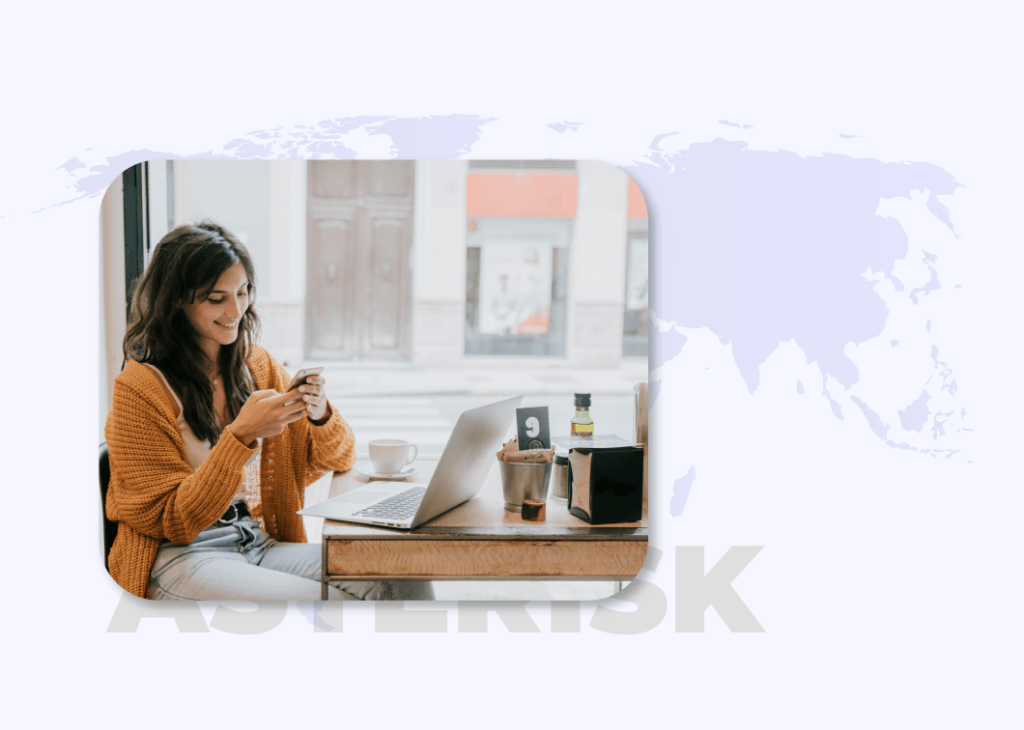
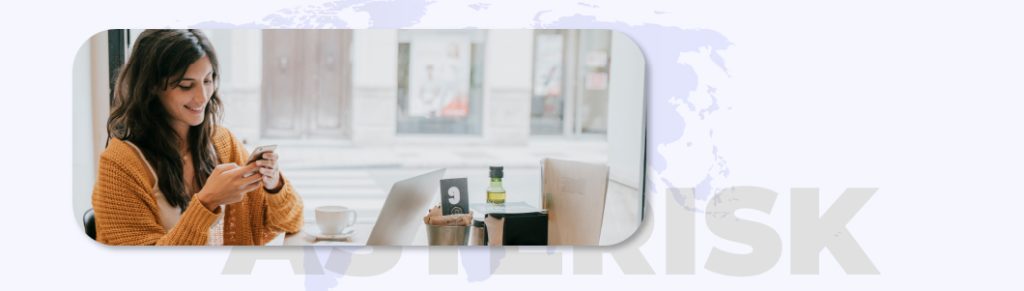
Virfon™ proporciona Números de Teléfono Virtuales a través de una troncal SIP mediante una conexión a Internet
Esto significa que debes permitir que Virfon™ te envíe llamadas a tu servidor Asterisk desde nuestras direcciones IP. Por favor, agrega estas direcciones IP a la lista blanca de tu firewall de la siguiente manera:
Señalización SIP: puerto 5060 UDP
Flujos de medios RTP: puertos 10000 a 20000 UDP
Nuestras direcciones IP son: (Valores de ejemplo) Los valores reales serán enviados al correo
| Dirección IP | Dominio |
|---|---|
| 1.1111.111.111 | xxx.virfon.xxx |
| 1.1111.111.111 | xxx.virfon.xxx |
Archivos de configuración de Asterisk
Ubicación del archivo sip.conf: /etc/asterisk/sip.conf
Dado que la llamada llega a través del contexto GENERAL, deberás agregar las siguientes líneas para que tu Asterisk funcione correctamente con Virfon™. De lo contrario, podrías experimentar errores y pensar que el DID no está funcionando.
Utiliza tu editor de texto preferido. Vamos a usar vi para este caso.
vi /etc/asterisk/sip.conf
[general]
session-timers=refusebindport=5060
bindaddr=0.0.0.0
rtptimeout=120
format=wav|gsm
disallow=all
allow=G729
allow=ulaw
allow=opus
canreinvite=no
context=default
language=en
dtmfmode=rfc2833
relaxdtmf=yes
pedantic=yes
nat=force_rport,comedia
A continuación, crea el contexto virfon.
[virfon]
type=peer
username=Te proporcionaremos este nombre de usuario
secret=Te proporcionaremos esta contraseña
qualify=yes
host=ps1.pbxvirtual.net
context=default
nat=force_rport,comedia
canreinvite=no
promiscredir=yes
disallow=all
allow=G729
allow=opus
trustrpid=no
Guarda los cambios en el archivo y recarga la configuración de Asterisk haciendo un reload.
Ubicación del archivo de extensions.conf: /etc/asterisk/extensions.conf
Extensions.conf debe saber hacia dónde se enrutará la llamada.
Utiliza tu editor de texto preferido. Nosotros usaremos vi en este caso particular.
vi etc/asterisk/extensions.conf
Vamos a suponer que compraste a Virfon™ el número DID 19999999999, estás utilizando el contexto Virfon-in y deseas enviar tus llamadas a tu extensión interna 101.
[Virfon-in]
exten => 1999999999,1,Dial(SIP/101)
Esto enviará todas las llamadas a la extensión 101.
Esto es solo un EJEMPLO para que puedas configurarlo correctamente.
Asegúrate de que las direcciones IP de los servidores de Virfon™ estén en la lista blanca de los firewalls de tus servidores, y que los siguientes puertos estén abiertos para nuestras direcciones IP:
Señalización SIP: UDP/TCP 5060
RTP Media: UDP 10000 A 20000
Siempre puedes redirigir el número entrante a un destino específico para probarlo.
Reproducción de un archivo de audio desde tu servidor:
Reproducir un archivo de audio desde tu servidor te ayudará a detectar fácilmente algunos errores. Simplemente ingresa este código en el contexto predeterminado de tu archivo extensions.conf, definido en la sección general de sip.conf.
exten=19999999999,1,Answer(500)
exten=19999999999,n,Playback(hello-world)
exten=19999999999,n,Hangup()
Esto reproducirá el mensaje de bienvenida predeterminado de Asterisk en el teléfono y mostrará que la llamada se está realizando correctamente en tu Asterisk.
Si tienes problemas, siempre puedes contactarnos por correo electrónico a customercare@virfon.com y estaremos encantados de ayudarte.
FreePBX
TRONCAL SIP - GUÍA DE CONFIGURACIÓN


Virfon™ ofrece números de teléfono virtuales a través de Troncal SIP mediante conexión a Internet.
Esto significa que debes permitir que Virfon™ te envíe llamadas a tu servidor FreePBX desde nuestras direcciones IP. Por favor, agrega estas direcciones IP a la lista blanca de tu firewall de la siguiente manera:
Señalización SIP, port 5060 UDP
Flujos de media RTP, ports 10000 to 20000 UDP
Nuestras direcciones IP son: (Valores de ejemplo) Los valores reales serán enviados al correo
| Dirección IP | Dominio |
|---|---|
| 1.1111.111.111 | xxx.virfon.xxx |
| 1.1111.111.111 | xxx.virfon.xxx |
Así deberías ser capaz de recibir llamadas de Virfon™ vía SIP.
Configuración de FreePBX
Después de comprar un número virtual de Virfon™, podrás configurar una troncal SIP en FreePBX utilizando el usuario y la contraseña proporcionados al momento de la compra.
Configuración de la troncal SIP en FreePBX con autenticación digest.
- Inicia sesión en la interfaz web de tu servidor FreePBX.
- Navega hasta la pestaña «Conectividad» y selecciona «Trunks«.
- Haz clic en el botón «Add SIP (chan_sip) Trunk«.
- Ingresa un nombre para tu troncal en el campo «Trunk Name».
General
Trunk Name: virfon-in
Outbound CallerID: Number from virfon
Maximum Channels: Line limit from virfon
En la sección «Configuraciones entrantes», ingresa la siguiente información:
User Context: virfon-in
type=peer
username=We will provide you this username
secret=We will provide you this password
qualify=yes
host=ps1.pbxvirtual.net
context=from-trunk
nat=no
canreinvite=no
promiscredir=yes
disallow=all
allow=g729&ulaw&opus
- Haz clic en «Submit» para guardar los cambios.
- Navega hasta la pestaña «Connectivity» y selecciona «Inbound Routes«.
- Haz clic en el botón «Add Incoming Route«.
General
Description: Virfon Number
DID Number: Virfon assigned number
Set Destination: Choose the destination you want to route the calls.
- Click «Submit»
- Prueba tu troncal SIP llamando a tu número DID de Virfon™ y confirma que la llamada se recibe.
¡Listo! Has configurado correctamente la troncal SIP entrante para FreePBX.
Troubleshooting your problems of call not coming to your FreePBX
Make sure Virfon™ servers Ip Addresses are white listed in your servers firewalls and the following media and signaling ports are open for our Ip Addresses:
Sip Signaling: UDP/TCP 5060
Media: UDP 10000 TO 20000
Asegúrate de que las direcciones IP de los servidores de Virfon™ estén en la lista blanca de los firewalls de tus servidores y que los siguientes puertos de media y señalización estén abiertos para nuestras direcciones IP:
Señalización SIP: UDP/TCP 5060
Media: UDP 10000 a 20000
Match Pattern: +.
These rules can manipulate the dialed number before sending it out this trunk. If no rule applies, the number is not changed. The original dialed number is passed down from the route, where some manipulation may have already occurred. This trunk has the option to further manipulate the number. If the number matches the combined values in the prefix plus the match pattern boxes, the rule will be applied and all subsequent rules ignored.
Upon a match, the prefix, if defined, will be stripped. Next the prepend will be inserted in front of the match pattern and the resulting number will be sent to the trunk. All fields are optional.
Rules
X matches any digit from 0-9
Z matches any digit from 1-9
N matches any digit from 2-9
[1237-9] matches any digit or letter in the brackets (in this example, 1, 2, 3, 7, 8, 9)
Wildcard, matches one or more characters (not allowed before a | or +)
Si tienes problemas, siempre puedes contactarnos por correo electrónico a customercare@virfon.com y estaremos encantados de ayudarte.
VCdial
TRONCAL SIP - GUÍA DE CONFIGURACIÓN


Virfon™ proporciona Números de Teléfono Virtual a través de Sip Trunk mediante una conexión a Internet.
Esto significa que debes permitir que Virfon™ te envíe llamadas a tu servidor VCdial desde nuestras direcciones IP. Por favor, añade estas direcciones IP a la lista blanca de tu firewall de la siguiente manera:
Señalización SIP, port 5060 UDP
Flujo de media, ports 10000 a 20000 UDP
Nuestras direcciones IP son: (Valores de ejemplo) Los valores reales serán enviados al correo
| Dirección IP | Dominio |
|---|---|
| 1.1111.111.111 | xxx.virfon.xxx |
| 1.1111.111.111 | xxx.virfon.xxx |
Debes permitir los puertos anteriormente descritos para todo el tráfico de nuestras direcciones IP para poder recibir llamadas de Virfon™ vía SIP.
Configuración de FreePBX
1. Inicia sesión en tu Vicidial desde el panel de administración, en el lado izquierdo ve a la sección de Administración y haz clic en Operadores, luego haz clic en Agregar un nuevo operador en la parte superior.
2. Completa el campo Cadena de registro con el nombre de usuario y la contraseña del proveedor de VoIP.
register=>username:password@ps1.pbxvirtual.net:5060/pass
3. Ve a Entrada de cuenta para introducir los parámetros para este nuevo operador, realiza los cambios según tu nombre de usuario y contraseña.
[virfon-in]
disallow=all
type=friend
username=We will provide you this username
secret=We will provide youthis password
host=ps1.pbxvirtual.net
dtmfmode=rfc2833
context=trunkinbound
qualify=yes
nat=yes
insecure=port,invite
allow=G729
allow=ulaw
4. Cadena global: El nombre del operador se ha definido como [virfon-in], por lo tanto, la Cadena Global debe ser definida como [virfon-in] bajo protocolo SIP.
virfon-in=SIP/virfon-in
5. Plan de Marcación: Ejemplo.
Vamos a suponer que compraste el número DID 19999999999 de Virfon™, estás usando la Cadena Global virfon-in=SIP/virfon-in y deseas enviar tus llamadas a la extensión interna 101. Configura tu Entrada del Plan de Marcación de la siguiente manera:
exten => 1999999999,1,Dial(SIP/101)
Esto enviará todas las llamadas a la extensión 101.
Esto es solo un EJEMPLO para que puedas configurarlo correctamente.
Asegúrate de que las direcciones IP de los servidores de Virfon™ estén en la lista blanca de tu firewall y que los siguientes puertos necesarios para media y señalización estén abiertos para nuestras direcciones IP:
Señalización SIP: UDP/TCP 5060
Media: UDP 10000 a 20000
Si tienes problemas, siempre puedes contactarnos por correo electrónico a customercare@virfon.com y estaremos encantados de ayudarte.
English version
ASTERISK
ASTERISK - SIP TRUNK SETUP GUIDE
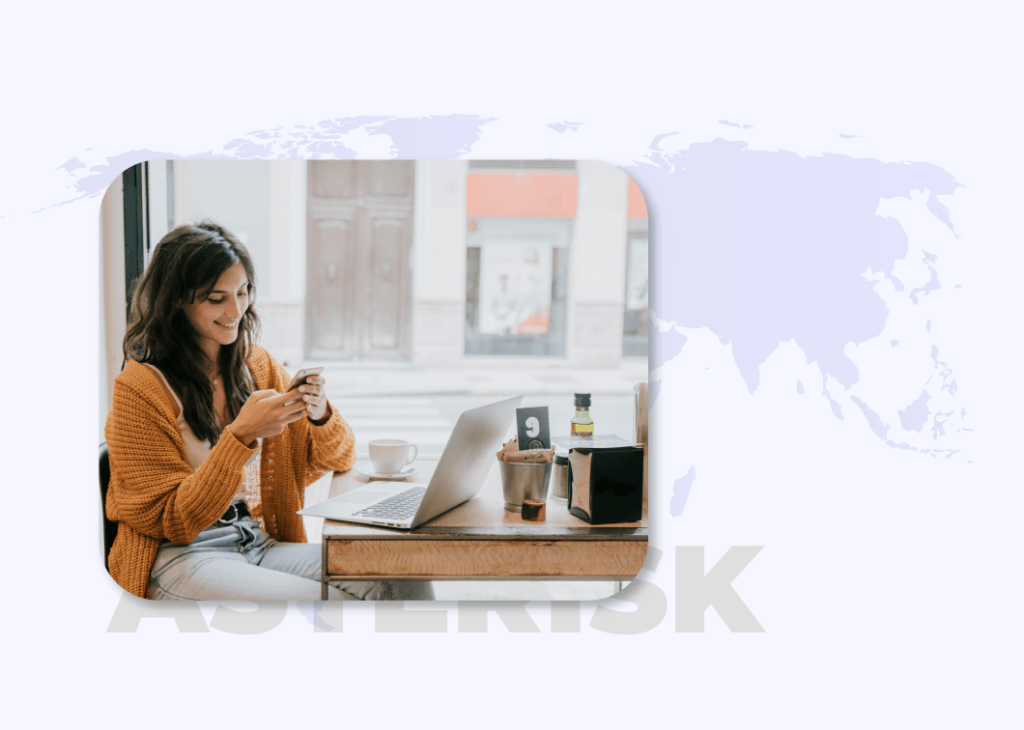
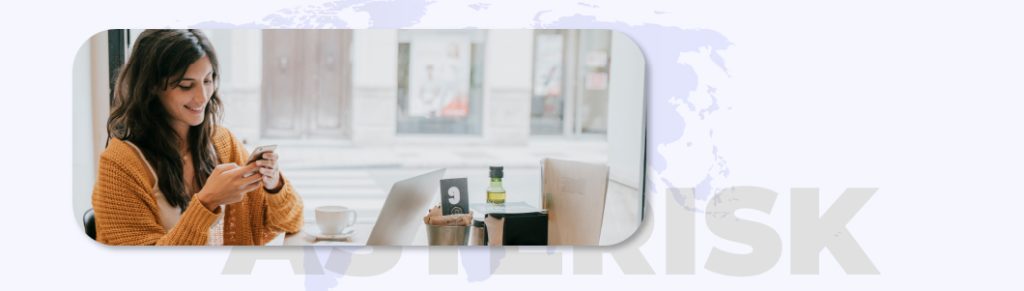
Virfon™ proporciona Números de Teléfono Virtuales a través de una troncal SIP mediante una conexión a Internet
Esto significa que debes permitir que Virfon™ te envíe llamadas a tu servidor Asterisk desde nuestras direcciones IP. Por favor, agrega estas direcciones IP a la lista blanca de tu firewall de la siguiente manera:
Señalización SIP: puerto 5060 UDP
Flujos de medios RTP: puertos 10000 a 20000 UDP
Nuestras direcciones IP son: (Valores de ejemplo) Los valores reales serán enviados al correo
| Dirección IP | Dominio |
|---|---|
| 1.1111.111.111 | xxx.virfon.xxx |
| 1.1111.111.111 | xxx.virfon.xxx |
Asterisk Sample Configurations files
sip.conf Sample File Location: /etc/asterisk/sip.conf
Since the call is going to you over GENERAL Context, you will need to add the following lines to make your asterisk work with Virfon™ properly. Otherwise you will face errors and will think that DID is not working.
Use your preferred editor. We use vi for this particular case.
vi /etc/asterisk/sip.conf
[general]
session-timers=refusebindport=5060
bindaddr=0.0.0.0
rtptimeout=120
format=wav|gsm
disallow=all
allow=G729
allow=ulaw
allow=opus
canreinvite=no
context=default
language=en
dtmfmode=rfc2833
relaxdtmf=yes
pedantic=yes
nat=force_rport,comedia
Then create virfon context.
[virfon]
type=peer
username=We will provide this username
secret=We will provide this username
qualify=yes
host=ps1.pbxvirtual.net
context=default
nat=force_rport,comedia
canreinvite=no
promiscredir=yes
disallow=all
allow=G729
allow=opus
trustrpid=no
Save changes in your file and reload asterisk configuration.
extensions.conf Sample File Location: /etc/asterisk/extensions.conf
Extensions.conf has to know where the call will be routed.
Use your preferred file editor. We use vi for this particular case
vi etc/asterisk/extensions.conf
We are going to assume that you bought from Virfon™ the DID number 19999999999, you are using context Virfon-in and you want to send your calls to your internal extension 101.
[Virfon-in]
exten => 1999999999,1,Dial(SIP/101)
This will send all the calls to the extension 101.
This is just a SAMPLE for you to go ahead and configure it properly.
Make sure Virfon™ servers Ip Addresses are white listed in your servers firewalls and the following media and signaling ports are open for our Ip Addresses:
Sip Signaling: UDP/TCP 5060
Media: UDP 10000 A 20000
You can always route the incoming number to a particular destination in order to test it.
Playing an audio file from your server:
Playing an audio file from your server will help you easily detect some of the errors, simply enter this code in your extensions.conf default context defined in your general sip.conf section.
exten=19999999999,1,Answer(500)
exten=19999999999,n,Playback(hello-world)
exten=19999999999,n,Hangup()
This will play the default Asterisk welcome message on the phone, and will show that the call is going through fine to your asterisk.
If you are still having problems, You can always contact via email at customercare@virfon.com and we will be glad to assist you.
FreePBX
FREEPBX - SIP TRUNK SET UP GUIDE


Virfon™ provides Virtual Phone Numbers via Sip Trunk over internet connection.
Which means that you must allow Virfon™ to send you calls on your FreePBX server from our IP Addresses. Please whitelist these ip addresses in your firewall as follows:
Sip Signaling, port 5060 UDP
Rtp media streams, ports 10000 to 20000 UDP
Our IP Address are: (Example values) The actual values will be sent to the email
| Dirección IP | Dominio |
|---|---|
| 1.1111.111.111 | xxx.virfon.xxx |
| 1.1111.111.111 | xxx.virfon.xxx |
You should be able to receive calls from Virfon™ over sip.
FreePBX Configuration
After you buy a Virtual number form Virfon™ you will be able to set up a SIP trunk on FreePBX using the username and password provided at the moment of the signup.
FreePBX setup SIP trunk with digest authentication; a username and password have to be inserted in the Account Entry.
- Log in to your FreePBX server web interface.
- Navigate to the «Connectivity» tab and select «Trunks».
- Click the «Add SIP Trunk» button.
- Enter a name for your trunk in the «Trunk Name» field.
General
Trunk Name: virfon-in
Outbound CallerID: Number from virfon
Maximum Channels: Line limit from virfon
In the «Incoming Settings» section, enter the following information:
User Context: virfon-in
type=peer
username=We will provide you this username
secret=We will provide you this password
qualify=yes
host=ps1.pbxvirtual.net
context=from-trunk
nat=no
canreinvite=no
promiscredir=yes
disallow=all
allow=g729&ulaw&opus
- Click «Submit» to save your changes.
- Navigate to the «connectivity» tab and select «Inbound Routes».
- Click the «Add Inbound Route» button.
General
Description: Virfon Number
DID Number: Virfon assigned number
Set Destination: Choose the destination you want to route the calls.
- Click «Submit» to save your changes.
- Test your SIP trunk by calling your Virfon™ DID number and confirming that the call is received.
That’s it! You have now successfully set up the incoming SIP trunk for FreePBX.
Make sure Virfon™ servers Ip Addresses are white listed in your servers firewalls and the following media and signaling ports are open for our Ip Addresses:
Sip Signaling: UDP/TCP 5060
Media: UDP 10000 TO 20000
Match Pattern: +.
These rules can manipulate the dialed number before sending it out this trunk. If no rule applies, the number is not changed. The original dialed number is passed down from the route, where some manipulation may have already occurred. This trunk has the option to further manipulate the number. If the number matches the combined values in the prefix plus the match pattern boxes, the rule will be applied and all subsequent rules ignored.
Upon a match, the prefix, if defined, will be stripped. Next the prepend will be inserted in front of the match pattern and the resulting number will be sent to the trunk. All fields are optional.
Rules
X matches any digit from 0-9
Z matches any digit from 1-9
N matches any digit from 2-9
[1237-9] matches any digit or letter in the brackets (in this example, 1, 2, 3, 7, 8, 9)
Wildcard, matches one or more characters (not allowed before a | or +)
If you are still having problems, You can always contact via email at customercare@virfon.com and we will be glad to assist you.
VCdial
VCDIAL - SIP TRUNK SET UP GUIDE


Virfon™ provides Virtual Phone Numbers via Sip Trunk over internet connection.
Which means that you must allow Virfon™ to send you calls on your VCdial server from our IP Addresses. Please whitelist these ip addresses in your firewall as follows:
Sip Signaling, port 5060 UDP
Rtp media streams, ports 10000 to 20000 UDP
Our IP Address are: (Example values) The actual values will be sent to the email
| Dirección IP | Dominio |
|---|---|
| 1.1111.111.111 | xxx.virfon.xxx |
| 1.1111.111.111 | xxx.virfon.xxx |
You should be able to receive calls from Virfon™ over sip.
VCdial Configuration
1. Login to your Vicidial from the administration panel, on the left side go under the Admin section and click on Carriers, then click on Add A New Carrier on the top side.
2. Fill in the Registration String text box with the username and password from the VoIP provider.
register=>username:password@ps1.pbxvirtual.net:5060/pass
3. Go to Account Entry to enter the parameters for this new carrier, make changes according to your username and password.
[virfon-in]
disallow=all
type=friend
username=We will provide you this username
secret=We will provide youthis password
host=ps1.pbxvirtual.net
dtmfmode=rfc2833
context=trunkinbound
qualify=yes
nat=yes
insecure=port,invite
allow=G729
allow=ulaw
4. Globals String: The carrier name has been defined as [virfon-in], so the Globals String should be defined as [virfon-in] under the SIP protocol.
virfon-in=SIP/virfon-in
5. Dialplan Entry: Example.
We are going to assume that you bought from Virfon™ the DID number 19999999999, you are using Global string virfon-in=SIP/virfon-in and you want to send your calls to your internal extension 101. Set your Data Plan Entry to:
exten => 1999999999,1,Dial(SIP/101)
This will send all the calls to the extension 101.
This is just a SAMPLE for you to go ahead and configure it properly.
Make sure Virfon™ servers Ip Addresses are white listed in your servers firewalls and the following media and signaling ports are open for our Ip Addresses:
Sip Signaling: UDP/TCP 5060
Media: UDP 10000 TO 20000
If you are still having problems, You can always contact via email at customercare@virfon.com and we will be glad to assist you.
Te Asesoramos
Gestionamos y proporcionamos la solución adecuada a tu empresa, elige la forma que mejor consideres para contactarte
Horario de atención (MIAMI FL)
Lunes a viernes 8:00 a.m. – 7:00 p.m.
Sábado 9:00 a.m. – 3:00 p.m.
Festivos 8:00 a.m. – 7:00 p.m.
POR TUS CLIENTES,
TU INFORMACIÓN HACE LA DIFERENCIA

USA (+1) 886 – 673 – 10 – 53

